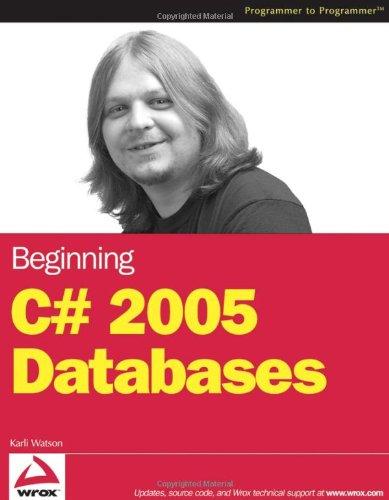Answered step by step
Verified Expert Solution
Question
1 Approved Answer
commit the delete, and show a message stating Record successfully deleted Problem-solving Cases 477 Alter the user creates a new customer record or selects an
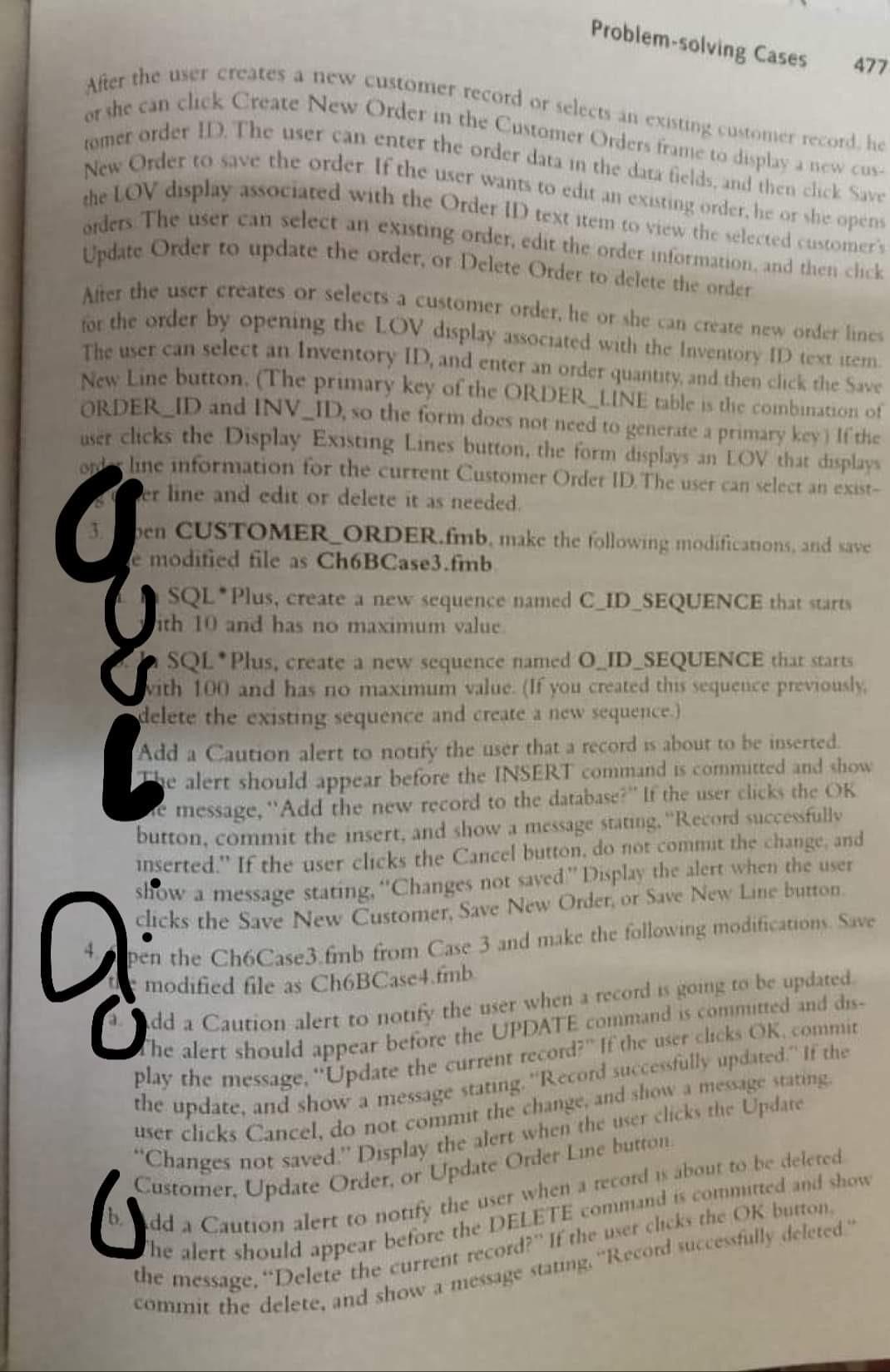
commit the delete, and show a message stating "Record successfully deleted" Problem-solving Cases 477 Alter the user creates a new customer record or selects an existing customer record, he or she can click Create New Order in the Customer Orders frame to display a new CUS- romer order ID. The user can enter the order data in the dark fields, and then click Save New Order to save the order If the user wants to edit an existing order, he or she opens the LOV display associated with the Order ID text item to view the selected customer's orders. The user can select an existing order, edit the order information, and then click Update Order to update the order, or Delete Order to delete the order play the message. "Update the current record?" If the user clicks OK, commit the update, and show a message stating, "Record successfully updated." If the Customer. Update Order, or Update Order Line button the message, "Delete the current record?" If the user chicks the OK button. After the user creates or selects a customer order, he or she can create new order lines for the order by opening the LOV display associated with the Inventory ID tex item The user can select an Inventory ID, and enter an order quantity, and then click the Save New Line button. (The primary key of the ORDER_LINE table is the combination of ORDER_ID and INV_ID, so the form does not need to generate a primary key) If the user clicks the Display Existing Lines button, the form displays an LOV that displays on line information for the current Customer Ordet ID The user can select an exist- er line and edit or delete it as needed. ben CUSTOMER_ORDER.fmb, make the following modifications, and save modified file as Ch6BCase3.fmb SQL*Plus, create a new sequence named C_ID_SEQUENCE that starts ith 10 and has no maximum value SQL*Plus, create a new sequence named O_ID_SEQUENCE that starts With 100 and has no maximum value. (If you created this sequence previously delete the existing sequence and create a new sequence.) Add a Caution alert to notify the user that a record is about to be inserted e alert should appear before the INSERT command is committed and show e message, "Add the new record to the database?" If the user clicks the OK button, commit the insert, and show a message stating. "Record successfully inserted." If the user clicks the Cancel button, do not commit the change, and show a message stating. "Changes not saved" Display the alert when the user clicks the Save New Customer, Save New Order, or Save New Line button pen the Ch6Case3.fmb from Case 3 and make the following modifications Save modified file as ChoBCascimb dd a Caution alert to notify the user when a record is going to be updated he alert should appear before the UPDATE command is committed and dis- dd a Caution alert to he alert should appear os 9 Her clicks Cancel, do not commit the change, and show a message stating, Changes not saved." Display the afert when the user clicks the Update 6 notify the user when a record is about to be deleted before the DELETE command is committed and show commit the delete, and show a message stating "Record successfully deleted" Problem-solving Cases 477 Alter the user creates a new customer record or selects an existing customer record, he or she can click Create New Order in the Customer Orders frame to display a new CUS- romer order ID. The user can enter the order data in the dark fields, and then click Save New Order to save the order If the user wants to edit an existing order, he or she opens the LOV display associated with the Order ID text item to view the selected customer's orders. The user can select an existing order, edit the order information, and then click Update Order to update the order, or Delete Order to delete the order play the message. "Update the current record?" If the user clicks OK, commit the update, and show a message stating, "Record successfully updated." If the Customer. Update Order, or Update Order Line button the message, "Delete the current record?" If the user chicks the OK button. After the user creates or selects a customer order, he or she can create new order lines for the order by opening the LOV display associated with the Inventory ID tex item The user can select an Inventory ID, and enter an order quantity, and then click the Save New Line button. (The primary key of the ORDER_LINE table is the combination of ORDER_ID and INV_ID, so the form does not need to generate a primary key) If the user clicks the Display Existing Lines button, the form displays an LOV that displays on line information for the current Customer Ordet ID The user can select an exist- er line and edit or delete it as needed. ben CUSTOMER_ORDER.fmb, make the following modifications, and save modified file as Ch6BCase3.fmb SQL*Plus, create a new sequence named C_ID_SEQUENCE that starts ith 10 and has no maximum value SQL*Plus, create a new sequence named O_ID_SEQUENCE that starts With 100 and has no maximum value. (If you created this sequence previously delete the existing sequence and create a new sequence.) Add a Caution alert to notify the user that a record is about to be inserted e alert should appear before the INSERT command is committed and show e message, "Add the new record to the database?" If the user clicks the OK button, commit the insert, and show a message stating. "Record successfully inserted." If the user clicks the Cancel button, do not commit the change, and show a message stating. "Changes not saved" Display the alert when the user clicks the Save New Customer, Save New Order, or Save New Line button pen the Ch6Case3.fmb from Case 3 and make the following modifications Save modified file as ChoBCascimb dd a Caution alert to notify the user when a record is going to be updated he alert should appear before the UPDATE command is committed and dis- dd a Caution alert to he alert should appear os 9 Her clicks Cancel, do not commit the change, and show a message stating, Changes not saved." Display the afert when the user clicks the Update 6 notify the user when a record is about to be deleted before the DELETE command is committed and show
Step by Step Solution
There are 3 Steps involved in it
Step: 1

Get Instant Access to Expert-Tailored Solutions
See step-by-step solutions with expert insights and AI powered tools for academic success
Step: 2

Step: 3

Ace Your Homework with AI
Get the answers you need in no time with our AI-driven, step-by-step assistance
Get Started