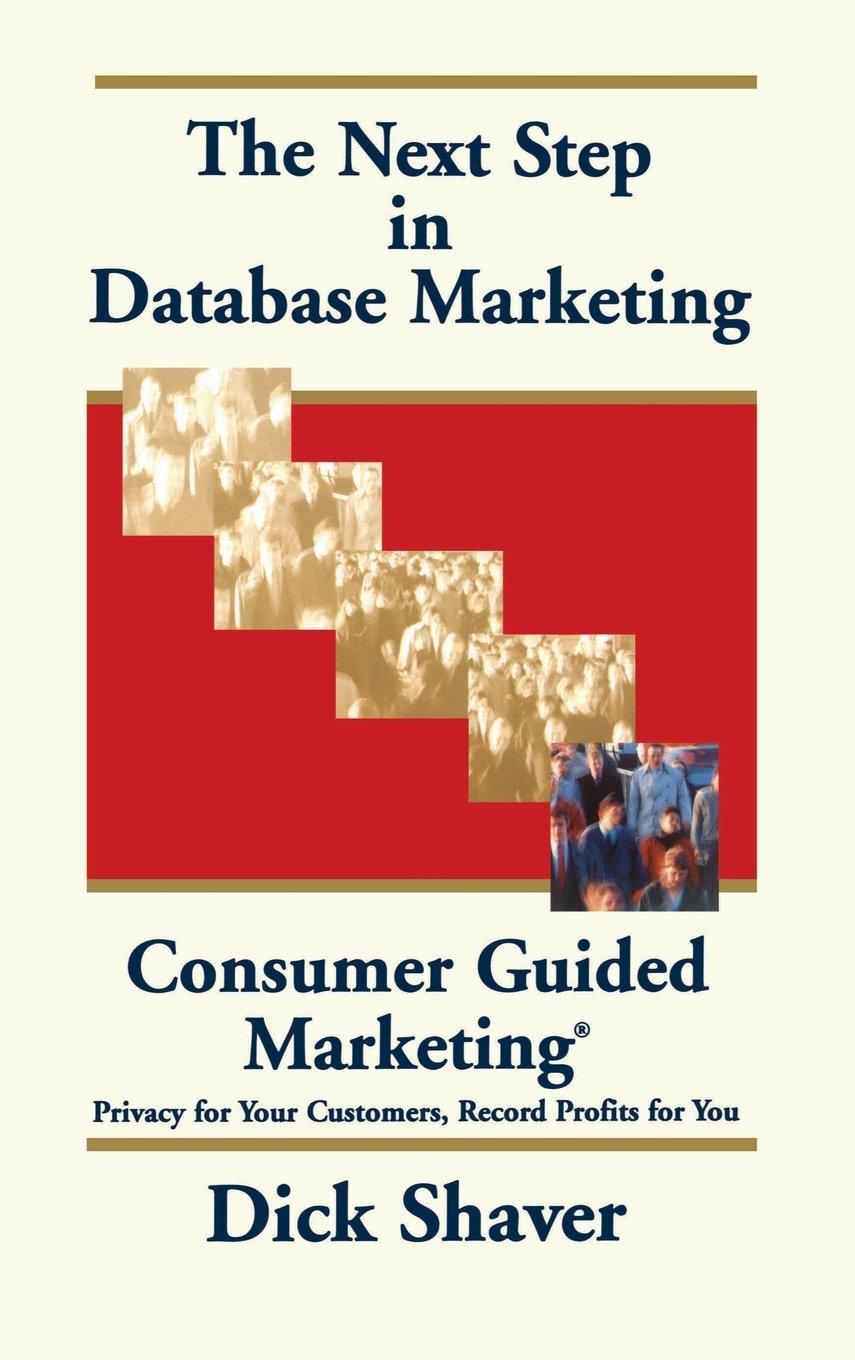Answered step by step
Verified Expert Solution
Question
1 Approved Answer
Competency In this project, you will demonstrate your mastery of the following competency: Apply user - centered design principles and industry standards in the development
Competency
In this project, you will demonstrate your mastery of the following competency:
Apply usercentered design principles and industry standards in the development of a mobile application
Scenario
Congratulations! Your client and the MobileApp development team have approved your app development proposal. It is now time to construct a UI based on your original proposal. You must give the client a complete UI design that is easy to understand and shows a creative theme and layout for the finished application.
Directions
Open the Android Studio Layout Editor to begin creating the UI for your app. Use the Install Android Studio and the Create Your First Android App resources to get started with the software. Both resources are linked in the Supporting Materials section. Throughout this project, continue to reference the app development proposal you completed in Project One and pay attention to the section on UI design. Use the Android design and quality guides to guide your decisions. These resources are provided in the Design and Plan resource linked in the Supporting Materials section.
Your completed UI should include all the screens needed for your app to operate. But the UI will not be functional yet. You will only create the UI components for this project. The supporting code will be completed in Project Three.
Create UI with appropriate design elements to support a user logging in one screen
Your UI must include a login screen that contains the following features:
Fields for the user to provide a username and password
Note that the password element should be configured to obscure any text that is typed into the field. The text must be visually converted into dots.
A button for the user to submit their username and password
A button for the user to create a new login if it is their first time using the application
Note that you can use the same login screen to simplify the account creation process. Create a button that will add the username and password to the database if they do not already exist.
Any other fields or elements that are necessary to make your application visually appealing, intuitive, and usable
Create UI with appropriate design elements to display database information as a grid one screen
Your UI must include a data display screen that contains the following features:
A grid for displaying data
Logical labels and headers for the data that will be displayed
A button for adding data to the grid
A button on each row for deleting that row of data from the grid
inventory or the date of an event
Any fields needed to add data to your grid
This element can be on a new screen if you think the layout is better for your app
Create UI with SMS notifications and appropriate design elements to prompt a user for permission to communicate with the SMS text messaging app and display information based on user response one screen
Your application will require permission to communicate with SMS messaging, which requires a few things to be implemented correctly:
The application manifest must perform the following actions:
State the need to use the telephony feature
State the permission requirement for SENDSMS
Your UI must check for the SMS permission before sending a message.
If you do not have permission, you will need to trigger a permissions request from the user.
A user who grants permission will receive automated system notifications based on which option you chose in Project One. These notifications include low inventory, an upcoming event, or reaching a goal weight. If the user denies access to the permissions needed for the app to interact with SMS your app should continue to function overall but should not provide any notifications.
Develop visual hierarchy of UI elements that use focus order, grouping, and transitions.
The layout for each screen should follow an intuitive visual flow, have a consistent theme, and be creative but still easy to understand.
To determine if your visual hierarchy is successful, ask yourself the following questions:
Does my focus order match the steps a user would follow when completing a task?
Does the way my grouping organizes content make sense for the user?
Are my transitions consistent between screens and tasks?
Step by Step Solution
There are 3 Steps involved in it
Step: 1

Get Instant Access to Expert-Tailored Solutions
See step-by-step solutions with expert insights and AI powered tools for academic success
Step: 2

Step: 3

Ace Your Homework with AI
Get the answers you need in no time with our AI-driven, step-by-step assistance
Get Started