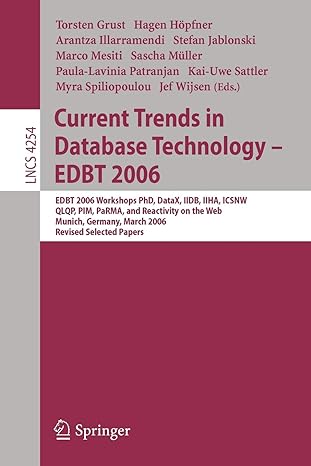CompTIA Linux+ Guide to Linux Certification (4th Edition) Project 9-1 LINUX SYSTEMS In this hands-on project, you view characteristics of processes using the ps command.
CompTIA Linux+ Guide to Linux Certification (4th Edition)
Project 9-1 LINUX SYSTEMS
In this hands-on project, you view characteristics of processes using the ps command.
1. Boot your Fedora Linux virtual machine. After your Linux system has been loaded, switch to a command-line terminal (tty2) by pressing Ctrl+Alt+F2 and log in to the ter- minal using the user name of root and the password of LNXrocks!.
2. At the command prompt, type ps ef | less and press Enter to view the first pro- cesses started on the entire Linux system.
3. Fill in the following information from the data displayed on the terminal screen after typing the command:
a. Which process has a Process ID of 1? (PID 14 1) b. What character do most processes have in the terminal column
(tty)? c. What does this character in the terminal column indicate?
d. Which user started most of these processes?
e. Most processes that are displayed on the screen are started by a certain parent pro- cess indicated in the Parent Process ID column (PPID). Which process is the parent to most processes?
Type q at the MORE prompt to quit. 4. At the command prompt, type ps el | less and press Enter to view the process
states for the first processes started on the entire Linux system.
5. Fill in the following information from the data displayed on the terminal screen after typing the command:
a. What character exists in the State (S) column for most processes, and what does this character indicate?
b. What range of numbers is it possible to have in the Nice (NI) column?
Which processes have the number 4 in the Flag (F) column, and what does this number indicate? Type q at the MORE prompt to quit. 6. At the command prompt, type ps el | grep Z and press Enter to display zombie pro- cesses on your Linux system. Are there any zombie processes indicated in the State (S) column? 7. Type exit and press Enter to log out of your shell
Step by Step Solution
There are 3 Steps involved in it
Step: 1

See step-by-step solutions with expert insights and AI powered tools for academic success
Step: 2

Step: 3

Ace Your Homework with AI
Get the answers you need in no time with our AI-driven, step-by-step assistance
Get Started