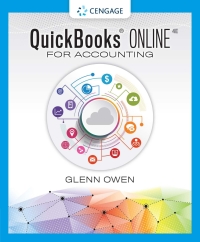Answered step by step
Verified Expert Solution
Question
1 Approved Answer
Cortona University assigns each donation to a level of Gold, Silver, or Bronze depending on the pledge amount. Display the donation level using a nested
- Cortona University assigns each donation to a level of Gold, Silver, or Bronze depending on the pledge amount. Display the donation level using a nested IF function as follows:
- In cell H5, insert a formula using an IF function. The first condition tests whether the pledge amount (cell D5) is greater than or equal to 5000 and displays the level as "Gold" if the condition is true.
- The next condition uses another IF function to test whether the pledge amount (cell D5) is greater than or equal to 2000 and displays the level as "Silver" if the condition is true.
- Display the level as "Bronze" for any other pledge amount.
- Use the Fill Handle to fill the range H6:H17 with the formula in cell H5, filling the range without formatting.
- Donors receive a premium as a token of appreciation if their donation is at the "Gold" level or they are repeat donors. Provide this information for Jane as follows:
- In cell K5, insert a formula using the OR function that returns TRUE if the donation level (cell H5) equals "Gold" or the repeat donor indicator (cell J5) equals "Y".
- Use the Fill Handle to fill the range K6:K17 with the formula in cell K5, filling the range without formatting.
- Jane likes to keep track of the total number of pledges she has received for the university. In cell B19, enter a formula using the COUNT function that counts the number of pledge IDs (the range A5:A17).
- Jane also likes to keep track of the approximate amount of pledges she has received. In cell B20, enter a formula using the ROUNDUP and SUM functions that totals the pledge amounts (the range D5:D17) and rounds the result up to -3 decimal places, or three places before the decimal point.
- Go to the Quarter 3 Gifts worksheet. Apply the Accounting number format to the gift amounts (the range B5:B11) to indicate they are dollar amounts.
- Jane wants to calculate the percentage each type of gift contributed to the total amount of gifts. To avoid a divide by zero error in the calculation, she wants to make the calculation using the IFERROR function, which she has already entered. Complete the formula as follows:
- In cell C5, before the comma in the IFERROR function, create a formula without using a function that divides the amount of cash gifts (cell B5) by the total amount of gifts (cell B11).
- Use an absolute reference to cell B11 in the formula.
- Use the Fill Handle to fill the range C6:C10 with the formula in cell C5.
Step by Step Solution
There are 3 Steps involved in it
Step: 1

Get Instant Access to Expert-Tailored Solutions
See step-by-step solutions with expert insights and AI powered tools for academic success
Step: 2

Step: 3

Ace Your Homework with AI
Get the answers you need in no time with our AI-driven, step-by-step assistance
Get Started