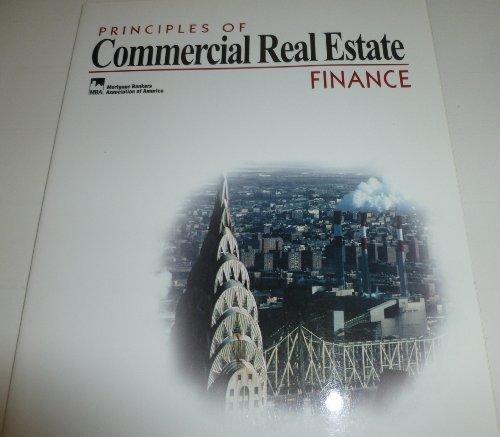Answered step by step
Verified Expert Solution
Question
1 Approved Answer
Create a Mortgage Payment Calculator with Amortization Table via Excel following the following instructions: 1. Download the provided Excel spreadsheet. Save it as lastname_firstname_Assignment2.xlsx 2.
Create a Mortgage Payment Calculator with Amortization Table via Excel following the following instructions: 1. Download the provided Excel spreadsheet. Save it as lastname_firstname_Assignment2.xlsx 2. Create a worksheet called "Calculator" 3. Populate cells A3 through A8 with the following text entries: Home Price, Down Payment, Principal Financed, Interest Rate, Term in Years and Monthly Payment 4. Name cells B3 through B8 using the "Create from Selection" function shown in class. If you missed class you will need to search Excel Help online for the use of this feature. 5. Format cells B3 through B8 appropriately (Accounting $ for $ amounts, percentage for rate, number for years) Use 2 decimal places for all except years 6. Use the "PMT" function in Excel to properly calculate the MONTHLY payment in Cell B8. Assume end of period payments and remember the function wants a per PERIOD rate and the number of periods is the number of MONTHLY periods. You must reference the data and make proper alterations to get this done. The dollar amounts you use for each category, as well as interest rates are chosen by you. 7. Create a second worksheet and rename it "Amort Table" 8. In cells B2 through G2 enter the following Text items: Month, Beg Balance, Payment, Interest, Principal Pmt and End Balance 9. In cells B3 through B362 populate with the numbers 1 through 360. Use highlight and copy to speed this up. Don't manually type all these 10. In cell C3 reference the proper data on Worksheet-Calculator 11. In cell D3 use the "=IF" function in Excel to create a very rudimentary way of populating the payment in the cell only if the mortgage has a remaining balance. Format will be "=IF(C3<0.01,0,Monthly_Payment)". This will make it so the table stops calculating after the balance reaches zero (technically less than a penny, but that is needed in this case) 12. In cell E3 enter the arithmetic to properly calculate the MONTHLY interest for the first month. 13. In cell F3 calculate the pricipal payment using the info you have in the row for total payment and interest payment. This answer should also be negative number. 14. In cell G3 calculate the ending balance referencing the beginning balance and the previously calculated principal payment. 15. Copy cells C3 through G3 into row 4 16. Fix cell C4 so that it properly references the ending balance from the previous month 17. Now copy cells C4 through G4 down into every row down to the end of the months so you fully populate the entire table 18. Test your calculator and table by entering some info into the calculator worksheet. Your Amortization table should handle any length loan up to 30 years and if you use a shorter loan you should see zeroes in all rows after the maturity month. 19. Save your Excel file and attach it to this assignment for submission by the due date/time
Step by Step Solution
There are 3 Steps involved in it
Step: 1

Get Instant Access to Expert-Tailored Solutions
See step-by-step solutions with expert insights and AI powered tools for academic success
Step: 2

Step: 3

Ace Your Homework with AI
Get the answers you need in no time with our AI-driven, step-by-step assistance
Get Started