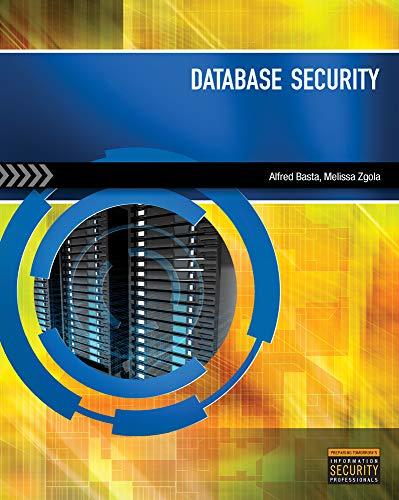Question
Create a pseudocode, flowchart , and UML diagram: Project12.java import javafx.animation.AnimationTimer; import javafx.application.Application; import javafx.event.EventHandler; import javafx.scene.Group; import javafx.scene.Scene; import javafx.scene.control.Button; import javafx.scene.input.KeyCode; import javafx.scene.input.KeyEvent;
Create a pseudocode, flowchart , and UML diagram:
Project12.java
import javafx.animation.AnimationTimer;
import javafx.application.Application;
import javafx.event.EventHandler;
import javafx.scene.Group;
import javafx.scene.Scene;
import javafx.scene.control.Button;
import javafx.scene.input.KeyCode;
import javafx.scene.input.KeyEvent;
import javafx.scene.input.Mnemonic;
import javafx.scene.layout.HBox;
import javafx.scene.layout.Pane;
import javafx.scene.layout.StackPane;
import javafx.scene.paint.Color;
import javafx.scene.shape.Ellipse;
import javafx.scene.shape.Polygon;
import javafx.scene.shape.Rectangle;
import javafx.stage.Stage;
public class Project12 extends Application {
//required attributes
int WINDOW_WIDTH = 200;
int WINDOW_HEIGHT = 100;
//initial position
int x = 0;
int y = WINDOW_HEIGHT;
AnimationTimer timer = null;//handles the animation
int MOVING_SPEED = 2; //speed of the car
@Override
public void start(Stage primaryStage) {
/**
* Defining a stack pane to handle both drawing pane and buttons pane
*/
StackPane stackPane = new StackPane();
/**
* creating a pane for drawing the car
*/
Pane drawpane = new Pane();
//drawing car at initial position
drawCar(drawpane);
//adding the pane to stack pane
stackPane.getChildren().add(drawpane);
/**
* creating the required buttons and adding them to an hbox
*/
Button start = new Button("start");
Button stop = new Button("stop");
HBox box = new HBox(start, stop);
box.setSpacing(10);
/**
* adding this hbox into the stack pane
*/
stackPane.getChildren().add(box);
Scene scene = new Scene(stackPane, WINDOW_WIDTH, WINDOW_HEIGHT);
primaryStage.setScene(scene);
primaryStage.show();
/**
* handler for animation timer
*/
timer = new AnimationTimer() {
@Override
public void handle(long now) {
//updating the location
x += MOVING_SPEED;
/**
* checking if the car hits right wall, if yes, starting from
* left
*/
if (x + 50 > primaryStage.getWidth()) {
x = 0;
}
/**
* Drawing the car
*/
drawCar(drawpane);
}
};
/**
* adding action listener to the two buttons
*/
start.setOnAction(new EventHandler
@Override
public void handle(javafx.event.ActionEvent event) {
timer.start();
}
});
stop.setOnAction(new EventHandler
@Override
public void handle(javafx.event.ActionEvent event) {
timer.stop();
}
});
/**
* adding key pressed listener to detect UP and Down button clicks
*/
stackPane.setOnKeyPressed(new EventHandler
@Override
public void handle(KeyEvent event) {
if (event.getCode() == KeyCode.UP) {
//increasing speed
MOVING_SPEED++;
} else if (event.getCode() == KeyCode.DOWN) {
//decreasing speed
MOVING_SPEED--;
if (MOVING_SPEED < 0) {
//setting speed to 0, if the speed goes negative
MOVING_SPEED = 0;
}
}
}
});
}
/**
* method to draw the car and add it to the given pane
*/
public void drawCar(Pane pane) {
pane.getChildren().clear();//removing the existing data
/**
* creating wheels
*/
Ellipse wheel1 = new Ellipse(x + 15, y - 5, 5, 5);
Ellipse wheel2 = new Ellipse(x + 35, y - 5, 5, 5);
/**
* creating body
*/
Rectangle body = new Rectangle(x, y - 20, 50, 10);
body.setFill(Color.BLUE);
/**
* creating upper part of the car
*/
Polygon upperPart = new Polygon(x + 10, y - 20, x + 20, y - 30, x + 30,
y - 30, x + 40, y - 20);
upperPart.setFill(Color.DARKBLUE);
/**
* adding all to a group and then adding the group to the pane
*/
Group group = new Group(wheel1, wheel2, body, upperPart);
pane.getChildren().add(group);
}
public static void main(String[] args) {
launch(args);
}
}
Step by Step Solution
There are 3 Steps involved in it
Step: 1

Get Instant Access to Expert-Tailored Solutions
See step-by-step solutions with expert insights and AI powered tools for academic success
Step: 2

Step: 3

Ace Your Homework with AI
Get the answers you need in no time with our AI-driven, step-by-step assistance
Get Started