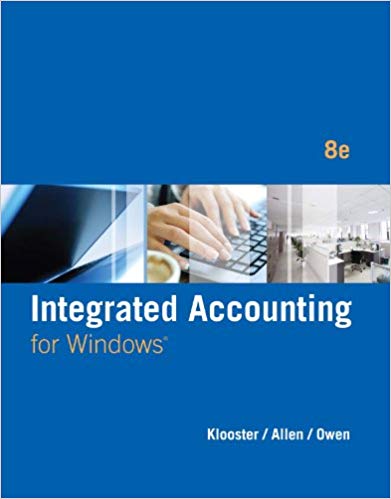Answered step by step
Verified Expert Solution
Question
1 Approved Answer
Create an excel project using the following step by step instructions > Save your files on the desktop and ensure you give the right
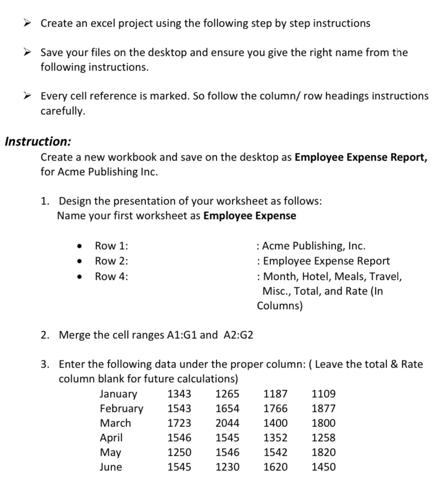
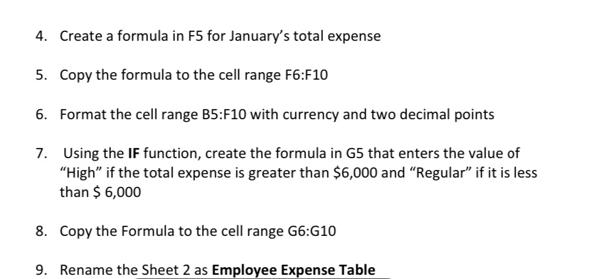
Create an excel project using the following step by step instructions > Save your files on the desktop and ensure you give the right name from the following instructions. > Every cell reference is marked. So follow the column/ row headings instructions carefully. Instruction: Create a new workbook and save on the desktop as Employee Expense Report, for Acme Publishing Inc. 1. Design the presentation of your worksheet as follows: Name your first worksheet as Employee Expense Row 1: Row 2: Row 4: 2. Merge the cell ranges A1:G1 and A2:G2 3. Enter the following data under the proper column: (Leave the total & Rate column blank for future calculations) January February 1543 1343 1265 1654 March April May June : Acme Publishing, Inc. : Employee Expense Report : Month, Hotel, Meals, Travel, Misc., Total, and Rate (In Columns) 1187 1766 1723 2044 1400 1546 1250 1545 1545 1352 1546 1542 1230 1620 1109 1877 1800 1258 1820 1450 4. Create a formula in F5 for January's total expense 5. Copy the formula to the cell range F6:F10 6. Format the cell range B5:F10 with currency and two decimal points 7. Using the IF function, create the formula in G5 that enters the value of "High" if the total expense is greater than $6,000 and "Regular" if it is less than $ 6,000 8. Copy the Formula to the cell range G6:G10 9. Rename the Sheet 2 as Employee Expense Table
Step by Step Solution
★★★★★
3.39 Rating (149 Votes )
There are 3 Steps involved in it
Step: 1
1 2 3 4 Month 5 January 6 February 7 March 8 April 9 May 10 June 11 12 13 14 15 16 17 18 19 20 21 2...
Get Instant Access to Expert-Tailored Solutions
See step-by-step solutions with expert insights and AI powered tools for academic success
Step: 2

Step: 3

Ace Your Homework with AI
Get the answers you need in no time with our AI-driven, step-by-step assistance
Get Started