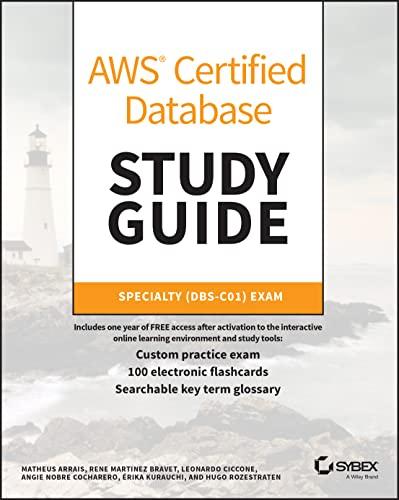Answered step by step
Verified Expert Solution
Question
1 Approved Answer
Create an XCode project. Use the Single View App In your Main.storyboard Add a Using stack view, add 17 buttons: Numbers 0 through 9 (10
- Create an XCode project.
- Use the Single View App
- In your Main.storyboard
- Add a
- Using stack view, add 17 buttons:
- Numbers 0 through 9 (10 buttons)
- Decimal point (.) (1 button)
- Operations (+, -, *, /) (4 buttons)
- Equality sign (=) (1 button)
- All clear (AC) to clear the functions/contents in the label (1 button)
- In your ViewController.swift file add appropriate outlets and actions to your above created objects.
- All the buttons should have appropriate text and action. For example: Numbers should append appropriate number to the label, Equality sign should replace the label content with the result.
- Your label must show the entire expression before the result is calculated (i.e. before the equality button is tapped.)
For example: With this sequence of button taps, 1, + and 2, your label must show "1", "1+" and "1+2" for each corresponding button tap. The label must be replaced with "3" when tapped on =.
- Change the background color of the label depending on the result
- If the result is negative, change the background color of the label to
- Since you will be converting the label string into an expression and perform the calculation, you will get errors for improper expressions. Handle that error, set the result in the label to 0 and change the background of the label to
- For a calculated non-negative result, the background color of the label should be a default color (same color when the app is launched). The default is usually white, but you can choose any color other than black and
- Make sure the text within the label is visible when the background color is changed (i.e. change the text color appropriately if the text is )
Note: When the result is 0, the background color can be different depending on the situation. If the result is 0 by calculation, the background color stays/turns to the same default color that you choose for a positive numbered result. The background color of label stays/changes to red only when the result is 0 by an error.
Step by Step Solution
There are 3 Steps involved in it
Step: 1

Get Instant Access to Expert-Tailored Solutions
See step-by-step solutions with expert insights and AI powered tools for academic success
Step: 2

Step: 3

Ace Your Homework with AI
Get the answers you need in no time with our AI-driven, step-by-step assistance
Get Started