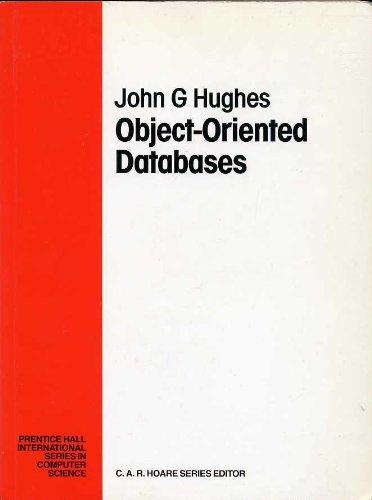Answered step by step
Verified Expert Solution
Question
1 Approved Answer
Creating an Invoice Total Application Part I Using C# in Visual Studio 2019 C reate an Invoice Total application that lets the user to input
Creating an Invoice Total Application Part I Using C# in Visual Studio 2019
C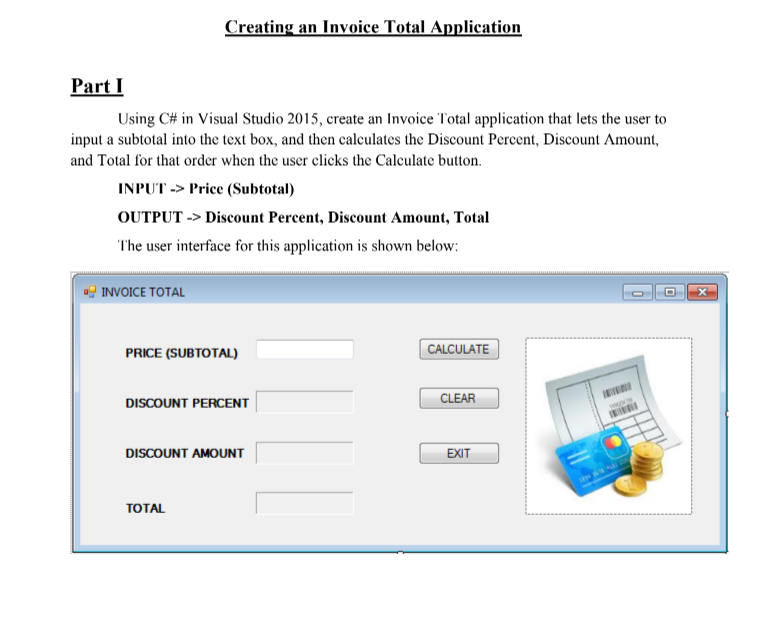
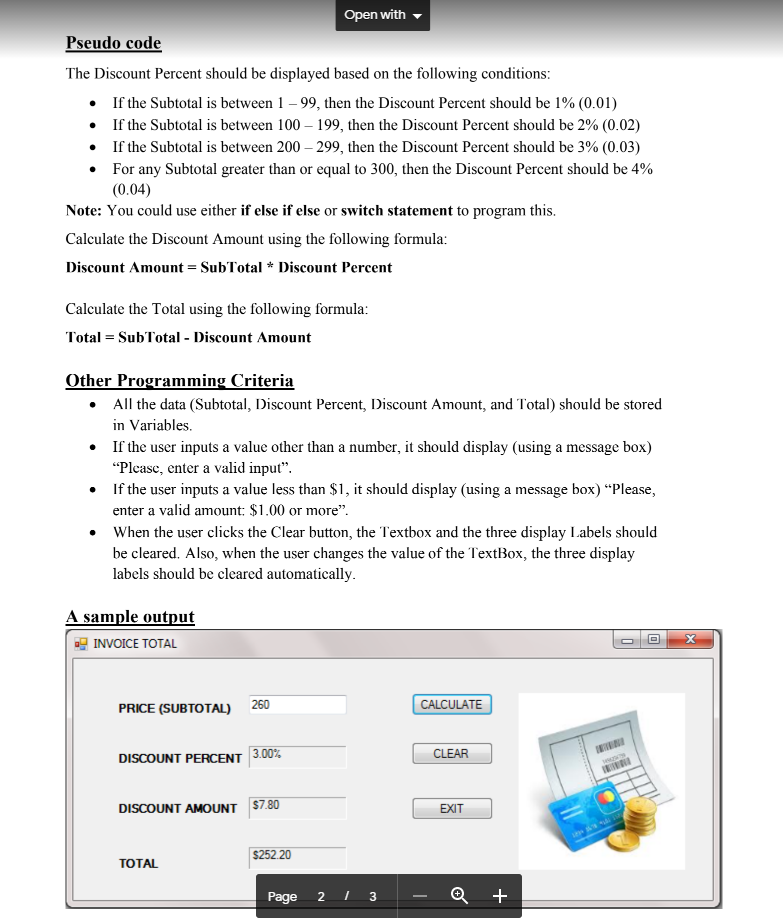 reate an Invoice Total application that lets the user to input a subtotal into the text box, and then calculates the Discount Percent, Discount Amount, and Total for that order when the user clicks the Calculate button. INPUT -> Price (Subtotal) OUTPUT -> Discount Percent, Discount Amount, Total
reate an Invoice Total application that lets the user to input a subtotal into the text box, and then calculates the Discount Percent, Discount Amount, and Total for that order when the user clicks the Calculate button. INPUT -> Price (Subtotal) OUTPUT -> Discount Percent, Discount Amount, Total
Step by Step Solution
There are 3 Steps involved in it
Step: 1

Get Instant Access to Expert-Tailored Solutions
See step-by-step solutions with expert insights and AI powered tools for academic success
Step: 2

Step: 3

Ace Your Homework with AI
Get the answers you need in no time with our AI-driven, step-by-step assistance
Get Started