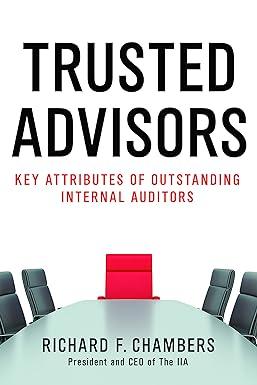Question
CVP Graphs are simple to create with Microsoft Excel (i.e. 2016) using these simple steps: In Row 1 of a new Excel worksheet, set up
CVP Graphs are simple to create with Microsoft Excel (i.e. 2016) using these simple steps:
In Row 1 of a new Excel worksheet, set up column headings for Volume, Revenue, and Expenses.
In Row 2, enter a volume of zero. Then calculate the corresponding revenues and expenses at that volume.
In Row 3, enter a higher volume, such as the volume at the high end of the companys relevant range. Calculate the corresponding revenues and expenses at that volume.
Highlight the data. Then click on the Insert tab on the menu bar and choose Scatter With a Line as the chart type. If you want to make the graph larger, choose Move Chart Location from the menu bar and select New Sheet and OK. Click on Insert Textbox to add labels for the breakeven point, revenue line, expense line, and so forth. Play around with the formatting features to get the look you want (for example, you may want to tilt the angle of the labels or add an arrow pointing to the break-even point, and so forth). Add a title to the graph, as well as labels for the axes.
Step by Step Solution
There are 3 Steps involved in it
Step: 1

Get Instant Access to Expert-Tailored Solutions
See step-by-step solutions with expert insights and AI powered tools for academic success
Step: 2

Step: 3

Ace Your Homework with AI
Get the answers you need in no time with our AI-driven, step-by-step assistance
Get Started