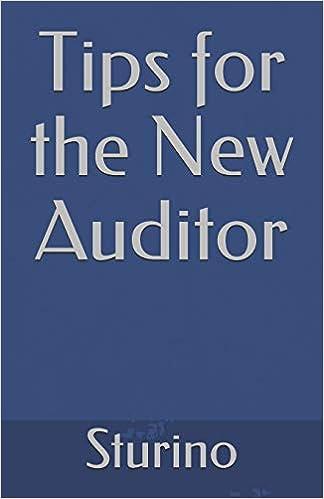Answered step by step
Verified Expert Solution
Question
1 Approved Answer
Data Files needed for this Case Problem: Instruction.accdb (cont. from previous module), Support_AC_12_Allen.txt, and Support_AC_12_RoomOptions.accdb Great Giraffe Jeremiah asks you to complete your work with

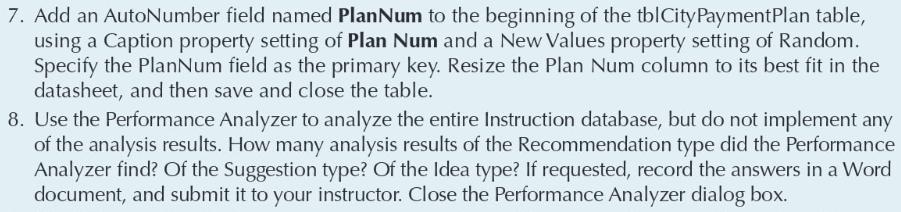 Data Files needed for this Case Problem: Instruction.accdb (cont. from previous module), Support_AC_12_Allen.txt, and Support_AC_12_RoomOptions.accdb Great Giraffe Jeremiah asks you to complete your work with the user interface for the Instruction database. To meet his request, complete the following steps: 1. Open the Instruction database you worked with in the previous three modules. 2. Open the tblStudent table datasheet, use an AutoFilter to filter records using the City field for values of Englewood and Littleton, and then save and close the table. 3. Use Filter By Form with the qryStudentData query to select all records in which the Last Name is Bailey or Brown. Apply the filter, save the filter as a query named qryBaileyBrownFilter, and then close the query. 4. Create a query named qry 40HoursSubquerythatselectstheInstanceIDfieldfromthetblCourse table for all records that have a value of 40 for HoursPerWeek. (Hint: Do not show the HoursPerWeek field.) Switch to SQL view, copy the SQL code, and then save and close the qry 40 HoursSubquery query. 5. Create a new query in SQL view. Paste the SQL code you copied in the previous step from qry 40 HoursSubquery, add code that uses the current code as a subquery and selects all fields from the tblRegistration table where the InstanceID is in the tblRegistration table, and then run the query. Save the query as qry40HoursSubquerySignupID, and then save and close the query. 6. Add an Attachment field named StudentAttachment to the end of the tbIStudent table, using a Caption property setting of Student Attachment. Cody Allen, one of the students at Great Giraffe, has written a note thanking them for their excellent instruction. The document is stored in the Support_AC_12_Allen.txt text file and is located in the Access3 > Case1 folder. Attach the document to the StudentAttachment field for record 2 (Cody Allen record) in the tblStudent table, resize the Student Attachment column to its best fit, and then save and close the table. 7. Add an AutoNumber field named PlanNum to the beginning of the tblCityPaymentPlan table, using a Caption property setting of Plan Num and a New Values property setting of Random. Specify the PlanNum field as the primary key. Resize the Plan Num column to its best fit in the datasheet, and then save and close the table. 8. Use the Performance Analyzer to analyze the entire Instruction database, but do not implement any of the analysis results. How many analysis results of the Recommendation type did the Performance Analyzer find? Of the Suggestion type? Of the Idea type? If requested, record the answers in a Word document, and submit it to your instructor. Close the Performance Analyzer dialog box. Data Files needed for this Case Problem: Instruction.accdb (cont. from previous module), Support_AC_12_Allen.txt, and Support_AC_12_RoomOptions.accdb Great Giraffe Jeremiah asks you to complete your work with the user interface for the Instruction database. To meet his request, complete the following steps: 1. Open the Instruction database you worked with in the previous three modules. 2. Open the tblStudent table datasheet, use an AutoFilter to filter records using the City field for values of Englewood and Littleton, and then save and close the table. 3. Use Filter By Form with the qryStudentData query to select all records in which the Last Name is Bailey or Brown. Apply the filter, save the filter as a query named qryBaileyBrownFilter, and then close the query. 4. Create a query named qry 40HoursSubquerythatselectstheInstanceIDfieldfromthetblCourse table for all records that have a value of 40 for HoursPerWeek. (Hint: Do not show the HoursPerWeek field.) Switch to SQL view, copy the SQL code, and then save and close the qry 40 HoursSubquery query. 5. Create a new query in SQL view. Paste the SQL code you copied in the previous step from qry 40 HoursSubquery, add code that uses the current code as a subquery and selects all fields from the tblRegistration table where the InstanceID is in the tblRegistration table, and then run the query. Save the query as qry40HoursSubquerySignupID, and then save and close the query. 6. Add an Attachment field named StudentAttachment to the end of the tbIStudent table, using a Caption property setting of Student Attachment. Cody Allen, one of the students at Great Giraffe, has written a note thanking them for their excellent instruction. The document is stored in the Support_AC_12_Allen.txt text file and is located in the Access3 > Case1 folder. Attach the document to the StudentAttachment field for record 2 (Cody Allen record) in the tblStudent table, resize the Student Attachment column to its best fit, and then save and close the table. 7. Add an AutoNumber field named PlanNum to the beginning of the tblCityPaymentPlan table, using a Caption property setting of Plan Num and a New Values property setting of Random. Specify the PlanNum field as the primary key. Resize the Plan Num column to its best fit in the datasheet, and then save and close the table. 8. Use the Performance Analyzer to analyze the entire Instruction database, but do not implement any of the analysis results. How many analysis results of the Recommendation type did the Performance Analyzer find? Of the Suggestion type? Of the Idea type? If requested, record the answers in a Word document, and submit it to your instructor. Close the Performance Analyzer dialog box
Data Files needed for this Case Problem: Instruction.accdb (cont. from previous module), Support_AC_12_Allen.txt, and Support_AC_12_RoomOptions.accdb Great Giraffe Jeremiah asks you to complete your work with the user interface for the Instruction database. To meet his request, complete the following steps: 1. Open the Instruction database you worked with in the previous three modules. 2. Open the tblStudent table datasheet, use an AutoFilter to filter records using the City field for values of Englewood and Littleton, and then save and close the table. 3. Use Filter By Form with the qryStudentData query to select all records in which the Last Name is Bailey or Brown. Apply the filter, save the filter as a query named qryBaileyBrownFilter, and then close the query. 4. Create a query named qry 40HoursSubquerythatselectstheInstanceIDfieldfromthetblCourse table for all records that have a value of 40 for HoursPerWeek. (Hint: Do not show the HoursPerWeek field.) Switch to SQL view, copy the SQL code, and then save and close the qry 40 HoursSubquery query. 5. Create a new query in SQL view. Paste the SQL code you copied in the previous step from qry 40 HoursSubquery, add code that uses the current code as a subquery and selects all fields from the tblRegistration table where the InstanceID is in the tblRegistration table, and then run the query. Save the query as qry40HoursSubquerySignupID, and then save and close the query. 6. Add an Attachment field named StudentAttachment to the end of the tbIStudent table, using a Caption property setting of Student Attachment. Cody Allen, one of the students at Great Giraffe, has written a note thanking them for their excellent instruction. The document is stored in the Support_AC_12_Allen.txt text file and is located in the Access3 > Case1 folder. Attach the document to the StudentAttachment field for record 2 (Cody Allen record) in the tblStudent table, resize the Student Attachment column to its best fit, and then save and close the table. 7. Add an AutoNumber field named PlanNum to the beginning of the tblCityPaymentPlan table, using a Caption property setting of Plan Num and a New Values property setting of Random. Specify the PlanNum field as the primary key. Resize the Plan Num column to its best fit in the datasheet, and then save and close the table. 8. Use the Performance Analyzer to analyze the entire Instruction database, but do not implement any of the analysis results. How many analysis results of the Recommendation type did the Performance Analyzer find? Of the Suggestion type? Of the Idea type? If requested, record the answers in a Word document, and submit it to your instructor. Close the Performance Analyzer dialog box. Data Files needed for this Case Problem: Instruction.accdb (cont. from previous module), Support_AC_12_Allen.txt, and Support_AC_12_RoomOptions.accdb Great Giraffe Jeremiah asks you to complete your work with the user interface for the Instruction database. To meet his request, complete the following steps: 1. Open the Instruction database you worked with in the previous three modules. 2. Open the tblStudent table datasheet, use an AutoFilter to filter records using the City field for values of Englewood and Littleton, and then save and close the table. 3. Use Filter By Form with the qryStudentData query to select all records in which the Last Name is Bailey or Brown. Apply the filter, save the filter as a query named qryBaileyBrownFilter, and then close the query. 4. Create a query named qry 40HoursSubquerythatselectstheInstanceIDfieldfromthetblCourse table for all records that have a value of 40 for HoursPerWeek. (Hint: Do not show the HoursPerWeek field.) Switch to SQL view, copy the SQL code, and then save and close the qry 40 HoursSubquery query. 5. Create a new query in SQL view. Paste the SQL code you copied in the previous step from qry 40 HoursSubquery, add code that uses the current code as a subquery and selects all fields from the tblRegistration table where the InstanceID is in the tblRegistration table, and then run the query. Save the query as qry40HoursSubquerySignupID, and then save and close the query. 6. Add an Attachment field named StudentAttachment to the end of the tbIStudent table, using a Caption property setting of Student Attachment. Cody Allen, one of the students at Great Giraffe, has written a note thanking them for their excellent instruction. The document is stored in the Support_AC_12_Allen.txt text file and is located in the Access3 > Case1 folder. Attach the document to the StudentAttachment field for record 2 (Cody Allen record) in the tblStudent table, resize the Student Attachment column to its best fit, and then save and close the table. 7. Add an AutoNumber field named PlanNum to the beginning of the tblCityPaymentPlan table, using a Caption property setting of Plan Num and a New Values property setting of Random. Specify the PlanNum field as the primary key. Resize the Plan Num column to its best fit in the datasheet, and then save and close the table. 8. Use the Performance Analyzer to analyze the entire Instruction database, but do not implement any of the analysis results. How many analysis results of the Recommendation type did the Performance Analyzer find? Of the Suggestion type? Of the Idea type? If requested, record the answers in a Word document, and submit it to your instructor. Close the Performance Analyzer dialog box Step by Step Solution
There are 3 Steps involved in it
Step: 1

Get Instant Access to Expert-Tailored Solutions
See step-by-step solutions with expert insights and AI powered tools for academic success
Step: 2

Step: 3

Ace Your Homework with AI
Get the answers you need in no time with our AI-driven, step-by-step assistance
Get Started