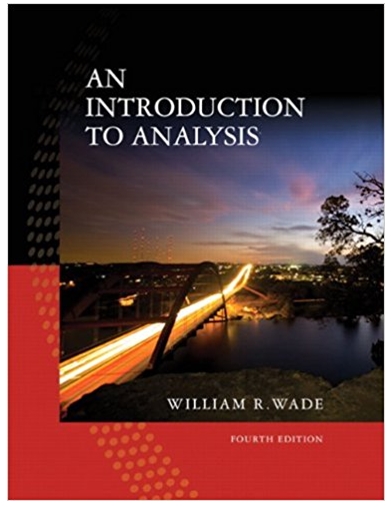Answered step by step
Verified Expert Solution
Question
1 Approved Answer
Data: https://drive.google.com/file/d/13qOZEivwevdWksXKQ-41u0Z52khPYIUE/view?usp=sharing Your classmates were invited to a student survey. In this last part, you will work with the preliminary results from that survey. 5.
Data: https://drive.google.com/file/d/13qOZEivwevdWksXKQ-41u0Z52khPYIUE/view?usp=sharing
Your classmates were invited to a student survey. In this last part, you will work with the preliminary results from that survey.
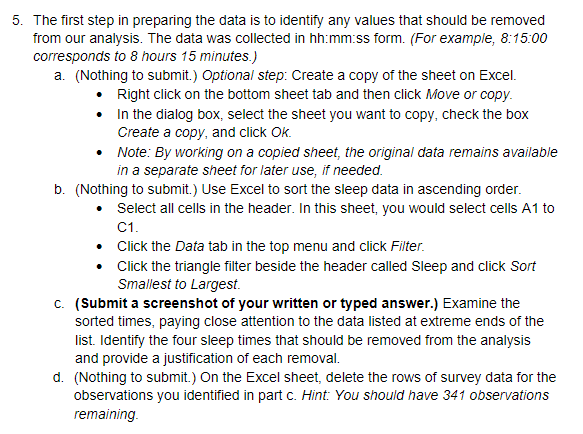

Step by Step Solution
There are 3 Steps involved in it
Step: 1

Get Instant Access to Expert-Tailored Solutions
See step-by-step solutions with expert insights and AI powered tools for academic success
Step: 2

Step: 3

Ace Your Homework with AI
Get the answers you need in no time with our AI-driven, step-by-step assistance
Get Started