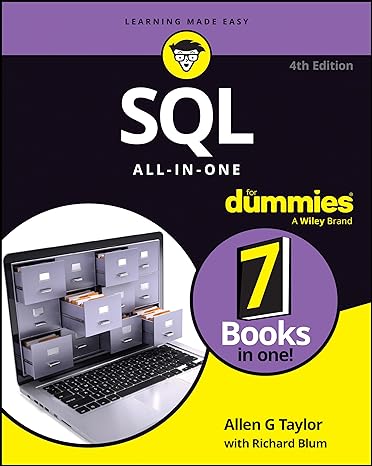Answered step by step
Verified Expert Solution
Question
1 Approved Answer
Dean Yamaguchi is a development officer for the city of Honu Point in Hawaii. Dean is analyzing city development projects that have been completed, are
- Dean Yamaguchi is a development officer for the city of Honu Point in Hawaii. Dean is analyzing city development projects that have been completed, are in progress, and have been proposed. He asks for your help in using Excel tables to complete the analysis. Go to the Completed Projectsworksheet, which lists the development projects that were completed in Honu Point in 2021. Create a table as follows so that Dean can summarize and filter the data and display projects with the highest funding amounts:
- Format the completed projects data (range A1:F12) as a table using Brown, Table Style Medium 7.
- Use CompletedProjectsas the name of the table.
- Filter the table using a custom AutoFilter to display projects with a Funding amount greater than $10,000.
- Go to the Current Projectsworksheet, which contains the CurrentProjects table listing city development projects that are under review or in development. The city recently received a proposal for a new development project. Insert a new row after the Lahua Street Apartment record in the CurrentProjects table for a new record containing the data shown in Table 1.
Table 1: New Record for the CurrentProjects Table
| Project Name | Orchid Drive Zoning |
| Start Date | 11/20/2021 |
| Number of Days | 30 |
| Project Type | Public |
| Funding Type | Loan |
| Funding | $2,000 |
| Approved? | No |
| In Development? | No |
- Sort the CurrentProjects table in ascending order by funding amount so that Dean can quickly identify the projects by funding amount.
- Dean wants to list the projects that are in development in a separate part of the worksheet. Use an advanced filter as follows to list these projects in a new range:
- In cell H17, type Yesas the value to filter on in the criteria range.
- Create an advanced filter using the CurrentProjects table (range A1:H12) as the List range.
- Use the range A16:H17 as the Criteria range.
- Copy the results to another location, starting in the range A19:H19.
- As a contrast, Dean also wants to list the projects that are not in development. In the CurrentProjects table, use the filter arrows to limit the table display to projects that are not in development.
- Go to the Proposed Projectsworksheet, which lists projects that were proposed in 2021. Dean suspects the ProposedProjects table has a duplicate record. Identify the duplicate as follows:
- Clear the filter from the ProposedProjects table to display all the records.
- In the range A2:A14, create a conditional formatting Highlight Cells Rulethat displays cells with duplicate values using Light Red Fill and Dark Red Text.
- Delete the second instance of the duplicate record so that you can summarize the data accurately.
- The city of Honu Point wants to fast-track mixed-use development projects that use loans for funding. Add a column to the ProposedProjects table, and determine which projects meet the criteria as follows:
- In cell G1, type Fast Trackas the column heading.
- In cell G2, enter a formula using the ANDfunction that includes structured references to display TRUE if a project has a [Project Type]of "Mixed Use"and a [Funding Type]of "Loan". Fill the range G3:G13 with the formula in cell G2 if Excel does not do so automatically.
- Add a Total Rowto the ProposedProjects table, which automatically counts the number of Fast Track values. Using the total row, display the sum of the funding amounts.
- Dean asks you to identify the projects that require 120 days or more to complete, those that require 60 days or more to complete, and those that require less than 60 days to complete.
- In the Number of Days column (range C2:C13), create a new Icon Set conditional formatting rule using the 3 Signsicons.
- Reverse the icon order.
- Display the red diamond icon in cells with a Number type value greater than or equal to 120.
- Display the yellow triangle icon in cells with a Number type value greater than or equal to 60.
- Display the green circle icon in cells with a Number type value less than 60.
- Dean also wants to compare the funding amounts visually. In the Funding column (range F2:F13), create a new Data Bars conditional formatting rule using Orange Gradient Filldata bars.
- Wrap the text in cell J1 to display the complete contents of the cell.
- Dean wants to summarize the number of projects proposed by the project type and calculate their funding amounts and average funding amounts. Calculate this information for Dean as follows:
- In cell J2, enter a formula using the COUNTIFfunction that counts the number of proposed Commercial projects, using ProposedProjects[Project Type]as the range and cell I2as the criteria.
- Fill the range J3:J5 with the formula in cell J2.
- In cell K2, enter a formula using the SUMIFfunction that totals the funding for proposed Commercial projects, using ProposedProjects[Project Type]as the range, cell I2as the criteria, and ProposedProjects[Funding]as the sum_range.
- Fill the range K3:K5 with the formula in cell K2.
- In cell L2, enter a formula using the AVERAGEIF function that averages the funding for proposed Commercial projects, using ProposedProjects[Project Type]as the range, cell I2as the criteria, and ProposedProjects[Funding]as the average_range.
- Fill the range L3:L5 with the formula in cell L2.
- In the range I8:L12, Dean needs to insert a summary of the city development projects from the previous year. Insert this data as a table as follows:
- Insert a table in the range I8:L12, specifying that the data has headers.
- In the new table, enter the data shown in Table 2.
- AutoFit the contents of columns I:L to display the complete cell contents.
- Apply Brown, Table Style Medium 7to the new table to match the formatting of the ProposedProjects table.
Table 2: Data for the New Table
| Project Type | Started | Completed | Funding |
| Commercial | 5 | 3 | 45,500 |
| Mixed Use | 4 | 2 | 57,800 |
| Public | 4 | 3 | 33,750 |
| Residential | 3 | 3 | 41,325 |
- Go to the Funding Totalsworksheet, which lists all the current and proposed development projects. Dean wants to display the data by funding type and then list the projects by start date. Sort the data in the table in ascending order first by funding type and then by start date.
-
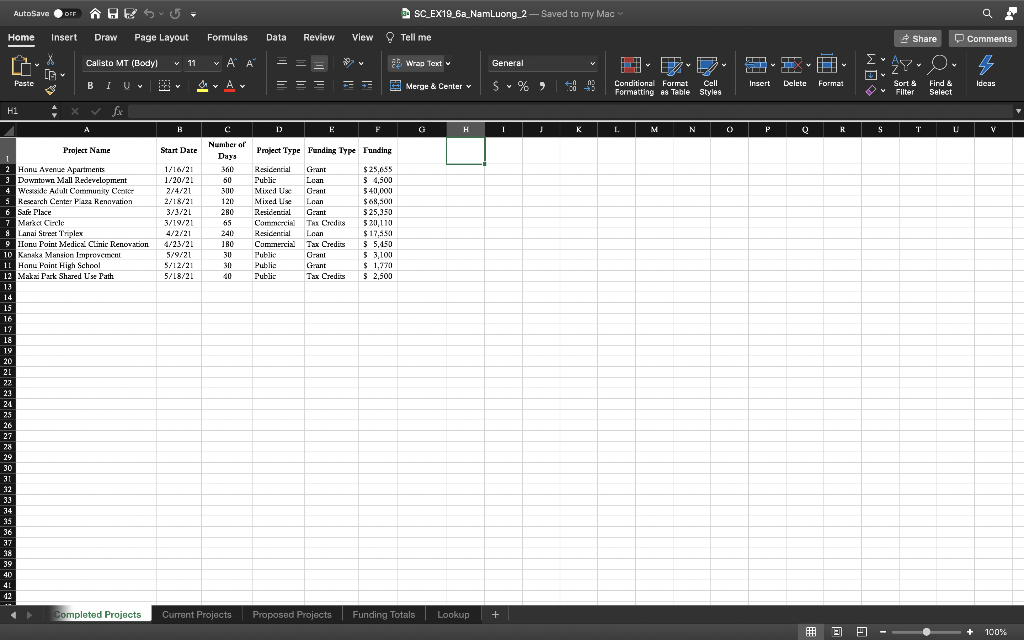
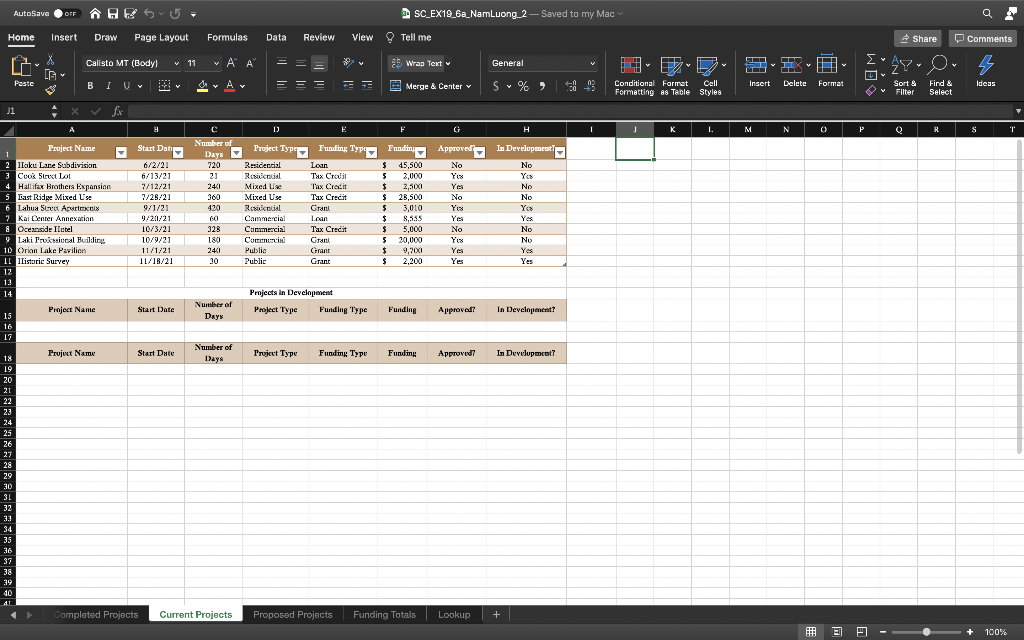
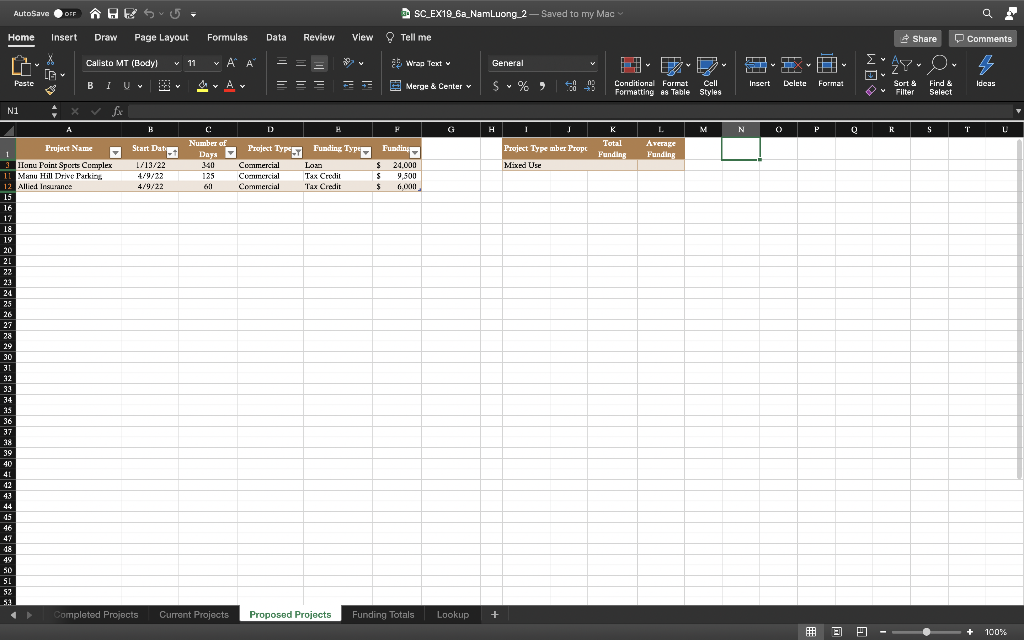
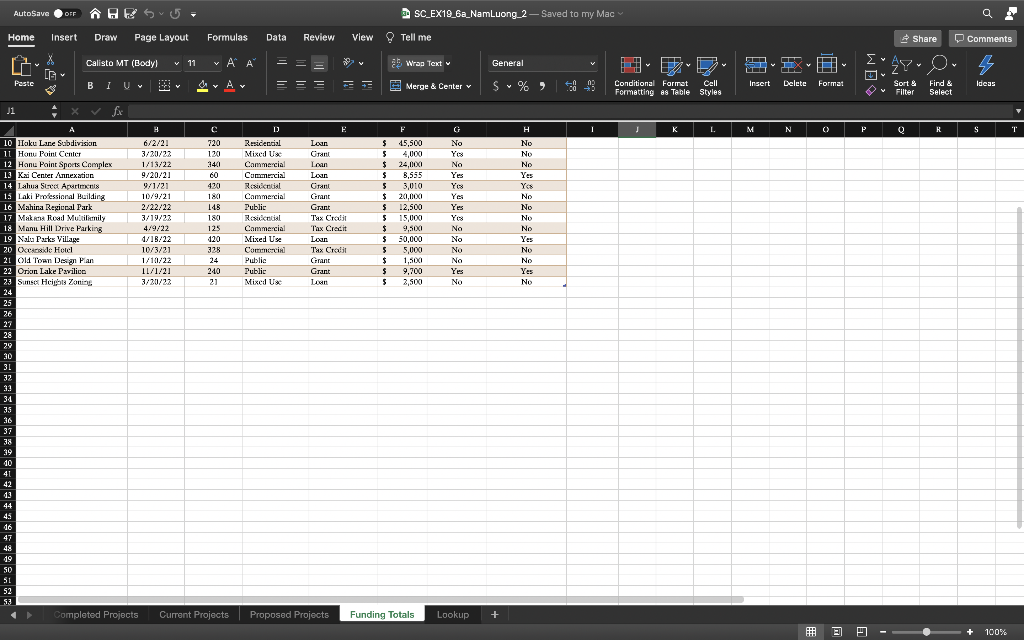
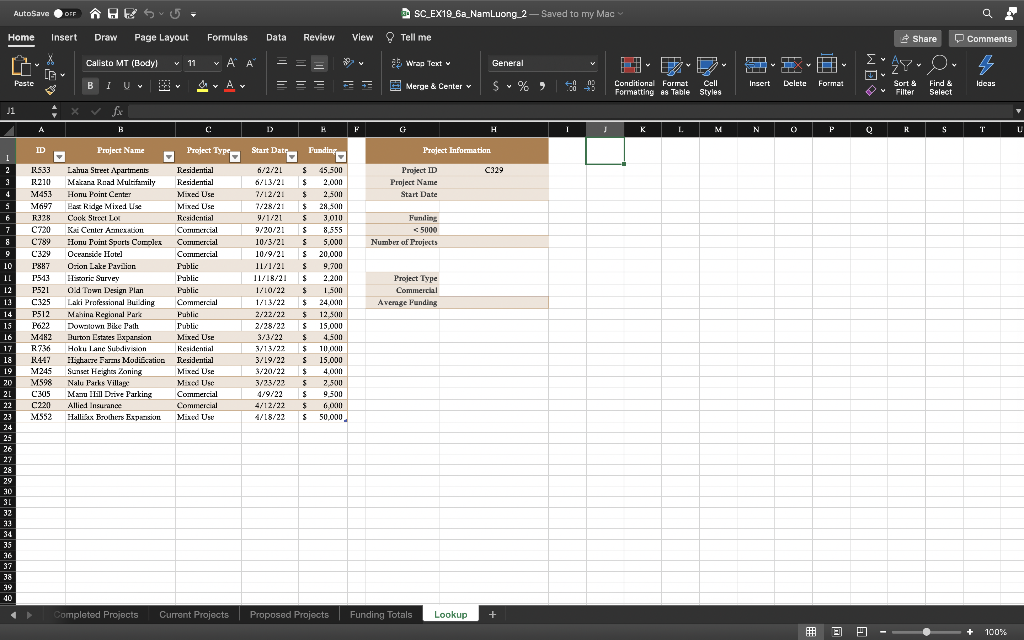
Step by Step Solution
There are 3 Steps involved in it
Step: 1

Get Instant Access to Expert-Tailored Solutions
See step-by-step solutions with expert insights and AI powered tools for academic success
Step: 2

Step: 3

Ace Your Homework with AI
Get the answers you need in no time with our AI-driven, step-by-step assistance
Get Started