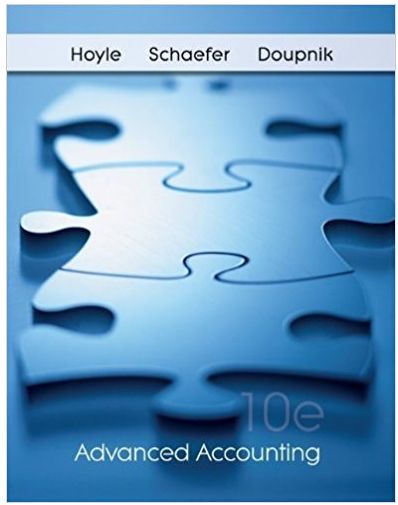Answered step by step
Verified Expert Solution
Question
1 Approved Answer
(Declarati eneral) pption Explicit On the Sheetl worksheet, you should see a set of numbers (values) in range Al:G15. For this problem, you need to







Step by Step Solution
There are 3 Steps involved in it
Step: 1

Get Instant Access with AI-Powered Solutions
See step-by-step solutions with expert insights and AI powered tools for academic success
Step: 2

Step: 3

Ace Your Homework with AI
Get the answers you need in no time with our AI-driven, step-by-step assistance
Get Started