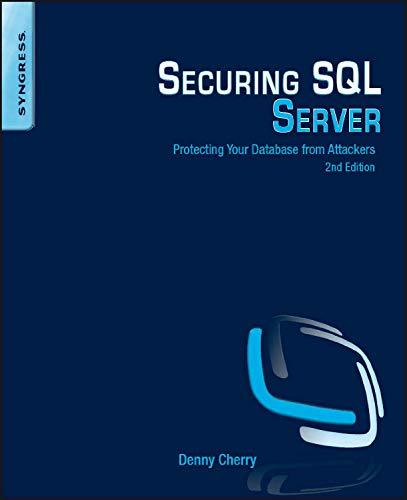Question
Description: Create a Java 8 SE application in NetBeans using JavaFX that contains four buttons, three labels, and three text fields. JavaFX code is to
Description: Create a Java 8 SE application in NetBeans using JavaFX that contains four buttons, three labels, and three text fields. JavaFX code is to be used to create the buttons, labels, text fields, and the user interface (UI). The UI objects are to be laid out using a GridPane, based on the design specified in the requirements. Purpose: This challenge introduces the use of JavaFX to create Java user interfaces. Requirements: Project Name: GradeCalculator For the Project Name, follow the same naming scheme used in the previous challenges. The Project Name is to be comprised of your pawprint with the first letter capitalized followed by GradeCalculator. For example, if the pawprint is abcxyz9 the project is to be named Abcxyz9GradeCalculator. In NetBeans create a JavaFX Application project for this challenge. The project that is created will contain sample code that displays a button that when clicked prints HelloWorld! to standard output. You will need to replace the sample code in the start() method with the code you write to meet the requirements of this challenge. Write the code necessary to do the following inside the start() method of the applications Main Class which will be a subclass of Application. The user interface (UI) is to contain four buttons, three labels, and three text fields. The three labels are set to text Category 1 (30%):, Category 2 (70%), and My Final Score. The three text fields are Score1, Score2, and Score3. The text on the first button is to be Maximize, the second button Calculate, the third button Clear, and the fourth button "Alert". When the Maximize button is clicked, the text in Score1 and Score2 will be set to 100 When the Calculate button is clicked, the Score3 text field will be set to My final score should be SCORE1 * 0.3 + SCORE2 * 0.7 = in which the SCORE1 and SCORE2 are actual real values in the textfields of Score1 and Score2, and will be of type double of the actual final value after the calculation is performed. Make sure you format the final value to only display two decimal places. In order to read in Challenge: Grade Calculator 2 the values from the text fields, you will need to research about conversions from String to double. When the Clear button is clicked then all three text fields are cleared. When the Alert button is clicked the data from the text field Score3 should be displayed in a JavaFX alert box. A GridPane is to be used to position the UI elements. A value of 15 is to be used for the horizontal and vertical gaps for the GridPane. The alignment is to be set centered (Pos.CENTER) on the GridPane for the positioning of UI elements. The labels and text fields should be put on the GridPane in the following order: label1, textfield1, label2, textfield2, label3, textfield3. There are also screenshots below. The following table shows the row and column index: Element Row Column Label1 0 0 Textfield1 1 0 Label2 2 0 Textfield2 3 0 Label3 4 0 Textfield3 5 0 All text fields should have a preferred width of 400. The Maximize, Calculate, Clear, and Alert Buttons are to be added to a VBox and the VBox should be added to the GridPane at row 6 and column 0. The VBox should have spacing set to 15, padding set to 0, 0, 15, 0 for each of the four corresponding corners, respectively. To make all the buttons the same width, set the max width of the button to Double.MAX_VALUE and let the VBox handle everything else. Challenge: Grade Calculator 3 Note: DO NOT specify the width of each button individually! You should not go through the trouble of determining the width of each button and then setting the preferred size of each. An easier option is to let the layout panes do the work. The Scene for the JavaFX application is to be 500 pixels wide by 400 pixels high. The title for the Stage is to be Grade Calculator.
Step by Step Solution
There are 3 Steps involved in it
Step: 1

Get Instant Access to Expert-Tailored Solutions
See step-by-step solutions with expert insights and AI powered tools for academic success
Step: 2

Step: 3

Ace Your Homework with AI
Get the answers you need in no time with our AI-driven, step-by-step assistance
Get Started