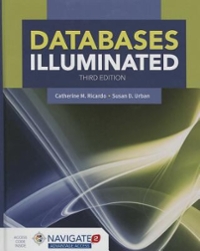Question
DESIGN-DEVELOPMENT-IMPLEMENTATION Open the downloaded Excel workbook - MGMT2005_202021S02_Individual_StudentDataFile. Save the workbook as OC_CentreName_STUDENTID e.g., OC_Brazil_77777. (of course, youll use your actual open campus location and
DESIGN-DEVELOPMENT-IMPLEMENTATION Open the downloaded Excel workbook - MGMT2005_202021S02_Individual_StudentDataFile. Save the workbook as OC_CentreName_STUDENTID e.g., OC_Brazil_77777. (of course, youll use your actual open campus location and student Id # ) a. Insert appropriate main Heading / Title in each sheet used. Use a suitable coloured Fill as well as a Font of your choice with a Size of 24 pts. b. Where appropriate in the workbook i. apply the Accounting Number Format. ii. apply a date format to the Contribution Date column where the month is textually listed - for example, June rather than 06 c. In new and suitably named sheets, use Pivot table feature to produce the following information for analysis: i. The Total Number of registered Subscribers from each city. ii. The Average Approximate Value of each the Contribution Types made iii. The Number of Subscribers iv. The bonus generated per Contribution Type.
Step by Step Solution
There are 3 Steps involved in it
Step: 1

Get Instant Access to Expert-Tailored Solutions
See step-by-step solutions with expert insights and AI powered tools for academic success
Step: 2

Step: 3

Ace Your Homework with AI
Get the answers you need in no time with our AI-driven, step-by-step assistance
Get Started