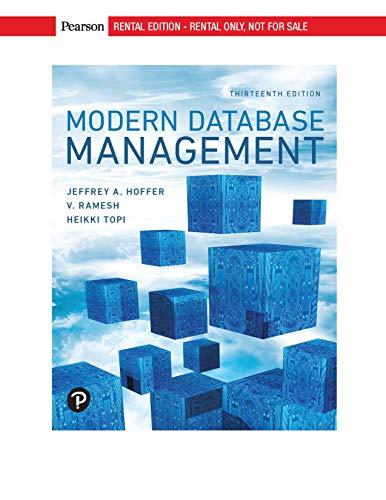Answered step by step
Verified Expert Solution
Question
1 Approved Answer
Download Cisco Packet Tracker from the list of tools and install it either in your computer or in a Windows virtual machine. 1 . Drag
Download Cisco Packet Tracker from the list of tools and install it either in your computer or in a Windows virtual machine.
Drag & drop a generic empty router. In the Physical tab, there are many modules you can drag & drop in the empty slots. However, first you need to switch the router off by clicking on the button on the right, by the power cord and plug. Then, add the module that provides a Gigabit port with RJ connector. What module is it
Make sure the module is added in the right slot. Capture a screenshot of the physical appearance.
In the CLI tab, you can use the configuration dialog to start setting up the router just to speed up the configuration, because you should master the CLI by now Name it MainRT, set the enable secret to Herzing and the other passwords to Herzing and answer that you do not want to use SNMP Then, set up the network interface with IP address and, finally, save to NVRAM and exit. After finishing the configuration, enter the privileged exec mode and execute sh run. Capture the first screen, in which the password is shown in cleartext, but not the secret.
Execute the right command to encrypt the passwords. What the command is Tip: you will need to enter the configuration prompt, execute it and quit this prompt.
Try again sh run and capture all the screens in which there is a password.
Execute sh start and notice the differences regarding passwords. How are the passwords stored in the NVRAM, encrypted or cleartext? What configuration will be used after a reboot?
Execute copy runningconfig startupconfig and restart with reload. Then, execute sh run again and verify that all passwords are still encrypted. What are all the possibilities you are given to copy the running configuration to Tip: use as the destination.
Drag & drop another empty router, adding a Fast Ethernet module and connecting it to the other router by using the right cable. Then, set up a valid IP and network mask. Make sure the interface is up and ping the router at Capture a screen of the routers and the interconnection.
Why the ping is not working?
Change the Gigabit interface speed to Mps in the router MainRT. Capture a screenshot with the sequence of commands.
Try the ping again from the new added router, by executing ping with no parameters and leaving all options to default. Capture a screen of the successful ping.
Add a module PTROUTERNMFGE to each router, remove the copper cable and connect both with the right communication link for the new added module. What kind of cable did you use?
Capture a screen of the new interconnection between both routers.
What command would show you the ARP table?
And the routing table?
Step by Step Solution
There are 3 Steps involved in it
Step: 1

Get Instant Access to Expert-Tailored Solutions
See step-by-step solutions with expert insights and AI powered tools for academic success
Step: 2

Step: 3

Ace Your Homework with AI
Get the answers you need in no time with our AI-driven, step-by-step assistance
Get Started