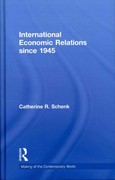Answered step by step
Verified Expert Solution
Question
1 Approved Answer
Download Sage 300 ERP 2019 software. Answer ALL of these 10 questions. You must be knowledgeable in the using Sage erp 300 2019 software. You
Download Sage 300 ERP 2019 software. Answer ALL of these 10 questions. You must be knowledgeable in the using Sage erp 300 2019 software. You can find the Answers in here:https://drive.google.com/file/d/19XExyjp4n86wgscrkQ3WxDDPeiKrWEdv/view?usp=drivesdk
I would like explanation from the textbook for each solution.





Step by Step Solution
There are 3 Steps involved in it
Step: 1

Get Instant Access to Expert-Tailored Solutions
See step-by-step solutions with expert insights and AI powered tools for academic success
Step: 2

Step: 3

Ace Your Homework with AI
Get the answers you need in no time with our AI-driven, step-by-step assistance
Get Started