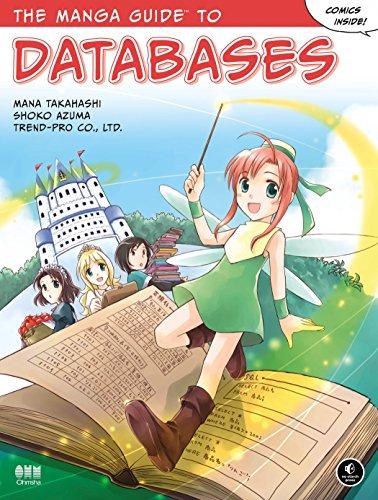Answered step by step
Verified Expert Solution
Question
1 Approved Answer
Download Salary _ data.xlsx Excel file from Canvas > Files > Datafiles > Tableau Data Files folder Connect and open Salary _ data.xlsx Excel file
Download Salarydata.xlsx Excel file from CanvasFilesDatafilesTableau Data Files folder
Connect and open Salarydata.xlsx Excel file on Tableau. In the opening page on Tableau scan the header to see if there are any variables that are incorrectly classified as text or date or number or vice versa and change them to the correct variable type by crosschecking with the Excel file Do this for any dataset that you open in Tableau When all variables have been checked for appropriate classification, click on the Update now button might take a couple of minutes to update
Open Sheet and scan all dimensions and measure variables.
Convert Paid Wage Per Year and Prevailing Wage per Year from Dimensions to Measures.
Now you are ready to do some data visualization and analysis tasks.
Deliverable
For this exercise, you will use Paid Wage Per Year as your Dependent variable. The Job Title Subgroup will be your Independent variable.
Create a column chart showing the relationship between the above variables and sort them from highest to lowest wages. Note: use the Median value for Paid Wage Per Year while creating the graph.
From the File tab, "Print to PDF the active worksheet and to submit, upload the PDF onto this Canvas assignment page.
Step by Step Solution
There are 3 Steps involved in it
Step: 1

Get Instant Access to Expert-Tailored Solutions
See step-by-step solutions with expert insights and AI powered tools for academic success
Step: 2

Step: 3

Ace Your Homework with AI
Get the answers you need in no time with our AI-driven, step-by-step assistance
Get Started