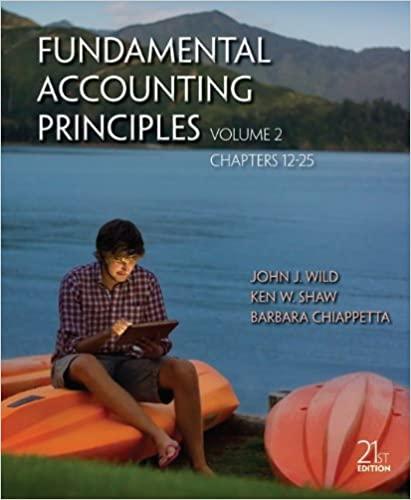Question
Download the article Vigilant Spreadsheet AND Excel File Lab 3 from EMU Online Excel Skills: Sorting, SUMIF, COUNTIF, and Conditional Formatting 1. Add the conditional
Download the article Vigilant Spreadsheet AND Excel File Lab 3 from EMU Online Excel Skills: Sorting, SUMIF, COUNTIF, and Conditional Formatting 1. Add the conditional formatting (on the home tab) to the information in the Part 1 tab: a. Column D Population all population greater than 10 b. Column G Percent not covered by health insurance- between 5 and 10. Choose a different formatting than a above. c. Column J Percent of Population over 65 choose those states above average and use top/bottom rules 2. In cell G53 use the COUNTIF function to count the number of states that have 10 percent or less not covered by health insurance. 3. In cell H53, use the SUMIF function to sum the total number of institutions of higher education (column h) if a state has greater than 50 institutions in it. 4. In cell H54, use the SUMIF function to sum the number of institutions of higher education (column h) if the state is in the Northwest region. 5. Go to the Part 2 tab and sort this spreadsheet once. Using the custom sort, the first sort should be ascending order by Institutions of Higher Education (Column H) with the second sort should be Percent not Covered by Health Insurance (Column G) in descending order.
Step by Step Solution
There are 3 Steps involved in it
Step: 1

Get Instant Access to Expert-Tailored Solutions
See step-by-step solutions with expert insights and AI powered tools for academic success
Step: 2

Step: 3

Ace Your Homework with AI
Get the answers you need in no time with our AI-driven, step-by-step assistance
Get Started