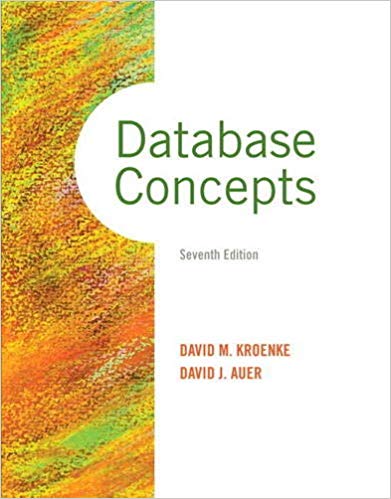Question
Download the file Assn1Grades.csv from Blackboard and save it on your computer. Access your Trent-based Google account by logging into your Trent email (which is
Download the file Assn1Grades.csv from Blackboard and save it on your computer. Access your Trent-based Google account by logging into your Trent email (which is Google-based) through myTrent, then select Google Sheets from the Application Picker ( ) in the upper right by your profile picture. Once in Google Sheets, upload the Assign1Grades.csv file using the upload tab in the File Picker ( ). Rename the file with your Trent Userid (everything that appears before the @ sign in your Trent email address) and - Assignment 1 (so it should look like jamiemitchell - Assignment 1) Insert 2-3 empty rows for titles to the top of the spreadsheet. This should include the name of a school (use the name of your high school if you like), the course (make one up), the term and your name.
Step by Step Solution
There are 3 Steps involved in it
Step: 1

Get Instant Access to Expert-Tailored Solutions
See step-by-step solutions with expert insights and AI powered tools for academic success
Step: 2

Step: 3

Ace Your Homework with AI
Get the answers you need in no time with our AI-driven, step-by-step assistance
Get Started