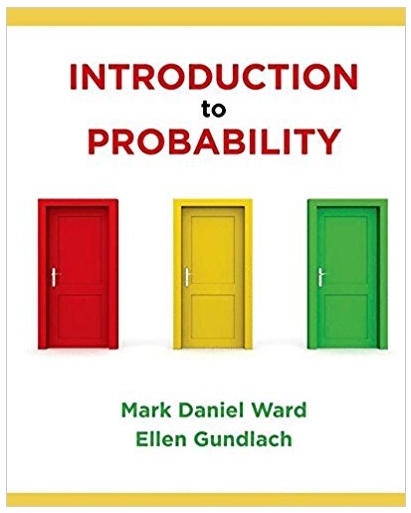Answered step by step
Verified Expert Solution
Question
1 Approved Answer
Drive (miles) 36 20 88 6 71 42 76 63 36 63 38 28 55 33 40 80 86 83 4 39 25 25 54
Drive (miles) 36 20 88 6 71 42 76 63 36 63 38 28 55 33 40 80 86 83 4 39 25 25 54 54 81 73 29 76 78 77 42 36 71 94 6 State MI IL CA IL MI IL NY PA TX NY OR NY OH SC IL NV FL FL NY SC CA GA FL CA CA FL TX PA CA PA TX OR PA KY OR Shoe Size 10 5 6 12 8 8 9 10 7 11 10 7 9 11 10 12 11 13 9 11 8 9 9 5 10 12 9 11 9 10 9 9 7 11 13 Height (inches) 61 62 63 63 64 65 65 66 66 67 67 67 67 68 68 69 69 69 69 69 69 69 70 70 70 70 70 71 71 71 73 73 74 74 75 Sleep (hours) 7 7 5 7 6 8 7 8 5 8 8 4 8 8 6 8 8 8 7 10 6 7 8 5 8 7 7 4 9 8 7 7 8 8 10 Gender Car M blue F black F black F blue F blue F red F red F silver M orange M green F silver F black F dark blue M blue M green M white M black M blue F blue M red F silver M silver F green F green F black F green M silver M silver M blue M blue F black M blue M black M red M silver TV (hours)Money (dollars) Coin 3 5.00 7 3 10.00 2 3 43.00 6 2 44.00 2 2 1.00 4 4 4.00 4 3 7.00 6 3 5.00 7 3 6.00 3 3 4.00 6 2 15.00 4 1 29.00 4 4 31.00 4 1 9.00 4 5 16.00 5 4 3.00 4 3 6.00 3 3 8.00 3 5 21.00 5 3 26.00 4 4 34.00 4 3 53.00 5 2 5.00 3 6 6.00 7 2 7.00 7 4 15.00 3 2 32.00 3 5 13.00 5 2 47.00 2 1 52.00 5 3 7.00 3 5 23.00 5 4 6.00 7 3 20.00 4 6 7.00 4 Die1 4 3 5 6 4 3 2 4 5 4 2 3 1 3 4 5 3 4 5 4 3 4 5 6 4 3 2 1 2 3 4 5 6 5 4 Die2 1 1 2 1 4 3 5 6 5 4 3 4 3 2 2 1 4 3 6 5 4 6 3 4 3 2 1 4 5 6 4 3 2 3 4 Die3 6 4 5 3 4 3 4 5 2 3 1 2 3 3 2 4 6 5 4 5 3 2 1 4 5 4 3 2 3 4 5 6 1 1 3 Die4 Die5 6 2 5 3 3 5 2 1 5 6 4 3 6 4 2 4 2 2 2 3 2 2 3 3 3 2 6 6 1 1 2 2 2 1 5 Die6 4 3 5 2 1 6 1 2 6 3 3 6 4 3 1 2 2 2 5 6 6 1 3 4 4 2 5 2 5 3 2 2 4 5 1 Die7 2 3 5 6 5 4 5 2 4 4 6 3 4 1 2 4 1 1 2 6 6 2 3 2 1 5 2 4 4 2 1 2 1 1 1 2 5 2 4 6 2 2 5 2 5 6 3 2 6 3 4 1 5 2 2 2 2 5 5 6 1 3 4 3 2 6 1 2 3 6 Die8 Die9 5 2 1 2 5 3 4 1 1 6 5 3 1 6 2 4 3 3 4 5 5 2 5 1 6 1 4 2 1 2 1 4 4 2 6 Die10 4 4 3 5 2 6 1 3 4 1 1 1 1 2 3 1 3 5 5 3 5 6 2 1 4 5 3 5 1 6 5 5 1 5 1 4 2 5 3 2 1 2 5 2 5 3 3 5 3 6 4 2 6 1 4 1 2 6 6 6 4 2 4 4 3 2 1 6 1 4 1 MATH 221 Statistics for Decision Making Week 2 iLab Name:_______________________ Statistical Concepts that you will learn after completing this iLab: Using Excel for Statistics Graphics Shapes of Distributions Descriptive Statistics Empirical Rule Week 2 iLab Instructions-BEGIN Data have already been formatted and entered into an Excel worksheet. Obtain the data file for this lab from your instructor. The names of each variable from the survey are in the first row of the Worksheet. This row has a background color of gray to identify it as the variable names. All other rows of the Worksheet represent a certain students' answers to the survey questions. Therefore, the rows are called observations and the columns are called variables. On page 6 of this lab, you will find a code sheet that identifies the correspondence between the variable names and the survey questions. Follow the directions below and then paste the graphs from Excel in the grey areas for question 1 through 3. Type your answers to questions 4 through 11 where noted in the grey areas. When asked for explanations, please give thorough, multi-sentence or paragraph length explanations. PLEASE NOTE that various versions of Excel may have slightly different formula commands. For example, some versions use =STDEV.S while other versions would use =STDEVS (without the dot before the last \"S\"). The completed iLab Word Document with your responses to the 11 questions will be the ONE and only document submitted to the dropbox. When saving and submitting the document, you are required to use the following format: Last Name_ First Name_Week2iLab. Week 2 iLab Instructions-END 2 Creating Graphs 1. Create a pie chart for the variable Car Color: Select the column with the Car variable, including the title of Car Color. Click on Insert, and then Recommended Charts. It should show a clustered column and click OK. Once the chart is shown, right click on the chart (main area) and select Change Chart Type. Select Pie and OK. Click on the pie slices, right click Add Data Labels, and select Add Data Callouts. Add an appropriate title. Copy and paste the chart here. (4 points) 2. Create a histogram for the variable Height. You need to create a frequency distribution for the data by hand. Use 5 classes, find the class width, and then create the classes. Once you have the classes, count how many data points fall within each class. It may be helpful to sort the data based on the Height variable first. Create a new worksheet in Excel by clicking on the + along the bottom of the screen and type in the categories and the frequency for each category. Then select the frequency table, click on Insert, then Recommended Charts and choose the column chart shown and click OK. Right click on one of the bars and select Format Data Series. In the pop up box, change the Gap Width to 0. Add an appropriate title and axis label. Copy and paste the graph here. (4 points) 3. Type up a stem-and-leaf plot chart in the box below for the variable Money, with a space between the stems and the group of leaves in each line. Use the tens value 3 as the stem and the ones value for the leaves. It may be helpful to sort the data based on the Money variable first. An example of a stem-and-leaf plot would look like this: 1 2 3 4 5 6 9 3 5 6 3 6 9 2 The stem-and-leaf plot shown above would be for data 4, 5, 6, 9, 3, 15, 16, 13, 16, 29, and 22. (4 points) Calculating Descriptive Statistics 4. Calculate descriptive statistics for the variable Height by Gender. Click on Insert and then Pivot Table. Click in the top box and select all the data (including labels) from Height through Gender. Also click on \"new worksheet\" and then OK. On the right of the new sheet, click on Height and Gender, making sure that Gender is in the Rows box and Height is in the Values box. Click on the down arrow next to Height in the Values box and select Value Field Settings. In the pop up box, click Average then OK. Type in the averages below. Then click on the down arrow next to Height in the Values box again and select Value Field Settings. In the pop up box, click on StdDev then OK. Type the standard deviations below. (3 points) Mean Females Males Short Answer Writing Assignment All answers should be complete sentences. Standard deviation 4 5. What is the most common color of car for students who participated in this survey? Explain how you arrived at your answer. (5 points) 6. What is seen in the histogram created for the heights of students in this class (include the shape)? Explain your answer. (5 points) 7. What is seen in the stem and leaf plot for the money variable (include the shape)? Explain your answer. (5 points) 8. Compare the mean for the heights of males and the mean for the heights of females in these data. Compare the values and explain what can be concluded based on the numbers. (5 points) 5 9. Compare the standard deviation for the heights of males and the standard deviation for the heights of females in the class. Compare the values and explain what can be concluded based on the numbers. (5 points) 10. Using the empirical rule, 95% of female heights should be between what two values? Either show work or explain how your answer was calculated. (5 points) 11. Using the empirical rule, 68% of male heights should be between what two values? Either show work or explain how your answer was calculated. (5 points) 6 Code Sheet Do NOT answer these questions. The Code Sheet just lists the variables name and the question used by the researchers on the survey instrument that produced the data that are included in the data file. This is just information. The first question for the lab is after the code sheet. Variable Name Drive State Temp Rank Height Shoe Sleep Gender Race Car TV Money Coin Die1 Die2 Die3 Die4 Die5 Die6 Die7 Die8 Die9 Die10 Question Question 1 - How long does it take you to drive to the school on average (to the nearest minute)? Question 2 - What state/country were you born? Question 3 - What is the temperature outside right now? Question 4 - Rank all of the courses you are currently taking. The class you look most forward to taking will be ranked one, next two, and so on. What is the rank assigned to this class? Question 5 - What is your height to the nearest inch? Question 6 - What is your shoe size? Question 7 - How many hours did you sleep last night? Question 8 - What is your gender? Question 9 - What is your race? Question 10 - What color of car do you drive? Question 11 - How long (on average) do you spend a day watching TV? Question 12 - How much money do you have with you right now? Question 13 - Flip a coin 10 times. How many times did you get tails? Question 14 - Roll a six-sided die 10 times and record the results. Prepare and Submit Lab 1. Open Excel. 2. Open the lab Word document. 3. Follow the steps in the lab Word document to do calculations in Excel. 7 4. Copy and paste from Excel into the Word document or retype the answer, and then complete the answers to the questions in complete sentences (fill in each gray box in the Word document). MATH 221 Statistics for Decision Making Week 4 iLab Name: MATH221 Statistical Concepts: Probability Binomial Probability Distribution Calculating Binomial Probabilities Open a new Excel worksheet. 1. 2. 3. 4. 5. Open spreadsheet In cell A1 type \"success\" as the label Under that in column A, type 0 through 10 (these will be in rows 2 through 12) In cell B1, type \"one fourth\" In cell B2, type \"=BINOM.DIST(A2,10,0.25,FALSE)\" [NOTE: if you have Excel 2007, then the formula is BINOMDIST without the period] 6. Then copy and paste this formula in cells B3 through B12 7. In cell C1, type \"one half\" 8. In cell C2, type \"=BINOM.DIST(A2,10,0.5,FALSE)\" 9. Copy and paste this formula in cells C3 through C12 10. In cell D1 type \"three fourths\" 11. In cell D2, type \"=BINOM.DIST(A2,10,0.75,FALSE)\" 12. Copy and paste this formula in cells D3 through D12 Plotting the Binomial Probabilities 1. Create plots for the three binomial distributions above. You can create the scatter plots in Excel by selecting the data you want plotted, clicking on INSERT, CHARTS, SCATTER, then selecting the first chart shown which is dots with no connecting lines. Do this two more times and for graph 2 set Y equal to 'one half' and X to 'success', and for graph 3 set Y equal to 'three fourths' and X to 'success'. Paste those three scatter plots in the grey area below. (9 points) one fourth 0.3 0.25 0.2 one fourth 0.15 0.1 0.05 0 0 2 4 6 8 10 12 one half 0.3 0.25 0.2 one half 0.15 0.1 0.05 0 0 2 4 6 8 10 12 three fourths 0.3 0.25 0.2 three fourths 0.15 0.1 0.05 0 0 2 4 6 8 10 12 Calculating Descriptive Statistics You will use the same class survey results that were entered into the worksheet for the Week 2 iLab Assignment for question 2. 2. Calculate descriptive statistics for the variable (Coin) where each of the thirty-five students flipped a coin 10 times. Round your answers to three decimal places and type the mean and the standard deviation in the grey area below. (5 points) Mean: 68.843 Standard deviation: 68.922 Short Answer Writing Assignment - Both the calculated binomial probabilities and the descriptive statistics from the class database will be used to answer the following questions. Round all numeric answers to three decimal places. 3. List the probability value for each possibility in the binomial experiment calculated at the beginning of this lab, which was calculated with the probability of a success being . (Complete sentence not necessary; round your answers to three decimal places) (8 points) P(x=0) P(x=1) P(x=2) P(x=3) P(x=4) P(x=5) 0.001 0.010 0.044 0.117 0.205 0.246 P(x=6) P(x=7) P(x=8) P(x=9) P(x=10) 0.205 0.117 0.044 0.010 0.001 4. Give the probability for the following based on the calculations in question 3 above, with the probability of a success being . (Complete sentence not necessary; round your answers to three decimal places) (8 points) P(x1) P(x>1) P(4
Step by Step Solution
There are 3 Steps involved in it
Step: 1

Get Instant Access to Expert-Tailored Solutions
See step-by-step solutions with expert insights and AI powered tools for academic success
Step: 2

Step: 3

Ace Your Homework with AI
Get the answers you need in no time with our AI-driven, step-by-step assistance
Get Started