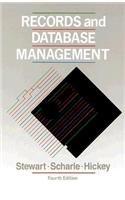Answered step by step
Verified Expert Solution
Question
1 Approved Answer
E 1. Create a new table in datasheet view, using the Table tool on the Create ribbon. 2. Rename the first field as Venuels with
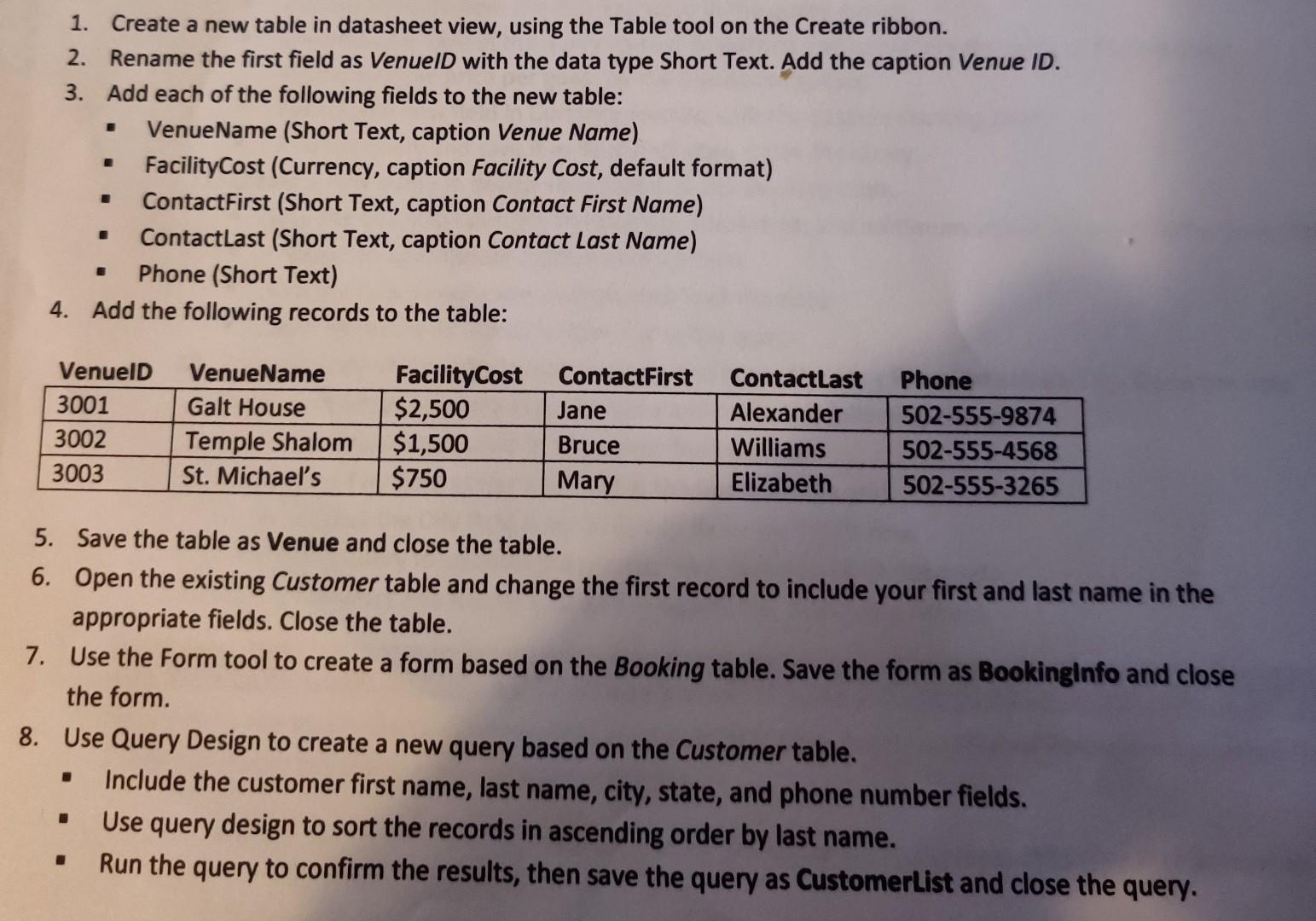
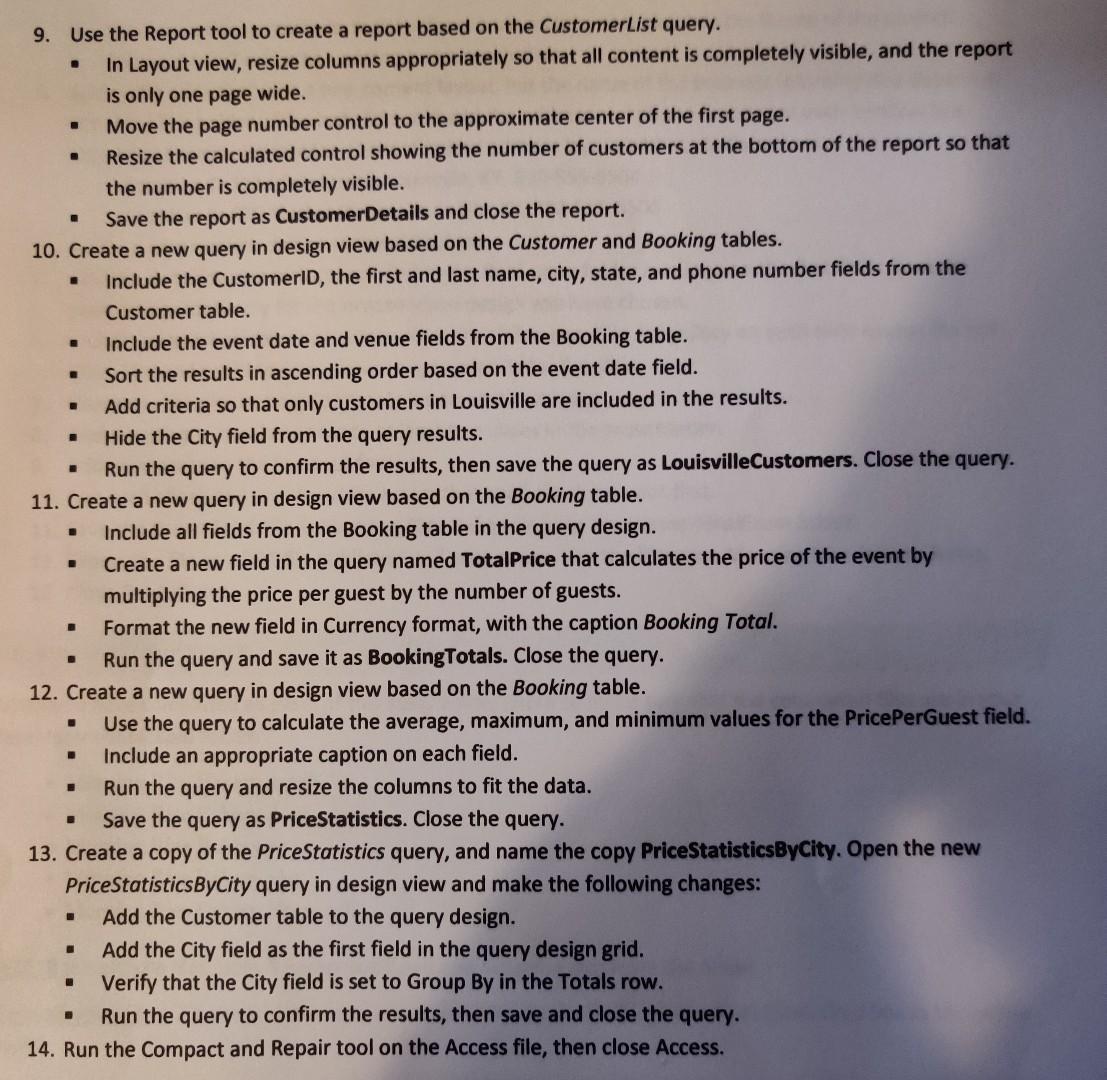
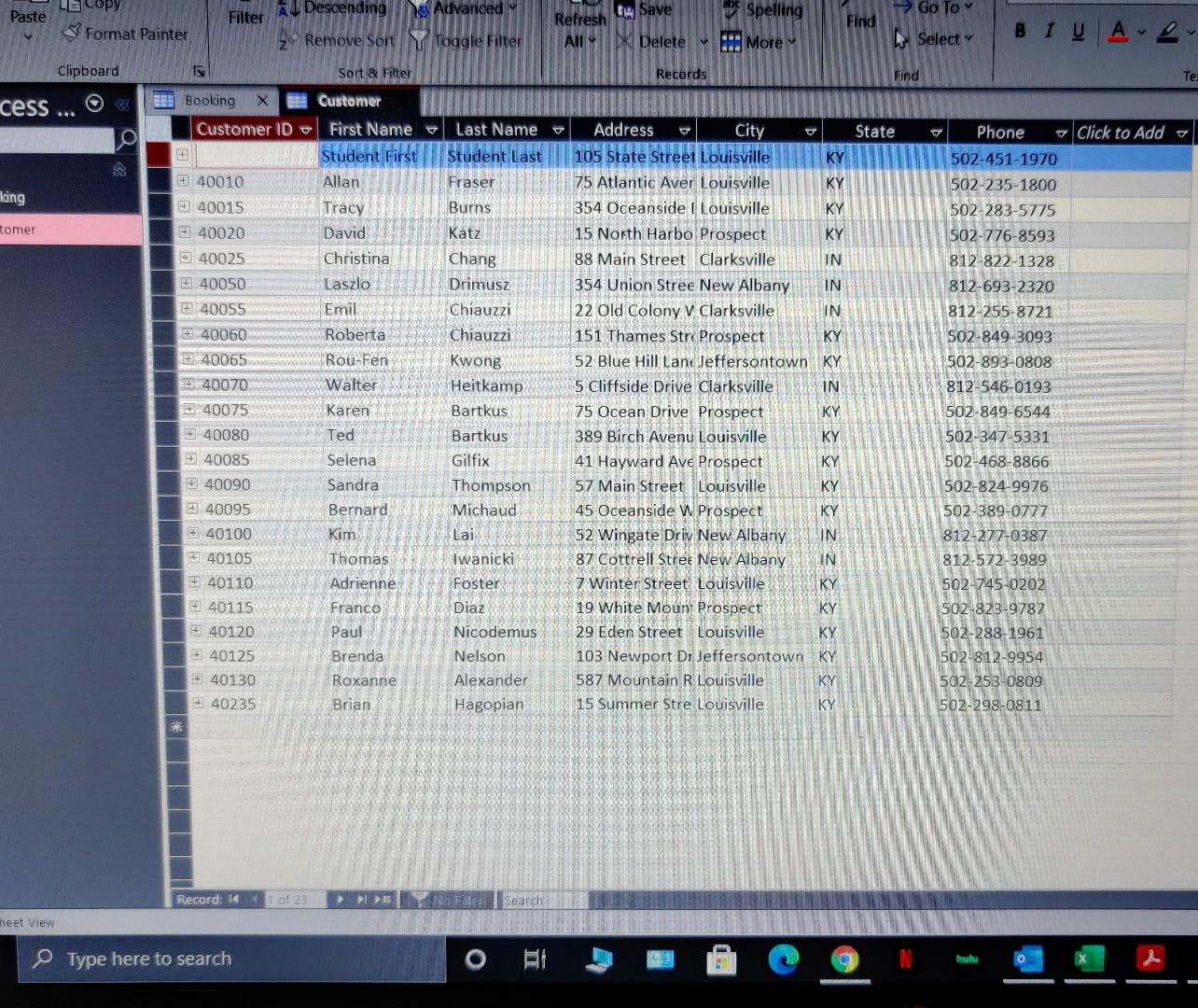
E 1. Create a new table in datasheet view, using the Table tool on the Create ribbon. 2. Rename the first field as Venuels with the data type Short Text. Add the caption Venue ID. 3. Add each of the following fields to the new table: VenueName (Short Text, caption Venue Name) FacilityCost (Currency, caption Facility Cost, default format) ContactFirst (Short Text, caption Contact First Name) ContactLast (Short Text, caption Contact Last Name) Phone (Short Text) 4. Add the following records to the table: VenuelD 3001 3002 3003 VenueName Galt House Temple Shalom St. Michael's Facility Cost $2,500 $1,500 $750 ContactFirst Jane Bruce Mary ContactLast Alexander Williams Elizabeth Phone 502-555-9874 502-555-4568 502-555-3265 5. Save the table as Venue and close the table. 6. Open the existing Customer table and change the first record to include your first and last name in the appropriate fields. Close the table. 7. Use the Form tool to create a form based on the Booking table. Save the form as BookingInfo and close the form. 8. Use Query Design to create new query based on the Customer table. Include the customer first name, last name, city, state, and phone number fields. Use query design to sort the records in ascending order by last name. Run the query to confirm the results, then save the query as Customerlist and close the query. . 9. Use the Report tool to create a report based on the CustomerList query. In Layout view, resize columns appropriately so that all content is completely visible, and the report is only one page wide. Move the page number control to the approximate center of the first page. Resize the calculated control showing the number of customers at the bottom of the report so that the number is completely visible. Save the report as Customer Details and close the report. 10. Create a new query in design view based on the Customer and Booking tables. Include the Customerld, the first and last name, city, state, and phone number fields from the Customer table. Include the event date and venue fields from the Booking table. Sort the results in ascending order based on the event date field. Add criteria so that only customers in Louisville are included in the results. Hide the City field from the query results. Run the query to confirm the results, then save the query as LouisvilleCustomers. Close the query. 11. Create a new query in design view based on the Booking table. Include all fields from the Booking table in the query design. Create a new field in the query named TotalPrice that calculates the price of the event by multiplying the price per guest by the number of guests. Format the new field in Currency format, with the caption Booking Total. Run the query and save it as BookingTotals. Close the query. 12. Create a new query in design view based on the Booking table. Use the query to calculate the average, maximum, and minimum values for the PricePerGuest field. Include an appropriate caption on each field. Run the query and resize the columns to fit the data. Save the query as PriceStatistics. Close the query. 13. Create a copy of the PriceStatistics query, and name the copy PriceStatisticsByCity. Open the new PriceStatisticsByCity query in design view and make the following changes: Add the Customer table to the query design. Add the City field as the first field in the query design grid. Verify that the City field is set to Group By in the Totals row. Run the query to confirm the results, then save and close the query. 14. Run the Compact and Repair tool on the Access file, then close Access. . . B . . Paste A Descending Filter & Advanced Le Save Spelling > Go To La Copy Format Painter Find Refresh All Delete 2 Remove Sort i Toggle Filter BIU A More Select Clipboard Sort & Filter Records Find : cess . State Click to Add Last Name TILLON Student Last Fraser king Tracy Burns tomer 99 Booking Et Customer Customer ID First Name Student First 40010 Allan 40015 40020 David 40025 Christina 40050 Laszlo 40055 Emil 40060 Roberta 40065 Rou-Fen 40070 Walter + 40075 Karen # 40080 Ted 40085 Selena 40090 Sandra 40095 Bernard 40100 Kim 40105 Thomas + 40110 Adrienne 40115 Franco +40120 Paul 40125 Brenda + 40130 Roxanne +40235 Brian Katz Chang Drimusz Chiauzzi Chiauzzi Kwong Heitkamp Bartkus Bartkus Gilfix Thompson Michaud Lai Iwanicki Foster Diaz Nicodemus Nelson Alexander Hagopian Address City 105 State Street Louisville 75 Atlantic Aver Louisville KY 354 Oceanside I Louisville KY 15 North Harbo Prospect KY 88 Main Street Clarksville IN 354 Union Stree New Albany IN 22 Old Colony v Clarksville IN 151 Thames Str Prospect KY 52 Blue Hill Land Jeffersontown KY 5 Cliffside Drive Clarksville IN 75 Ocean Drive Prospect KY 389 Birch Avenu Louisville KY 41 Hayward Ave Prospect KY 57 Main Street Louisville KY 45 Oceanside w Prospect KY 52 Wingate Driv New Albany IN 87 Cottrell Stree New Albany IN 7 Winter Street Louisville KY 19 White Mount Prospect KY 29 Eden Street Louisville KY 103 Newport Di Jeffersontown KY 587 Mountain R Louisville KY 15 Summer Stre Louisville KY Phone 502-451-1970 502-235-1800 TE 502-283-5775 502-776-8593 812-822-1328 812-693-2320 812-255-8721 502-849 3093 502-893-0808 812-546-0193 502-849-6544 502-347-5331 502-468-8866 502-824-9976 502-389-0777 812-277-0387 812-572-3989 502-745-0202 502-828-9787 502-288-1961 502-812-9954 502-258-0809 502-298-0811 Record: 1 of 22 No Filter Search heet View Type here to search O AI
Step by Step Solution
There are 3 Steps involved in it
Step: 1

Get Instant Access to Expert-Tailored Solutions
See step-by-step solutions with expert insights and AI powered tools for academic success
Step: 2

Step: 3

Ace Your Homework with AI
Get the answers you need in no time with our AI-driven, step-by-step assistance
Get Started