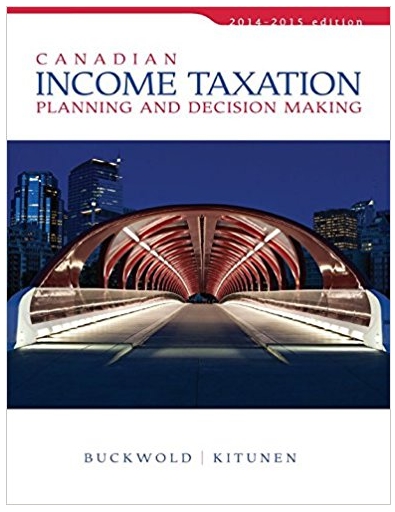Question
EA5-R1 Create a Bank Reconciliation for Auto Salvage Co. In this exercise, you will create a bank reconciliation for Auto Salvage Co. for the month
EA5-R1 Create a Bank Reconciliation for Auto Salvage Co. In this exercise, you will create a bank reconciliation for Auto Salvage Co. for the month ended December 31, 2016. The reconciliation will be partly based on these figures: Bank Statement Balance (12/31/2016) equals $17,000; Notes Receivable equals $1,300; NSF Check equals $1,200; Bank Charges equals $610. During the month, the company erroneously recorded a check written by Auto Salvage Co. as $600 instead of the actual amount of $400. 1. Open a Blank Workbook and save the file in your Chapter 05 folder as: EA5-R1-BankRec-[YourName] 2. Enter this data and apply bold formatting to all three cells: Cell A1 Auto Salvage Co. Cell A2 Cell A3 Bank Reconciliation December 31, 2016 3. Highlight the range A1:G3, choose HomeAlignmentMerge and Center Merge Across, and center-align the content. 4. Enter this data: Cell A5 Cell E5 Cells A6 and E6 Cells A9 and E9 Beginning Bank Balance: Beginning Book Balance: Add: Deduct: 5. Use the Ribbon to set the width of columns A and E to 24 and the width of column D to 1. 6. Enter the bank statement balance of 17000 in cell C5. 7. Open EA5-R1-QBReport from your Chapter 05 folder. The beginning book balance is derived from the companys records as of December 31, 2016. This file, which represents a report generated by QuickBooks, displays the activity and ending cash balance for the month. 8. In the QuickBooks report window, choose ViewWindowArrange All and thenEA5-R1 Create a Bank Reconciliation for Auto Salvage Co. In this exercise, you will create a bank reconciliation for Auto Salvage Co. for the month ended December 31, 2016. The reconciliation will be partly based on these figures: Bank Statement Balance (12/31/2016) equals $17,000; Notes Receivable equals $1,300; NSF Check equals $1,200; Bank Charges equals $610. During the month, the company erroneously recorded a check written by Auto Salvage Co. as $600 instead of the actual amount of $400. 1. Open a Blank Workbook and save the file in your Chapter 05 folder as: EA5-R1-BankRec-[YourName] 2. Enter this data and apply bold formatting to all three cells: Cell A1 Auto Salvage Co. Cell A2 Cell A3 Bank Reconciliation December 31, 2016 3. Highlight the range A1:G3, choose HomeAlignmentMerge and Center Merge Across, and center-align the content. 4. Enter this data: Cell A5 Cell E5 Cells A6 and E6 Cells A9 and E9 Beginning Bank Balance: Beginning Book Balance: Add: Deduct: 5. Use the Ribbon to set the width of columns A and E to 24 and the width of column D to 1. 6. Enter the bank statement balance of 17000 in cell C5. 7. Open EA5-R1-QBReport from your Chapter 05 folder. The beginning book balance is derived from the companys records as of December 31, 2016. This file, which represents a report generated by QuickBooks, displays the activity and ending cash balance for the month. 8. In the QuickBooks report window, choose ViewWindowArrange All and thenEA5-R1 Create a Bank Reconciliation for Auto Salvage Co. In this exercise, you will create a bank reconciliation for Auto Salvage Co. for the month ended December 31, 2016. The reconciliation will be partly based on these figures: Bank Statement Balance (12/31/2016) equals $17,000; Notes Receivable equals $1,300; NSF Check equals $1,200; Bank Charges equals $610. During the month, the company erroneously recorded a check written by Auto Salvage Co. as $600 instead of the actual amount of $400. 1. Open a Blank Workbook and save the file in your Chapter 05 folder as: EA5-R1-BankRec-[YourName] 2. Enter this data and apply bold formatting to all three cells: Cell A1 Auto Salvage Co. Cell A2 Cell A3 Bank Reconciliation December 31, 2016 3. Highlight the range A1:G3, choose HomeAlignmentMerge and Center Merge Across, and center-align the content. 4. Enter this data: Cell A5 Cell E5 Cells A6 and E6 Cells A9 and E9 Beginning Bank Balance: Beginning Book Balance: Add: Deduct: 5. Use the Ribbon to set the width of columns A and E to 24 and the width of column D to 1. 6. Enter the bank statement balance of 17000 in cell C5. 7. Open EA5-R1-QBReport from your Chapter 05 folder. The beginning book balance is derived from the companys records as of December 31, 2016. This file, which represents a report generated by QuickBooks, displays the activity and ending cash balance for the month. 8. In the QuickBooks report window, choose ViewWindowArrange All and thenEA5-R1 Create a Bank Reconciliation for Auto Salvage Co. In this exercise, you will create a bank reconciliation for Auto Salvage Co. for the month ended December 31, 2016. The reconciliation will be partly based on these figures: Bank Statement Balance (12/31/2016) equals $17,000; Notes Receivable equals $1,300; NSF Check equals $1,200; Bank Charges equals $610. During the month, the company erroneously recorded a check written by Auto Salvage Co. as $600 instead of the actual amount of $400. 1. Open a Blank Workbook and save the file in your Chapter 05 folder as: EA5-R1-BankRec-[YourName] 2. Enter this data and apply bold formatting to all three cells: Cell A1 Auto Salvage Co. Cell A2 Cell A3 Bank Reconciliation December 31, 2016 3. Highlight the range A1:G3, choose HomeAlignmentMerge and Center Merge Across, and center-align the content. 4. Enter this data: Cell A5 Cell E5 Cells A6 and E6 Cells A9 and E9 Beginning Bank Balance: Beginning Book Balance: Add: Deduct: 5. Use the Ribbon to set the width of columns A and E to 24 and the width of column D to 1. 6. Enter the bank statement balance of 17000 in cell C5. 7. Open EA5-R1-QBReport from your Chapter 05 folder. The beginning book balance is derived from the companys records as of December 31, 2016. This file, which represents a report generated by QuickBooks, displays the activity and ending cash balance for the month. 8. In the QuickBooks report window, choose ViewWindowArrange All and thenEA5-R1 Create a Bank Reconciliation for Auto Salvage Co. In this exercise, you will create a bank reconciliation for Auto Salvage Co. for the month ended December 31, 2016. The reconciliation will be partly based on these figures: Bank Statement Balance (12/31/2016) equals $17,000; Notes Receivable equals $1,300; NSF Check equals $1,200; Bank Charges equals $610. During the month, the company erroneously recorded a check written by Auto Salvage Co. as $600 instead of the actual amount of $400. 1. Open a Blank Workbook and save the file in your Chapter 05 folder as: EA5-R1-BankRec-[YourName] 2. Enter this data and apply bold formatting to all three cells: Cell A1 Auto Salvage Co. Cell A2 Cell A3 Bank Reconciliation December 31, 2016 3. Highlight the range A1:G3, choose HomeAlignmentMerge and Center Merge Across, and center-align the content. 4. Enter this data: Cell A5 Cell E5 Cells A6 and E6 Cells A9 and E9 Beginning Bank Balance: Beginning Book Balance: Add: Deduct: 5. Use the Ribbon to set the width of columns A and E to 24 and the width of column D to 1. 6. Enter the bank statement balance of 17000 in cell C5. 7. Open EA5-R1-QBReport from your Chapter 05 folder. The beginning book balance is derived from the companys records as of December 31, 2016. This file, which represents a report generated by QuickBooks, displays the activity and ending cash balance for the month. 8. In the QuickBooks report window, choose ViewWindowArrange All and thenEA5-R1 Create a Bank Reconciliation for Auto Salvage Co. In this exercise, you will create a bank reconciliation for Auto Salvage Co. for the month ended December 31, 2016. The reconciliation will be partly based on these figures: Bank Statement Balance (12/31/2016) equals $17,000; Notes Receivable equals $1,300; NSF Check equals $1,200; Bank Charges equals $610. During the month, the company erroneously recorded a check written by Auto Salvage Co. as $600 instead of the actual amount of $400. 1. Open a Blank Workbook and save the file in your Chapter 05 folder as: EA5-R1-BankRec-[YourName] 2. Enter this data and apply bold formatting to all three cells: Cell A1 Auto Salvage Co. Cell A2 Cell A3 Bank Reconciliation December 31, 2016 3. Highlight the range A1:G3, choose HomeAlignmentMerge and Center Merge Across, and center-align the content. 4. Enter this data: Cell A5 Cell E5 Cells A6 and E6 Cells A9 and E9 Beginning Bank Balance: Beginning Book Balance: Add: Deduct: 5. Use the Ribbon to set the width of columns A and E to 24 and the width of column D to 1. 6. Enter the bank statement balance of 17000 in cell C5. 7. Open EA5-R1-QBReport from your Chapter 05 folder. The beginning book balance is derived from the companys records as of December 31, 2016. This file, which represents a report generated by QuickBooks, displays the activity and ending cash balance for the month. 8. In the QuickBooks report window, choose ViewWindowArrange All and thenEA5-R1 Create a Bank Reconciliation for Auto Salvage Co. In this exercise, you will create a bank reconciliation for Auto Salvage Co. for the month ended December 31, 2016. The reconciliation will be partly based on these figures: Bank Statement Balance (12/31/2016) equals $17,000; Notes Receivable equals $1,300; NSF Check equals $1,200; Bank Charges equals $610. During the month, the company erroneously recorded a check written by Auto Salvage Co. as $600 instead of the actual amount of $400. 1. Open a Blank Workbook and save the file in your Chapter 05 folder as: EA5-R1-BankRec-[YourName] 2. Enter this data and apply bold formatting to all three cells: Cell A1 Auto Salvage Co. Cell A2 Cell A3 Bank Reconciliation December 31, 2016 3. Highlight the range A1:G3, choose HomeAlignmentMerge and Center Merge Across, and center-align the content. 4. Enter this data: Cell A5 Cell E5 Cells A6 and E6 Cells A9 and E9 Beginning Bank Balance: Beginning Book Balance: Add: Deduct: 5. Use the Ribbon to set the width of columns A and E to 24 and the width of column D to 1. 6. Enter the bank statement balance of 17000 in cell C5. 7. Open EA5-R1-QBReport from your Chapter 05 folder. The beginning book balance is derived from the companys records as of December 31, 2016. This file, which represents a report generated by QuickBooks, displays the activity and ending cash balance for the month. 8. In the QuickBooks report window, choose ViewWindowArrange All and thenEA5-R1 Create a Bank Reconciliation for Auto Salvage Co. In this exercise, you will create a bank reconciliation for Auto Salvage Co. for the month ended December 31, 2016. The reconciliation will be partly based on these figures: Bank Statement Balance (12/31/2016) equals $17,000; Notes Receivable equals $1,300; NSF Check equals $1,200; Bank Charges equals $610. During the month, the company erroneously recorded a check written by Auto Salvage Co. as $600 instead of the actual amount of $400. 1. Open a Blank Workbook and save the file in your Chapter 05 folder as: EA5-R1-BankRec-[YourName] 2. Enter this data and apply bold formatting to all three cells: Cell A1 Auto Salvage Co. Cell A2 Cell A3 Bank Reconciliation December 31, 2016 3. Highlight the range A1:G3, choose HomeAlignmentMerge and Center Merge Across, and center-align the content. 4. Enter this data: Cell A5 Cell E5 Cells A6 and E6 Cells A9 and E9 Beginning Bank Balance: Beginning Book Balance: Add: Deduct: 5. Use the Ribbon to set the width of columns A and E to 24 and the width of column D to 1. 6. Enter the bank statement balance of 17000 in cell C5. 7. Open EA5-R1-QBReport from your Chapter 05 folder. The beginning book balance is derived from the companys records as of December 31, 2016. This file, which represents a report generated by QuickBooks, displays the activity and ending cash balance for the month. 8. In the QuickBooks report window, choose ViewWindowArrange All and thenEA5-R1 Create a Bank Reconciliation for Auto Salvage Co. In this exercise, you will create a bank reconciliation for Auto Salvage Co. for the month ended December 31, 2016. The reconciliation will be partly based on these figures: Bank Statement Balance (12/31/2016) equals $17,000; Notes Receivable equals $1,300; NSF Check equals $1,200; Bank Charges equals $610. During the month, the company erroneously recorded a check written by Auto Salvage Co. as $600 instead of the actual amount of $400. 1. Open a Blank Workbook and save the file in your Chapter 05 folder as: EA5-R1-BankRec-[YourName] 2. Enter this data and apply bold formatting to all three cells: Cell A1 Auto Salvage Co. Cell A2 Cell A3 Bank Reconciliation December 31, 2016 3. Highlight the range A1:G3, choose HomeAlignmentMerge and Center Merge Across, and center-align the content. 4. Enter this data: Cell A5 Cell E5 Cells A6 and E6 Cells A9 and E9 Beginning Bank Balance: Beginning Book Balance: Add: Deduct: 5. Use the Ribbon to set the width of columns A and E to 24 and the width of column D to 1. 6. Enter the bank statement balance of 17000 in cell C5. 7. Open EA5-R1-QBReport from your Chapter 05 folder. The beginning book balance is derived from the companys records as of December 31, 2016. This file, which represents a report generated by QuickBooks, displays the activity and ending cash balance for the month. 8. In the QuickBooks report window, choose ViewWindowArrange All and thenEA5-R1 Create a Bank Reconciliation for Auto Salvage Co. In this exercise, you will create a bank reconciliation for Auto Salvage Co. for the month ended December 31, 2016. The reconciliation will be partly based on these figures: Bank Statement Balance (12/31/2016) equals $17,000; Notes Receivable equals $1,300; NSF Check equals $1,200; Bank Charges equals $610. During the month, the company erroneously recorded a check written by Auto Salvage Co. as $600 instead of the actual amount of $400. 1. Open a Blank Workbook and save the file in your Chapter 05 folder as: EA5-R1-BankRec-[YourName] 2. Enter this data and apply bold formatting to all three cells: Cell A1 Auto Salvage Co. Cell A2 Cell A3 Bank Reconciliation December 31, 2016 3. Highlight the range A1:G3, choose HomeAlignmentMerge and Center Merge Across, and center-align the content. 4. Enter this data: Cell A5 Cell E5 Cells A6 and E6 Cells A9 and E9 Beginning Bank Balance: Beginning Book Balance: Add: Deduct: 5. Use the Ribbon to set the width of columns A and E to 24 and the width of column D to 1. 6. Enter the bank statement balance of 17000 in cell C5. 7. Open EA5-R1-QBReport from your Chapter 05 folder. The beginning book balance is derived from the companys records as of December 31, 2016. This file, which represents a report generated by QuickBooks, displays the activity and ending cash balance for the month. 8. In the QuickBooks report window, choose ViewWindowArrange All and then
Step by Step Solution
There are 3 Steps involved in it
Step: 1

Get Instant Access with AI-Powered Solutions
See step-by-step solutions with expert insights and AI powered tools for academic success
Step: 2

Step: 3

Ace Your Homework with AI
Get the answers you need in no time with our AI-driven, step-by-step assistance
Get Started