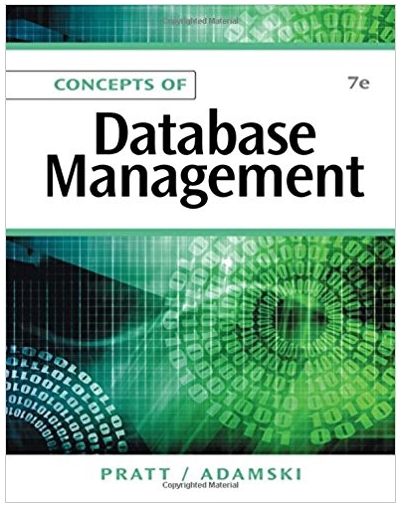Answered step by step
Verified Expert Solution
Question
1 Approved Answer
Edra wants to consolidate the data from each of the regions. Switch to the Consolidated Sales worksheet, then update the worksheet as follows: a .
Edra wants to consolidate the data from each of the regions. Switch to the Consolidated Sales worksheet, then update the worksheet as follows:
a In cell A enter a formula without using a function that references cell A in the Washington worksheet.
b Copy the formula from cell A to the range : without copying the formatting.
c In cell B enter a formula using the SUM function, D references, and grouped worksheets that totals the values from cell B in the Idaho: Washington worksheets.
d Copy the formula from cell B to the range B:B without copying the formatting.
e Then copy the formulas and the formatting from the range : to the range C:E
Edra started to create named ranges in the worksheet and has asked you to complete the work. Create a defined name for the range B:E using Walkup as the range name.
Create names from the range A:E using the values shown in the left column.
Apply the defined names QSales, QSales, QSales, and QSales to the formulas in the range B:E in the Consolidated Sales worksheet.
Change the defined name to Totals for the range F: FMac Hint: Delete the existing defined name "Totals" and add the new defined name.
Edra wants to compare sales totals to the sales totals for and needs to add the data to the Consolidated Sales worksheet. Open the file SupportEXaSales.xlsx Switch back to the NPEXaFirstLastNamexlsx workbook and go to the Consolidated Sales worksheet. Create external references as follows:
a Link cell G in the Consolidated Sales worksheet to cell F in the Consolidated Sales worksheet in the SupportEXaSales.xisx workbook.
b Link cell G in the Consolidated Sales worksheet to cell F in the Consolidated Sales worksheet in the SupportEXaSales.xlsx workbook.
c Link cell G in the Consolidated Sales worksheet to cell F in the Consolidated Sales worksheet in the SupportEXaSales.xlsx workbook.
d Link cell G in the Consolidated Sales worksheet to cell F in the Consolidated Sales worksheet in the SupportEXaSales.xisx workbook.
e Do not break the links. Close the SupportEXaSales.xlsx workbook.
In cell G enter a formula to total the values in the defined range Totals using the SUM function and the defined range name.
Edra wants to compare sales totals to the sales totals for and needs to add the data to the Consolidated Sales worksheet. Open the file SupportEXaSales.xlsx Switch back to the NPEXaFirstLastNamexlsx workbook and go to the Consolidated Sales worksheet. Create external references as follows:
a Link cell G in the Consolidated Sales worksheet to cell F in the Consolidated Sales worksheet in the SupportEXaSales.xisx workbook.
b Link cell G in the Consolidated Sales worksheet to cell F in the Consolidated Sales worksheet in the SupportEXaSales.xlsx workbook.
c Link cell G in the Consolidated Sales worksheet to cell F in the Consolidated Sales worksheet in the SupportEXaSales.xlsx workbook.
d Link cell G in the Consolidated Sales worksheet to cell F in the Consolidated Sales worksheet in the SupportEXaSales.xisx workbook.
e Do not break the links. Close the SupportEXaSales.xlsx workbook.
In cell G enter a formula to total the values in the defined range Totals using the SUM function and the defined range name.

Step by Step Solution
There are 3 Steps involved in it
Step: 1

Get Instant Access to Expert-Tailored Solutions
See step-by-step solutions with expert insights and AI powered tools for academic success
Step: 2

Step: 3

Ace Your Homework with AI
Get the answers you need in no time with our AI-driven, step-by-step assistance
Get Started