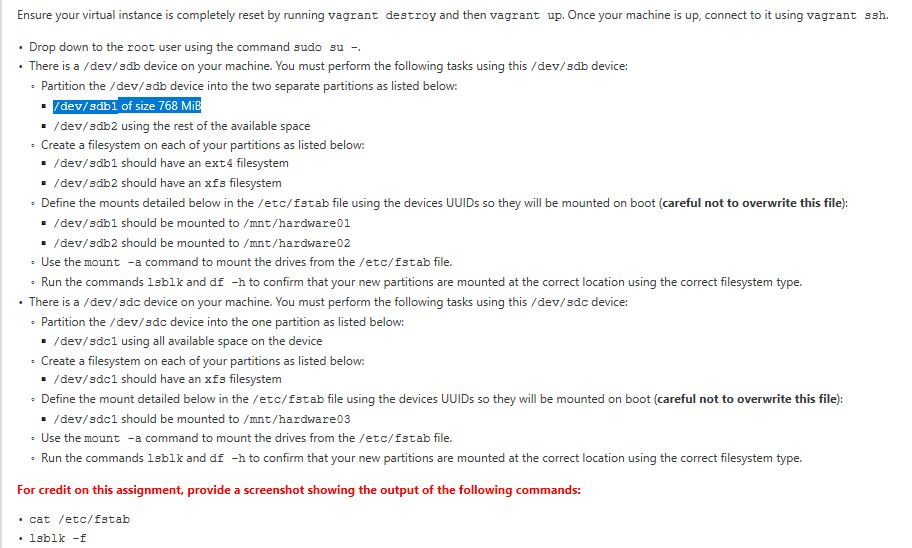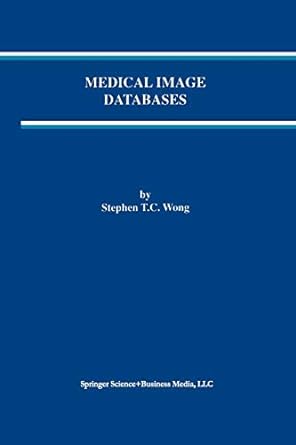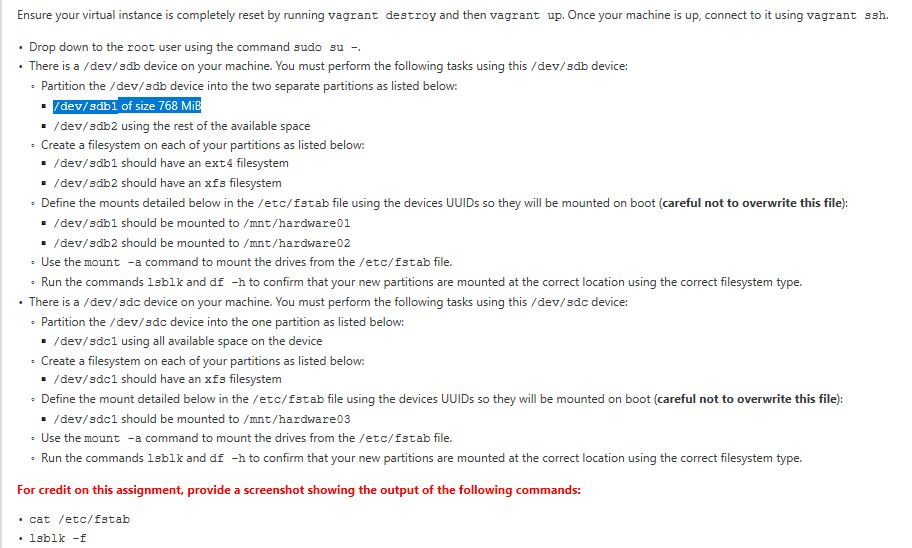
Ensure your virtual instance is completely reset by running vagrant destroy and then vagrant up. Once your machine is up, connect to it using vagrant ssh Drop down to the root user using the command sudo su - . There is a /dev/sdb device on your machine. You must perform the following tasks using this /dev/sdb device: - Partition the /dev/sdb device into the two separate partitions as listed below: dev/sdb1 of size 768 MiB /dev/3db2 using the rest of the available space Create a filesystem on each of your partitions as listed below - /dev/adb1 should have an ext4 filesystem /dev/sdb2 should have an xfs filesystem Define the mounts detailed below in the /etc/fstab file using the devices UUIDs so they will be mounted on boot (careful not to overwrite this file): . /dev/sdb1 should be mounted to /mnt/hardware01 /dev/sdb2 should be mounted to /mnt/hardware02 e Use the mount-a command to mount the drives from the /etc/fstab file. Run the commands Isblk and df -h to confirm that your new partitions are mounted at the correct location using the correct filesystem type. . There is a /dev/sdc device on your machine. You must perform the following tasks using this /dev/sdc device: Partition the /dev/sdc device into the one partition as listed below: /dev/sdc1 using all available space on the device Create a filesystem on each of your partitions as listed below /dev/sdc1 should have an xfs filesystem Define the mount detailed below in the /etc/fstab file using the devices UUIDs so they will be mounted on boot (careful not to overwrite this file): /dev/sdc1 should be mounted to /mnt/hardware03 e Use the mount -a command to mount the drives from the /etc/fstab file. Run the commands Isblk and df -h to confirm that your new partitions are mounted at the correct location using the correct filesystem type. For credit on this assignment, provide a screenshot showing the output of the following commands: . cat /etc/fstab Ensure your virtual instance is completely reset by running vagrant destroy and then vagrant up. Once your machine is up, connect to it using vagrant ssh Drop down to the root user using the command sudo su - . There is a /dev/sdb device on your machine. You must perform the following tasks using this /dev/sdb device: - Partition the /dev/sdb device into the two separate partitions as listed below: dev/sdb1 of size 768 MiB /dev/3db2 using the rest of the available space Create a filesystem on each of your partitions as listed below - /dev/adb1 should have an ext4 filesystem /dev/sdb2 should have an xfs filesystem Define the mounts detailed below in the /etc/fstab file using the devices UUIDs so they will be mounted on boot (careful not to overwrite this file): . /dev/sdb1 should be mounted to /mnt/hardware01 /dev/sdb2 should be mounted to /mnt/hardware02 e Use the mount-a command to mount the drives from the /etc/fstab file. Run the commands Isblk and df -h to confirm that your new partitions are mounted at the correct location using the correct filesystem type. . There is a /dev/sdc device on your machine. You must perform the following tasks using this /dev/sdc device: Partition the /dev/sdc device into the one partition as listed below: /dev/sdc1 using all available space on the device Create a filesystem on each of your partitions as listed below /dev/sdc1 should have an xfs filesystem Define the mount detailed below in the /etc/fstab file using the devices UUIDs so they will be mounted on boot (careful not to overwrite this file): /dev/sdc1 should be mounted to /mnt/hardware03 e Use the mount -a command to mount the drives from the /etc/fstab file. Run the commands Isblk and df -h to confirm that your new partitions are mounted at the correct location using the correct filesystem type. For credit on this assignment, provide a screenshot showing the output of the following commands: . cat /etc/fstab