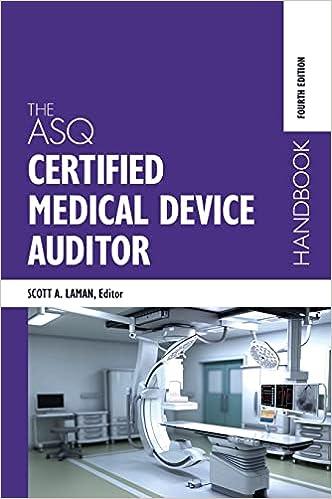Entry# Date 1 the Journal tab, please make the following journal entries (see video for demonstration): Description 1 Jan 2 Paid January rent of $4,000. 2 Jan 4 Performed $28,000 services on account. 3 Jan 6 Paid $8,000 of current month salaries. 4 Jan 9 Purchased supplies for $3,000 on account. (use Supplies asset account) 5 Jan 11 Collected $16,000 from customers on account. 6 Jan 13 Purchased equipment for $12,000 using a long-term note payable. 7 Jan 16 Issued $7,500 of common stock. 8 Jan 19 Paid $2,000 of dividends. 9 Jan 25 Paid $2,500 of accounts payable. 10 Jan 28 Paid $1,000 of long-term note. 4. After the entries have been recorded in Journal, post all of these entries on the GL (general ledger) tab. Be very careful here. It will save you a lot of time if you do this correctly the first time. This can be done by opening both tabs at the same time. You can bring over the date and entry number manually, but you must use formulas to bring over all dollar amounts. After you post, put the general ledger account number into the "Posted" column in the Journal. This is so you are sure that you posted it. On the GL, you must use formulas to show the balances in each account as they get updated for journal entries. You cannot type the balances manually. They must be formulas. 5. After all the entries have been posted on the GL and the balances have been updated, you will start the Worksheet. You can copy all of the account names from the Opening Trial Balance tab to the Worksheet. Then use formulas to bring over the balances from your general journal. Calculate the total debits and credits. If they do not match, go back and find your error. Check figure - Totals on Trial Balance should be $241,000 6. Assuming your worksheet is balanced and matches the check figure, use the middle two columns of the worksheet to make the following adjusting entries: a) There were $5,000 of services performed which were not yet invoiced to customers. b) 75% of the prepaid advertising has now been used. c) There are $5,000 of supplies still on hand. d) We need to depreciate $1,000 of Equipment. e) We never performed $3,000 of services that we recorded as revenue. This is different from textbook. You need to remove it from revenue and put it in unearned revenue. Then use the IF statement to calculate the adjusted trial balance. We did this back on the assignment for the Chapter 3 Worksheet in Excel Online, and the video for this project will show you another way to do it using the installed version of Excel. Check figure - Totals on Adjusted Trial Balance should be $247,000 -2. 7. Prepare the financial statements on the next three tabs using only formulas for the dollar amounts. This is similar to the Google Sheets project that we did in Chapter 1, except we are now using Microsoft Excel. a) See Chapter 1 of the textbook if you want to remember how to prepare financial statements, Look closely at the SE Statement from the Chapter 1 homework to remember how to do that. Also, make sure you separate current and honcurrent items on your balance sheet like we did in the Chapter 3 homework. b) Make sure that you put your name as the company name on every statement. d. These three tabs are not formatted. Use the Microsoft Excel Checklist on the last page of these instructions to make sure that they are properly formatted for printing. including margins, footers, etc. I will be doing a print preview to make sure this was all done correctly. d) Use only formulas to bring in the numbers. There should be no numbers typed onto these pages. Check figures - Net Income $7,000 Retained Earnings $38,000 Total Assets $209,000 8. Go back into the Journal and book the 5 journal entries from #6 above. Use formulas to get the numbers from the worksheet. 9. Then use formulas to post these adjusting entries in the general ledger. Make sure you calculate new balances in each account as you post the entries. 10. Go back to the Journal and book the 3 closing entries, one to close the revenue, one to close the expenses and one to close the dividends account. Do not use the Income Summary account like they do in some textbooks. Just close revenues and expenses directly to Retained Earnings like we did in the Chapter 3 homework. Use formulas to build the numbers. Use the Worksheet to find the numbers as you build the formulas. 11. Then use formulas to post these closing entries in the general ledger. Make sure you calculate new balances in each account as you post the entries. 12. Go to the Post-Closing Trial Balance tab and use formulas to bring the general ledger balances for each account after you book the closing entries. Hint: These account balances should be the same as you see on the Balance Sheet. Check figure - Totals should be $222,000 Chapter 12 Portion -Cash Flow Statement This is very similar to the homework that you already did using Microsoft Excel in Chapter 12. 13. Go to Cash Flow Worksheet tab and use formulas to bring in all of the numbers. The Jan 31 balances should come from your own Post-Closing Trial Balance. The Jan. 1 balances should come from your Opening Balance tab (the first tab in the workbook). 14. Use formulas to difference between the ending balances and beginning balances. 15. Decide whether each line is Operating, Investing, or Financing. Make sure the Retained Earnings line will balance. Entry# Date 1 the Journal tab, please make the following journal entries (see video for demonstration): Description 1 Jan 2 Paid January rent of $4,000. 2 Jan 4 Performed $28,000 services on account. 3 Jan 6 Paid $8,000 of current month salaries. 4 Jan 9 Purchased supplies for $3,000 on account. (use Supplies asset account) 5 Jan 11 Collected $16,000 from customers on account. 6 Jan 13 Purchased equipment for $12,000 using a long-term note payable. 7 Jan 16 Issued $7,500 of common stock. 8 Jan 19 Paid $2,000 of dividends. 9 Jan 25 Paid $2,500 of accounts payable. 10 Jan 28 Paid $1,000 of long-term note. 4. After the entries have been recorded in Journal, post all of these entries on the GL (general ledger) tab. Be very careful here. It will save you a lot of time if you do this correctly the first time. This can be done by opening both tabs at the same time. You can bring over the date and entry number manually, but you must use formulas to bring over all dollar amounts. After you post, put the general ledger account number into the "Posted" column in the Journal. This is so you are sure that you posted it. On the GL, you must use formulas to show the balances in each account as they get updated for journal entries. You cannot type the balances manually. They must be formulas. 5. After all the entries have been posted on the GL and the balances have been updated, you will start the Worksheet. You can copy all of the account names from the Opening Trial Balance tab to the Worksheet. Then use formulas to bring over the balances from your general journal. Calculate the total debits and credits. If they do not match, go back and find your error. Check figure - Totals on Trial Balance should be $241,000 6. Assuming your worksheet is balanced and matches the check figure, use the middle two columns of the worksheet to make the following adjusting entries: a) There were $5,000 of services performed which were not yet invoiced to customers. b) 75% of the prepaid advertising has now been used. c) There are $5,000 of supplies still on hand. d) We need to depreciate $1,000 of Equipment. e) We never performed $3,000 of services that we recorded as revenue. This is different from textbook. You need to remove it from revenue and put it in unearned revenue. Then use the IF statement to calculate the adjusted trial balance. We did this back on the assignment for the Chapter 3 Worksheet in Excel Online, and the video for this project will show you another way to do it using the installed version of Excel. Check figure - Totals on Adjusted Trial Balance should be $247,000 -2. 7. Prepare the financial statements on the next three tabs using only formulas for the dollar amounts. This is similar to the Google Sheets project that we did in Chapter 1, except we are now using Microsoft Excel. a) See Chapter 1 of the textbook if you want to remember how to prepare financial statements, Look closely at the SE Statement from the Chapter 1 homework to remember how to do that. Also, make sure you separate current and honcurrent items on your balance sheet like we did in the Chapter 3 homework. b) Make sure that you put your name as the company name on every statement. d. These three tabs are not formatted. Use the Microsoft Excel Checklist on the last page of these instructions to make sure that they are properly formatted for printing. including margins, footers, etc. I will be doing a print preview to make sure this was all done correctly. d) Use only formulas to bring in the numbers. There should be no numbers typed onto these pages. Check figures - Net Income $7,000 Retained Earnings $38,000 Total Assets $209,000 8. Go back into the Journal and book the 5 journal entries from #6 above. Use formulas to get the numbers from the worksheet. 9. Then use formulas to post these adjusting entries in the general ledger. Make sure you calculate new balances in each account as you post the entries. 10. Go back to the Journal and book the 3 closing entries, one to close the revenue, one to close the expenses and one to close the dividends account. Do not use the Income Summary account like they do in some textbooks. Just close revenues and expenses directly to Retained Earnings like we did in the Chapter 3 homework. Use formulas to build the numbers. Use the Worksheet to find the numbers as you build the formulas. 11. Then use formulas to post these closing entries in the general ledger. Make sure you calculate new balances in each account as you post the entries. 12. Go to the Post-Closing Trial Balance tab and use formulas to bring the general ledger balances for each account after you book the closing entries. Hint: These account balances should be the same as you see on the Balance Sheet. Check figure - Totals should be $222,000 Chapter 12 Portion -Cash Flow Statement This is very similar to the homework that you already did using Microsoft Excel in Chapter 12. 13. Go to Cash Flow Worksheet tab and use formulas to bring in all of the numbers. The Jan 31 balances should come from your own Post-Closing Trial Balance. The Jan. 1 balances should come from your Opening Balance tab (the first tab in the workbook). 14. Use formulas to difference between the ending balances and beginning balances. 15. Decide whether each line is Operating, Investing, or Financing. Make sure the Retained Earnings line will balance