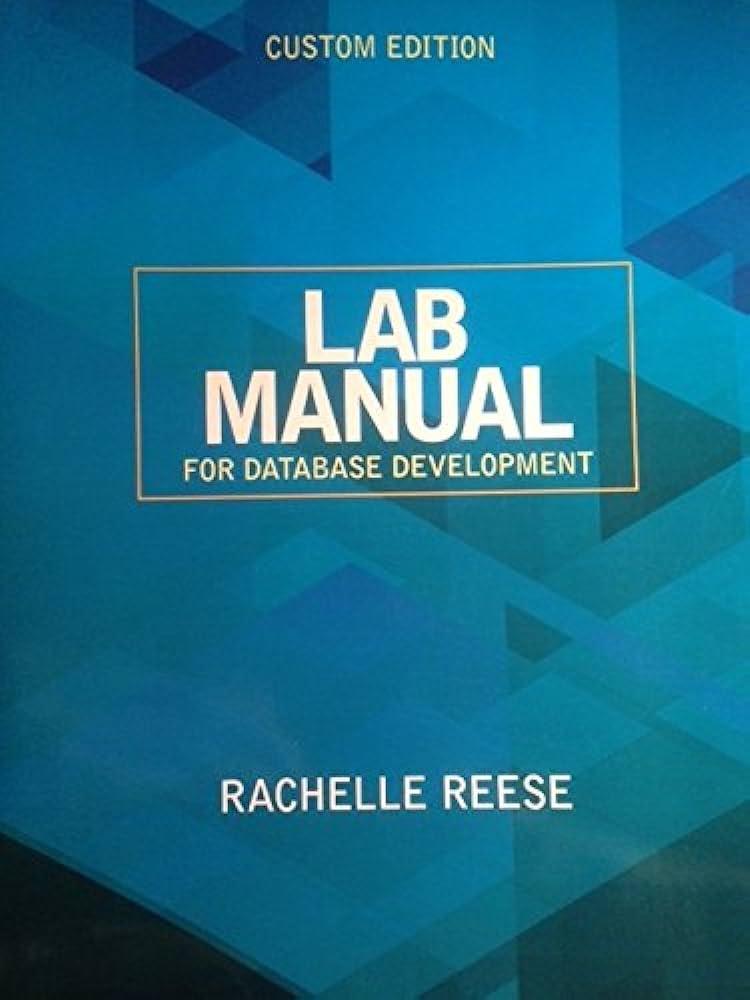Question
EX16_AC_CH06_GRADER_CAP_HW - Northwind Product Analysis Project Description: You have been asked to modify a database that tracks driver data and insurance details. You will update,
EX16_AC_CH06_GRADER_CAP_HW - Northwind Product Analysis
Project Description:
You have been asked to modify a database that tracks driver data and insurance details. You will update, add to, and delete records from tables. You will also create queries that aggregate data, find unmatched, and repeating values.
Instructions:
For the purpose of grading the project you are required to perform the following tasks:
Step Instructions Points Possible
1 Start Access. Open the downloaded Access database named exploring_a06_Grader_h1. Save the database as exploring_a06_Grader_h1_LastFirst. 0
2 Create a select query that includes the CategoryID and CategoryName from the Categories table and the UnitPrice and ProductName fields from the Products table (in that order). Run the query and note the CategoryIDs for Beverages and Dairy.
Hint: On the Create tab, in the Queries group, click Query Design. 8
3 Add the appropriate CategoryID criterion to limit the query output to only beverages. Convert the query to an update query. Update the UnitPrice for beverages only by increasing it by 5 percent.
Hint: The CategoryID for beverages is 1. To convert the query, on the Query Tools Design tab, in the Query Type group, click Update. To enter the update data, type [UnitPrice]*1.05 in the Update To row of the UnitPrice field. 10
4 Update the UnitPrice for dairy products only by increasing it by 4 percent. Run the query. Save the query as Update Prices. Close the query.
Hint: The CategoryID for dairy is 4. To save the query, click Save on the Quick Access toolbar. To run the query, on the Query Tools Design tab, in the Results group, click Run. 10
5 Create a select query that identifies all of the discontinued products. Include all fields from the Products table.
Hint: Type Yes in the criteria row of the Discontinued field. 8
6 Convert the select query to a make table query. Name the new table Discontinued Products. Run the query. Save the query as Make Discontinued Products Table. Close the query.
Hint: On the Query Tools Design tab, in the Query Type group, click Make Table. 6
7 Make a copy of the Make Discontinued Products Table query and save it as Append Discontinued Products Table. Open the Append Discontinued Products Table query in Design view. Convert the make table query to an append query. The query will append to the Discontinued Products table.
Hint: To make a copy of the query, right-click the query in the Navigation Pane and click Copy. To convert the query, on the Query Tools Design tab, in the Query Type group, click Append. 8
8 Modify the criteria to add the Boston Crab Meat product to the Discontinued Products table, using the SupplierID from the Products table. Remove the criteria related to the Discontinued field. Run the query, save it, and then close it.
Hint: The SupplierID for Boston Crab Meat is 19. Be sure to clear the criteria in the Discontinued field. 4
9 Make a copy of the Append Discontinued Products Table query and save it as Delete Discontinued Products. Open the Delete Discontinued Products query in Design view. Convert the append query to a delete query.
Hint: On the Query Tools Design tab, in the Query Type group, click Delete. 8
10 Modify the criteria to delete the discontinued products, as well as the record for Boston Crab Meat using its SupplierID (Hint: There will be two criteria). Run, save, and close the query.
Hint: The criteria for SupplierID is 19; the criteria for Discontinued is Yes. 8
11 Open the Profit query in Design view and add the LastName field from the Employees table to the last column of the design grid. Run, save, and close the query. 4
12 Use the query wizard to create a crosstab query based on the Profit query that shows total profit by LastName (row heading) and CategoryName (column heading). Name the query Profit_Crosstab.
Hint: On the Create tab, in the Queries group, click Query Wizard. Click Crosstab Query Wizard. 8
13 Modify the query to display CategoryName as a row heading field and LastName as a column heading field. Run, save, and close the query.
Hint: In the Query Design grid, click the Crosstab row of the CategoryName and LastName fields and select from the drop-down list. 6
14 Create a query to find out if any of the products have no current order details. Add all of the fields from the Products table to the results. Save the query as Products With No Orders. Run the query and close it.
Hint: On the Create tab, in the Queries group, click Query Wizard. Click Find Unmatched Query Wizard. 12
15 Save the database. Close the database, and then exit Access. Submit the database as directed. 0
https://www.dropbox.com/s/kdwcvgi4a17xmtc/exploring_a06_Grader_h1.accdb?dl=0
I need help with questions 3 and forward with pictures. thanks
Step by Step Solution
There are 3 Steps involved in it
Step: 1

Get Instant Access to Expert-Tailored Solutions
See step-by-step solutions with expert insights and AI powered tools for academic success
Step: 2

Step: 3

Ace Your Homework with AI
Get the answers you need in no time with our AI-driven, step-by-step assistance
Get Started