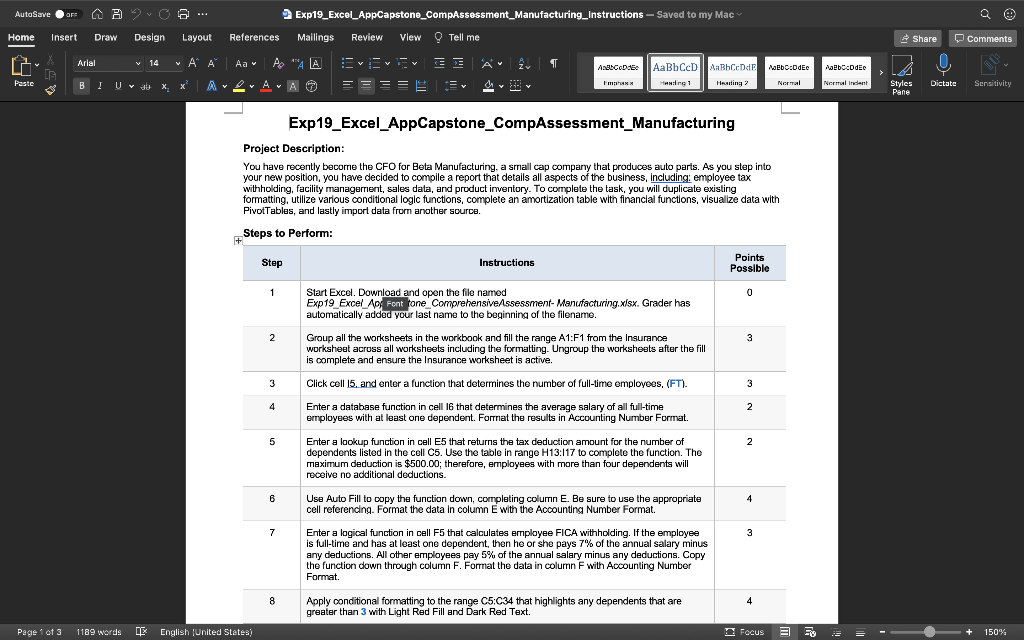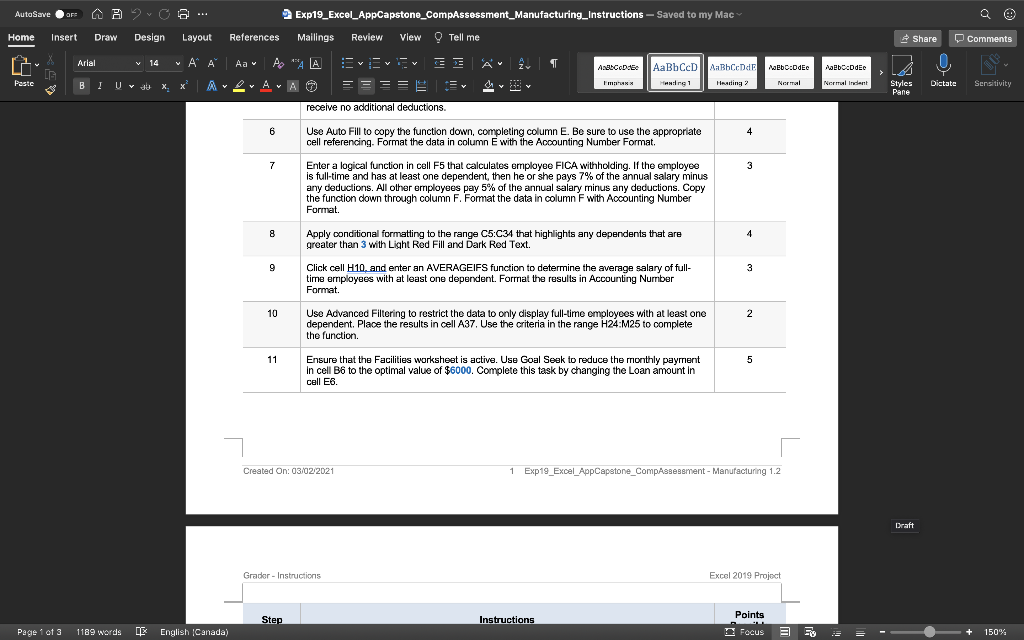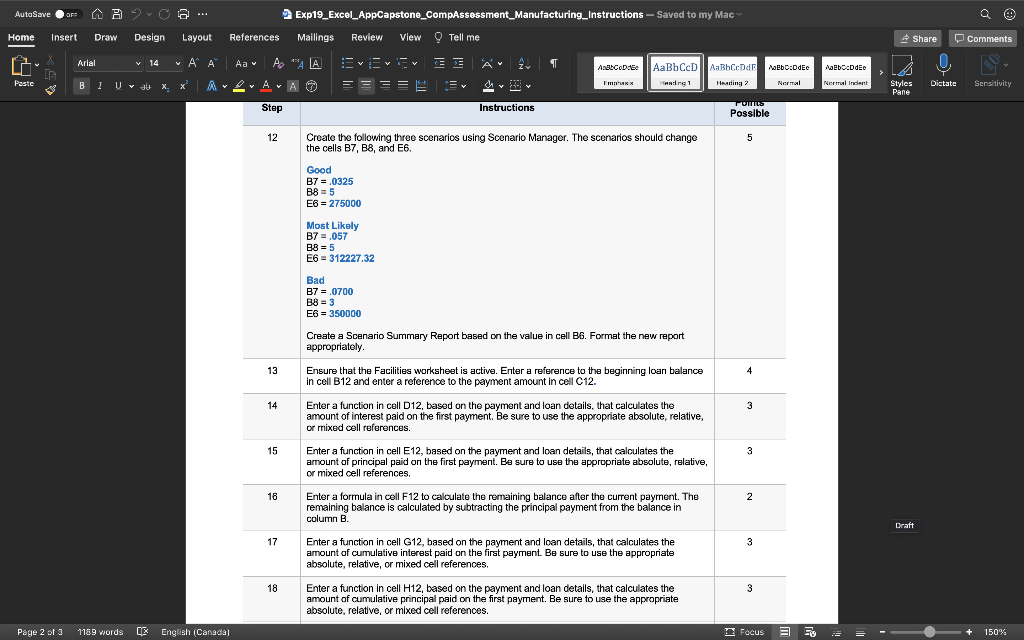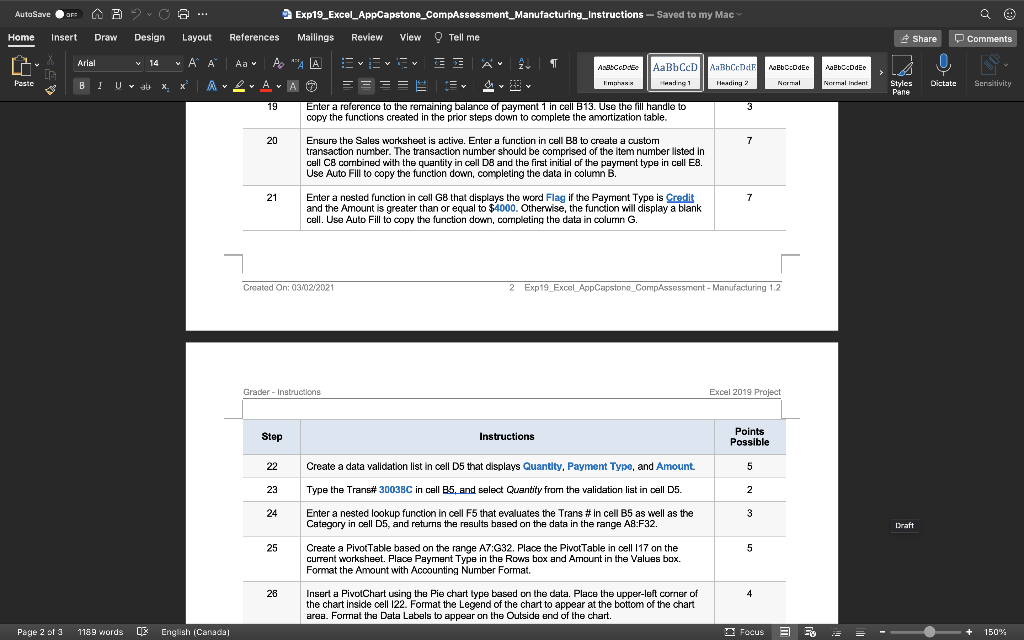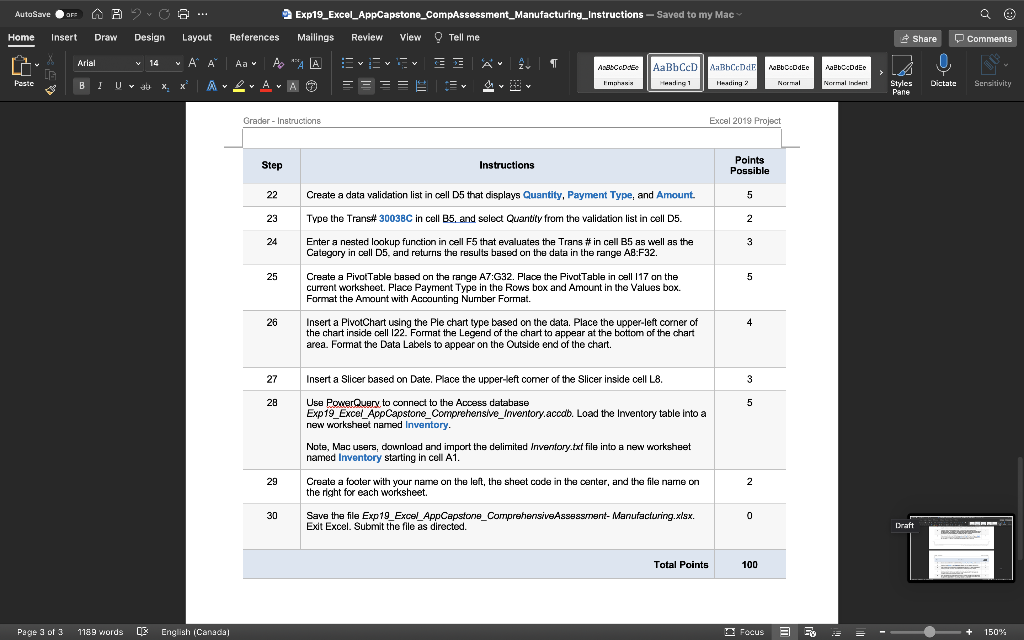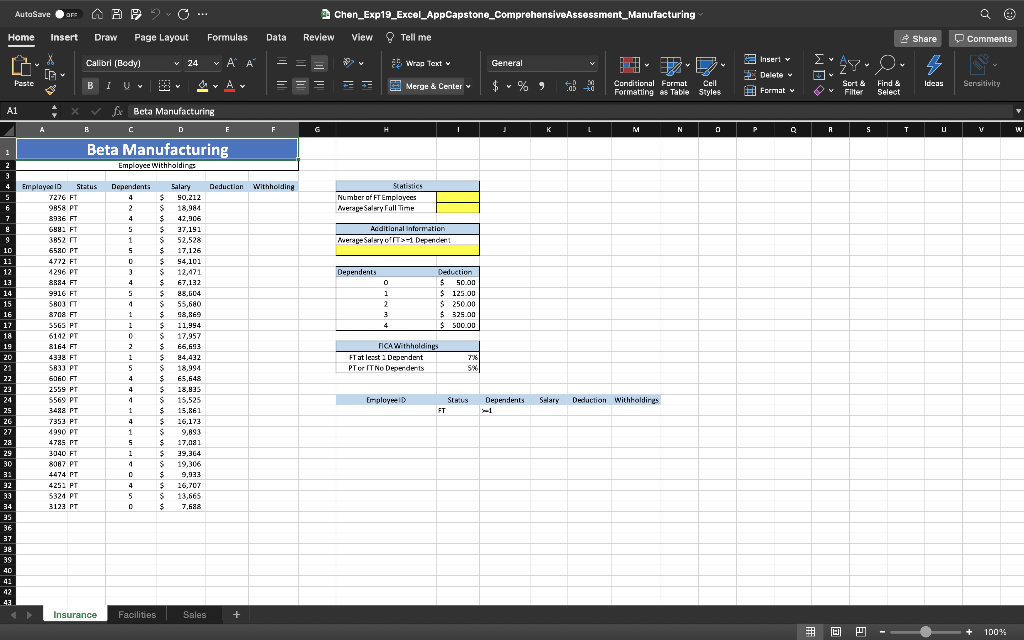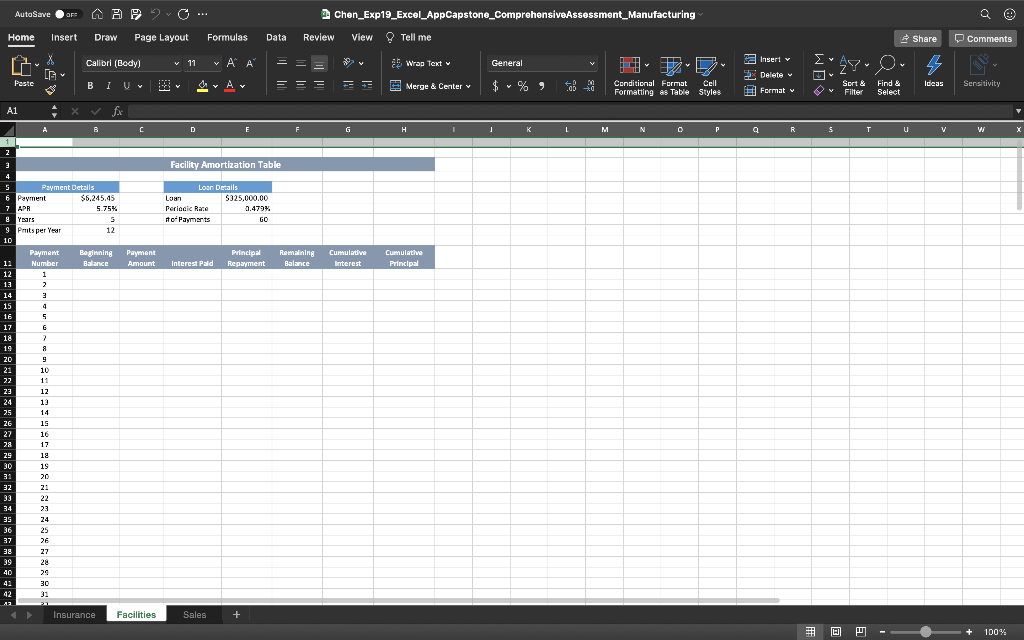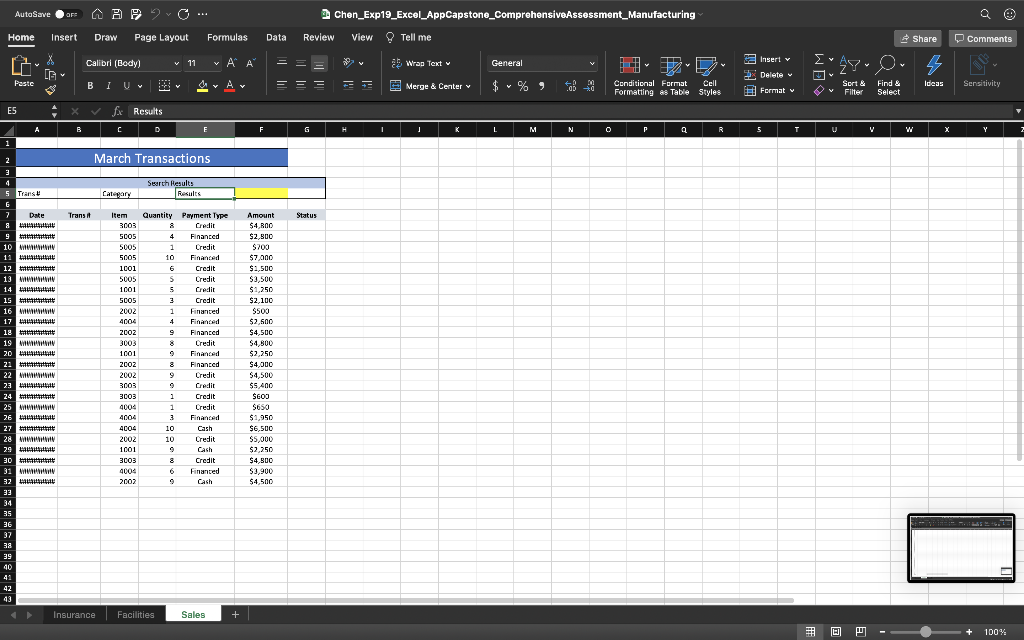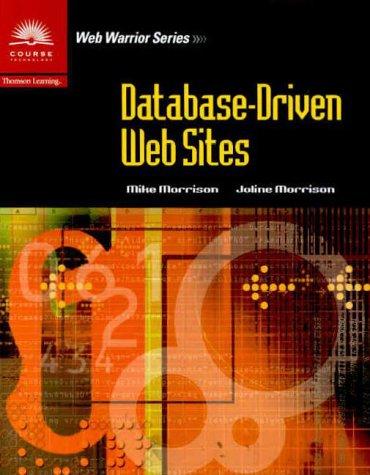Excel Assignment
Need Video instructions on how to complete the steps
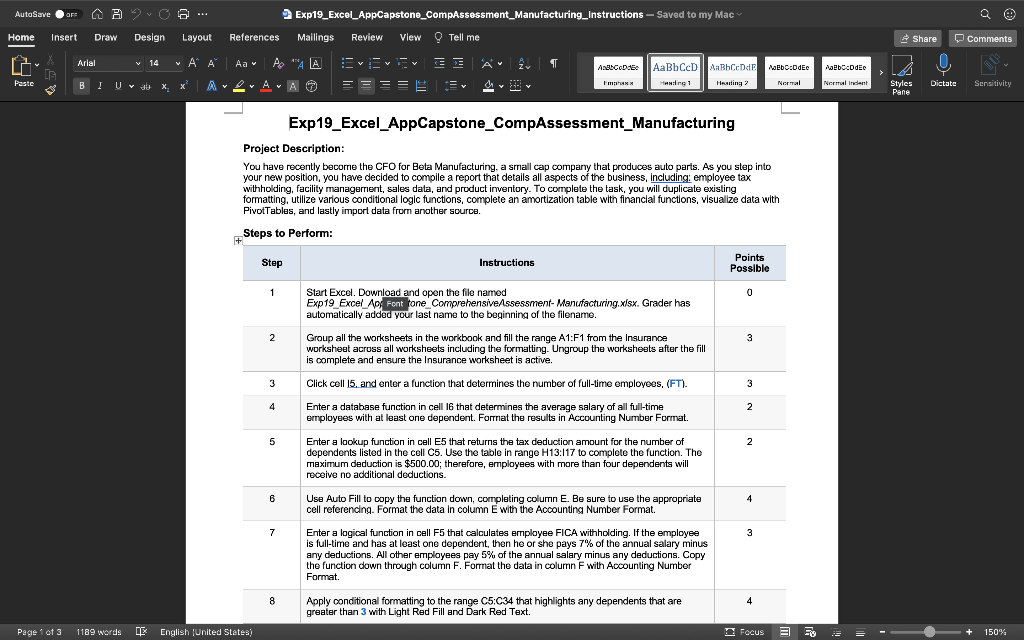
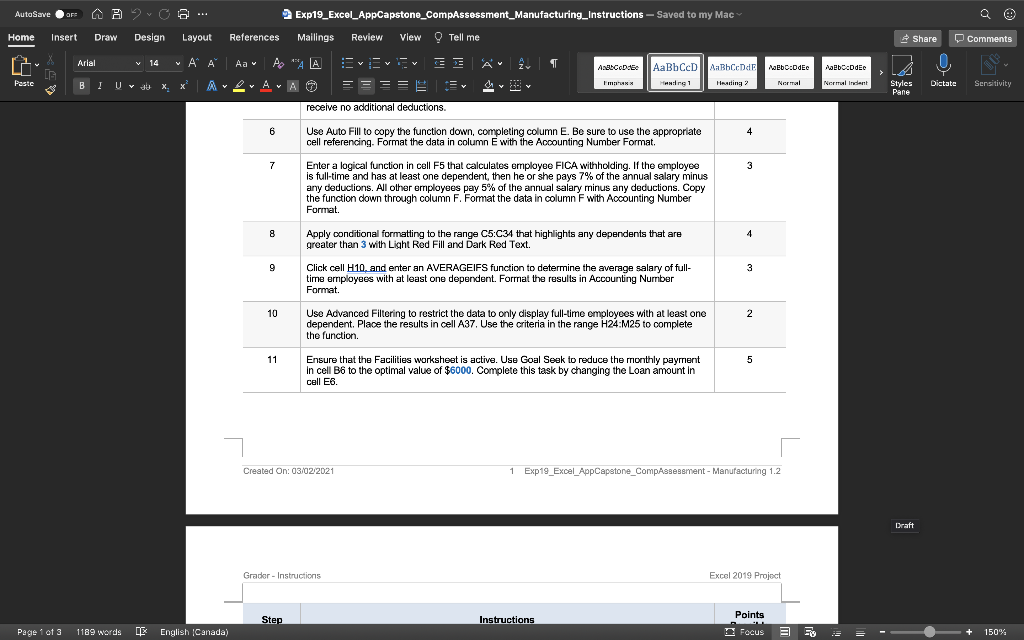
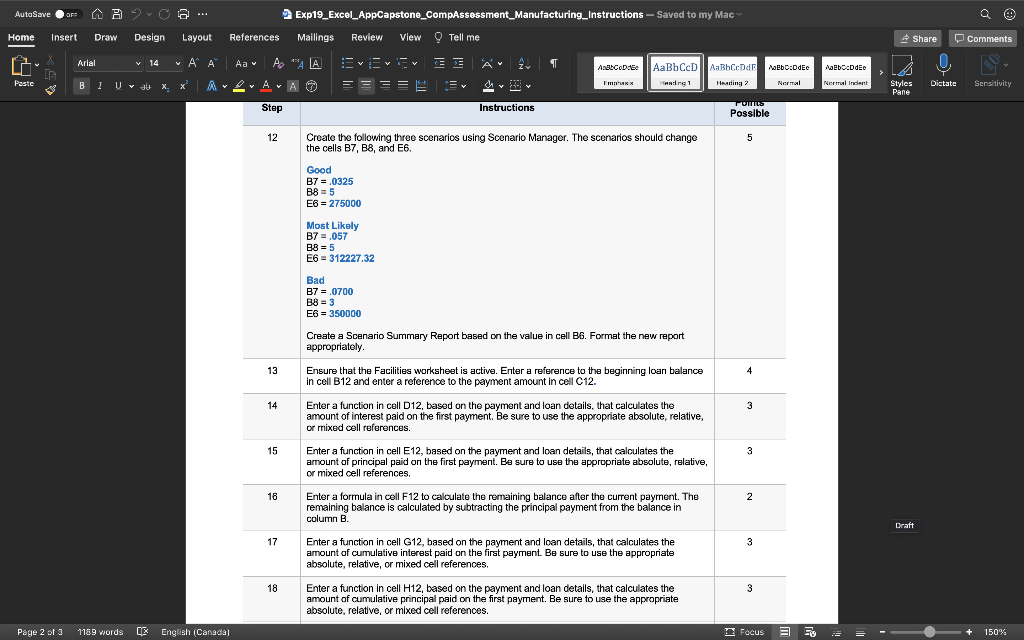
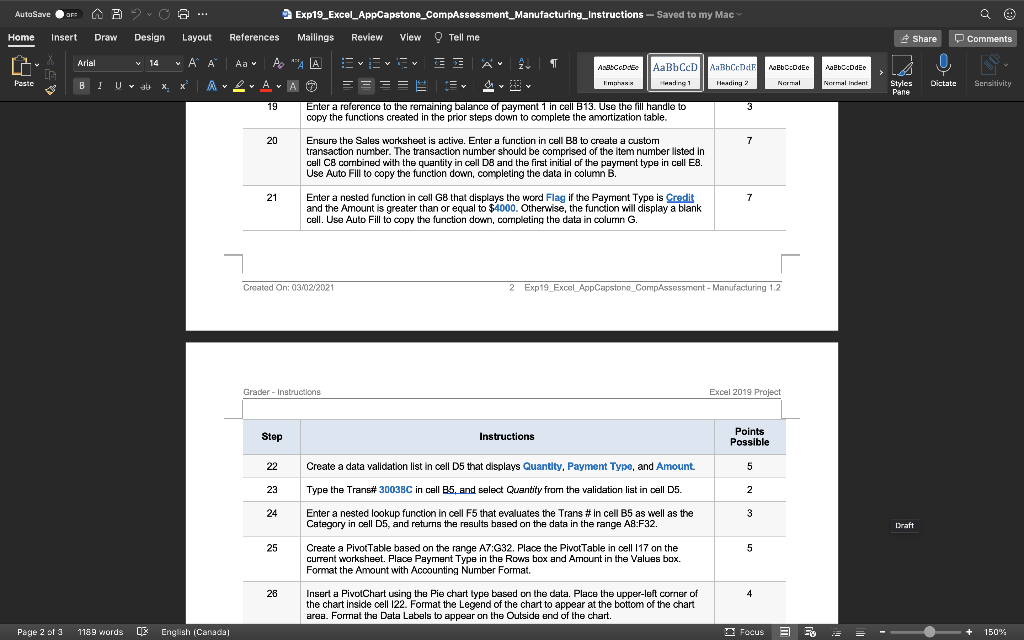
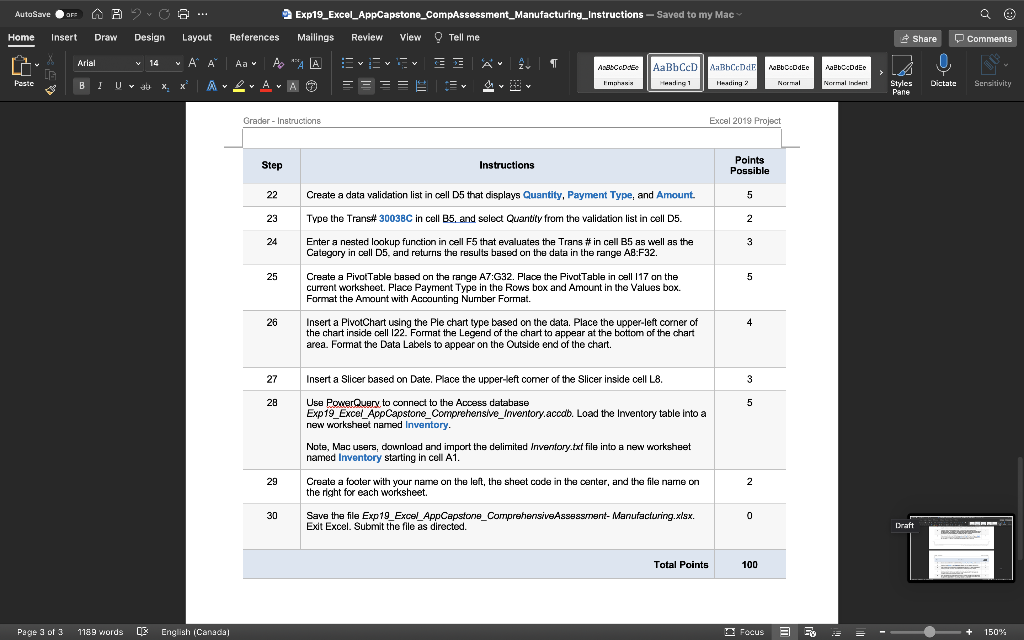
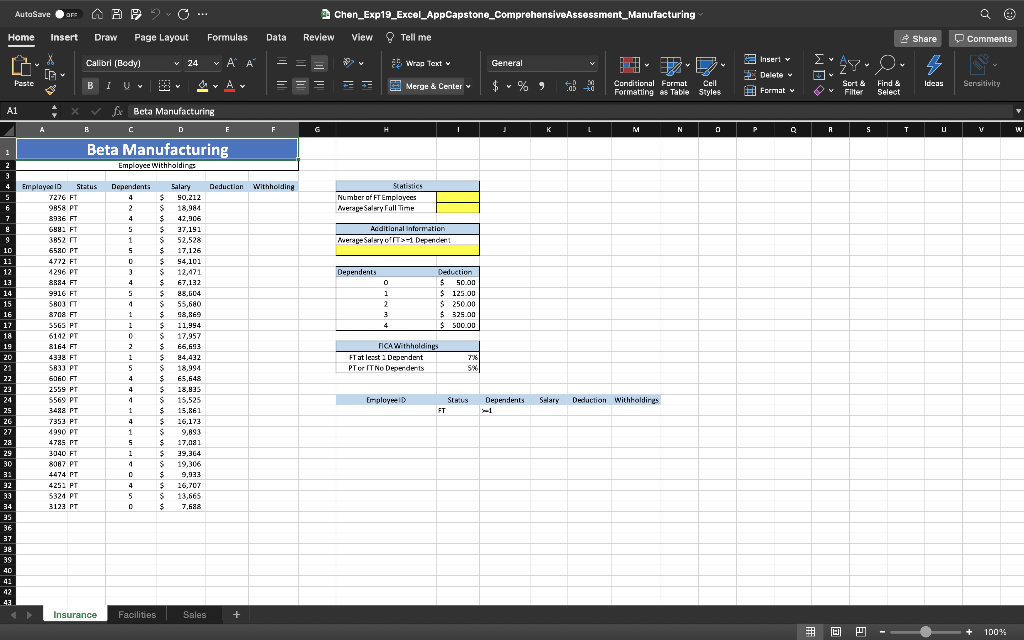
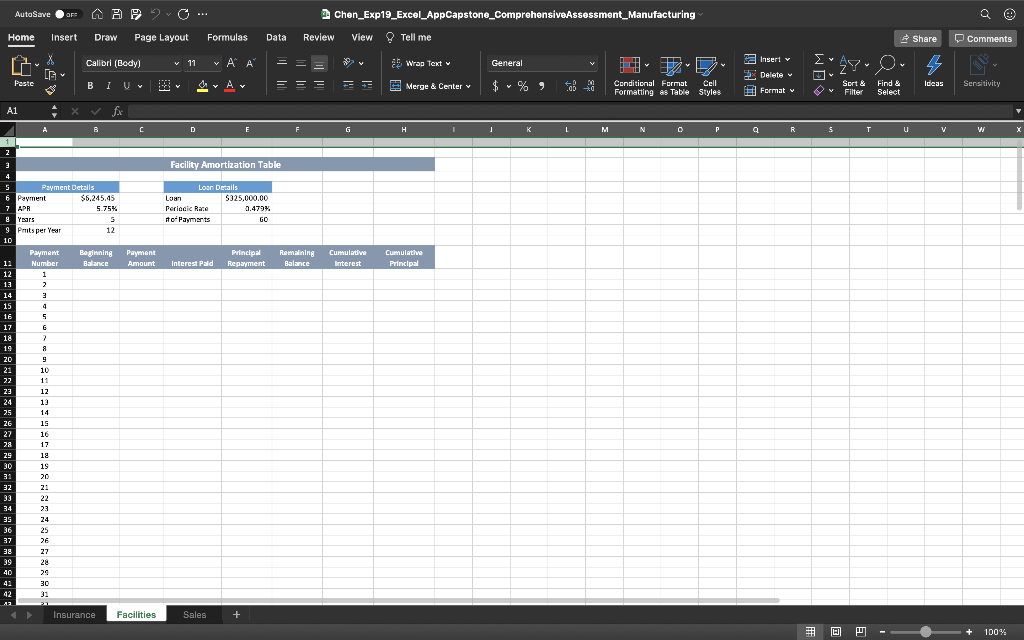
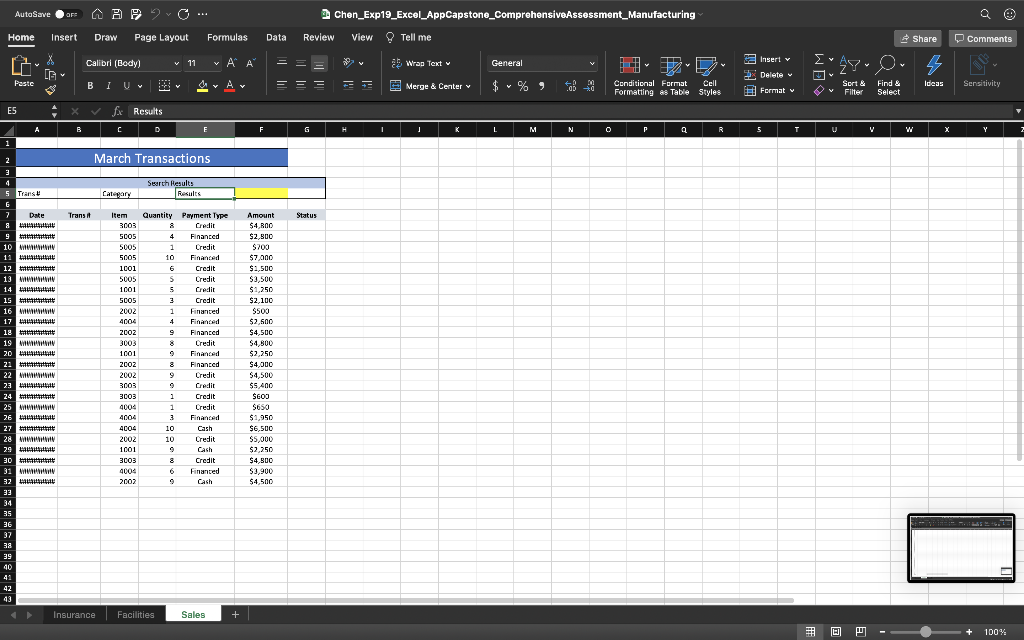
AutoSave On Av Co... 2 Exp19_Excel_AppCapstone_CompAssessment_Manufacturing_Instructions - Saved to my Mac References Mailings Review View Tell me Insert Home - Draw Design Layout Share Comments X Arial V 14 ~ A Aa A T Ana CODE Mebede Nabcode AaBb CcD A BhCende H:1 1 Heading Pastc U 30 X B BI Fm Normal X = 7 Y Normal Indent Styles Pane Dictate Sensitivity Exp19_Excel_App Capstone_CompAssessment_Manufacturing Project Description: You have recently become the CFO for Beta Manufacturing, a small cap company that produces auto parts. As you step into your new position, you have decided to compile a report that details all aspects of the business, including: employee tax withholding, facility management, sales data, and product inventory. To complete the task, you will duplicate existing formatting, utilize various conditional logic functions, complete an amortization table with financial functions, visualize data with Pivot Tables, and lastly import data from another source. Steps to Perform: Step Instructions Points Possible 1 0 Start Excel. Download and open the file named Exp19_Excel_A4 Font tone_Comprehensive Assessment- Manufacturing.xlsx. Grader has automatically added your last name to the beginning of the filename. Group all the worksheets in the workbook and fill the range A1:F1 from the Insurance worksheet across all worksheets including the formatting. Ungroup the worksheets after the fill is complete and ensure the Insurance worksheet is active. 2 3 3 3 4 Click cell 15. and enter a function that determines the number of full-time employees, (FT). Enter a database function in cell 16 that determines the average salary of all full-time employees with at least one dependent. Format the results in Accounting Number Format. 2 5 2 Enter a lookup function in cell E5 that returns the tax deduction amount for the number of dependents listed in the cell C5. Use the table in range H13:117 to complete the function. The maximum deduction is $500.00; therefore, employees with more than four dependents will receive no additional deductions. 6 4 7 Use Auto Fill to copy the function down, completing column E. Be sure to use the appropriate cell referencing. Format the data in column with the Accounting Number Format. Enter a logical function in cell F5 that calculates employee FICA withholding. If the employee is full-time and has at least one dependent, then he or she pays 7% of the annual salary minus any deductions. All other employees pay 5% of the annual salary minus any deductions. Copy the function down through column F. Format the data in column F with Accounting Number Format 3 3 8 4 Apply conditional formatting to the range C5:C34 that highlights any dependents that are greater than 3 with Light Red Fill and Dark Red Text. Page 1 of 3 1189 words LE English (United States) Focus 3 3 + 150% AutoSave On Av Co... 2 Exp19_Excel_AppCapstone_CompAssessment_Manufacturing_Instructions - Saved to my Mac References Mailings Review View Tell me Insert Home - Draw Design Layout Share Comments X Arial V 14 AA Aa A T AngCode AaEbD-DEC MacDdEO AaBCD AaBhCcDdE Hang 1 Tasting? Pastc U 30 X B BI I'm X Normal AA Normal Ident Y Styles Pane Dictate Sensitivity receive no additional deductions 6 4 Use Auto Fill to copy the function down, completing column E. Be sure to use the appropriate cell referencing. Format the data in column E with the Accounting Number Format. 7 3 Enter a logical function in cell F5 that calculates employee FICA withholding. If the employee is full-time and has at least one dependent, then he or she pays 7% of the annual salary minus any deductions. All other employees pay 5% of the annual salary minus any deductions. Copy the function down through column F. Fomat the data in column F with Accounting Number Format 8 Apply conditional formatting to the range C5:C34 that highlights any dependents that are greater than 3 with Light Red Fill and Dark Red Text. 9 3 Click cell H10, and enter an AVERAGEIFS function to determine the average salary of full- time employees with at least one dependent. Format the results in Accounting Number Format. 10 2 Use Advanced Filtering to restrict the data to only display full-time employees with at least one dependent. Place the results in cell A37. Use the criteria in the range H24:M25 to complete the function 11 5 Ensure that the Facilities worksheet is active. Use Goal Seek to reduce the monthly payment In cell B6 to the optimal value of $6000. Complete this task by changing the Loan amount in call E6 Created On: 03/02/2021 1 Exp19_Excel_AppCapstone_CompAssessment - Manufacturing 1.2 Draft Grador - Instructions Excel 2019 Project Step Instructions Points Focus Page 1 of 3 1189 words LE English (Canada) + 150% AutoSave On Av Co... Exp19_Excel_AppCapstone_CompAssessment_Manufacturing_Instructions - Saved to my Mac Insert Home - Draw Design Layout References Mailings Review View Tell me Share Comments X Arial V 14 ~ A Aa A A A A T AngCode AaBhCendr web :DdEe Nabcode AaBCCD Hang 1 Pastc B BI U 30 X X A AA Heating - Im o Y Normal Normal ident Styles Pane Dictate Sensitivity Instructions TOMTS Step Possible 12 5 Create the following three scenarios using Scenario Manager. The scenarios should change the cells B7, B8, and E6. Good B7 = .0325 EB = 275000 Most Likely B7 = .057 B8 = 5 E6 = 312227.32 Bad B7 = .0700 E6 = 350000 Create a Scenario Summary Report based on the value in cell B6. Format the new report appropriately. 13 4 Ensure that the Facilities worksheet is active. Enter a reference to the beginning loan balance in cell B12 and enter a reference to the payment amount in cell C12. 14 3 Enter a function in cell D12, based on the payment and loan details, that calculates the amount of interest paid on the first payment. Be sure to use the appropriate absolute, relative, or mixed cell references. 15 3 Enter a function in cell E12, based on the payment and loan details, that calculates the amount of principal paid on the first payment. Be sure to use the appropriate absolute, relative, or mixed cell references. 18 2 Enter a formula in cell F12 to calculate the remaining balance after the current payment. The remaining balance is calculated by subtracting the principal payment from the balance in column B. Draft 17 3 Enter a function in cell G12, based on the payment and loan details, that calculates the amount of cumulative interest paid on the first payment. Be sure to use the appropriate absolute, relative, or mixed cell references, 18 3 Enter a function in cell H12, based on the payment and loan details, that calculates the amount of cumulative principal paid on the first payment. Be sure to use the appropriate absolute, relative, or mixed cell references. Page 2 of 3 1189 words 0% English (Canada) Focus 3 + 150% AutoSave On Av Co... 2 Exp19_Excel_AppCapstone_CompAssessment_Manufacturing_Instructions - Saved to my Mac References Mailings Review View Tell me Insert Home - Draw Design Layout Share Comments X Arial V 14 ~ A Aa AaEbD-DEC Nabcode Pastc B BI Uv 30 X Normal X Normal Indent Y Styles Pane Dictate Sensitivity A A A A T ABCODE AaBhCcD | AaBhCrDdE AA Im :1 1 Hearing 19 Enter a reference to the remaining balance of payment 1 in cell B13. Use the fill handle to 3 copy the functions created in the prior steps down to complete the amortization table. 20 7 Ensure the Sales worksheet is active. Enter a function in cell B8 to create a custom transaction number. The transaction number should be comprised of the item number listed in cell C8 combined with the quantity in cell D8 and the first initial of the payment type in cell EB. Use Auto Fill to copy the function down, completing the data in column B. 21 7 Enter a nested function in cell G8 that displays the word Flag if the Payment Type is Credit and the Amount is greater than or equal to $4000. Otherwise, the function will display a blank cell. Use Auto Fill to copy the function down, completing the data in colurin G. Created On: 03/02/2021 2 Exp19_Excel AppCapstone_CompAssessment - Manufacturing 1.2 Grader - Instructions Excel 2019 Project Step Instructions Points Possible 22 5 23 2 Create a data validation list in cell D5 that displays Quantity, Payment Type, and Amount. Type the Trans# 30038C in cell B5, and select Quantity from the validation list in Dell D5. Enter a nested lookup function in cell F5 that evaluates the Trans #in cell B5 as well as the Category in cell Ds, and returns the results based on the data in the range A8:F32. 24 3 Draft 25 5 Create a Pivot Table based on the range A7:G32. Place the Pivot Table in cell 117 on the current worksheet. Place Payment Type in the Rows box and Amount in the Values box. Format the Amount with Accounting Number Format. 28 4 Insert a PivotChart using the Pie chart type based on the data. Place the upper-left corner of the chart inside cell 122. Format the Legend of the chart to appear at the bottom of the chart area. Format the Data Labels to appear on the Outside end of the chart. Page 2 of 3 1189 words 0% English (Canada) Focus 3 + 150% AutoSave On Av Co... Exp19_Excel_AppCapstone_CompAssessment_Manufacturing Instructions - Saved to my Mac Insert Home - Draw Design Layout References Mailings Review View Tell me Share Comments X Arial V 14 AA A T ABCode abc-DE MacDdEO AaBhCcD | AaBhCcDdE hang 1 Heading 2 Pastc B BI Uv 30 X Imaxx AAA X Normal Normal Indent Styles Pane Dictate Sensitivity Grader - Instructions Excel 2019 Project Points Step Instructions Possible 22 5 23 2 Create a data validation list in cell D5 that displays Quantity, Payment Type, and Amount. Type the Trans# 30038C in cell B5, and select Quantity from the validation list in cell D5. Enter a nested lookup function in cell F5 that evaluates the Trans #in cell B5 as well as the Category in cell D5, and returns the results based on the data in the range AB:F32. 24 3 3 25 5 5 Create a Pivot Table based on the range A7:G32. Place the PivotTable in pell 117 on the current worksheet. Place Payment Type in the Rows box and Amount in the Values box. Format the Amount with Accounting Number Format. Insert a PlvotChart using the Ple chart type based on the data. Place the upper-left corner of the chart inside cell 122. Format the Legend of the chart to appear at the bottom of the chart area. Format the Data Labels to appear on the Outside end of the chart. 26 4 27 Insert a Slicer based on Date. Place the upper-left comer of the Slicer inside cell L8. 3 28 5 Use PowerQuery to connect to the Access database Exp19_Excel_AppCapstone_Comprehensive_Inventory.accab. Load the Inventory table into a new worksheet named Inventory. Note, Mac users, download and import the delimited Inventory.txt file into a new worksheet named Inventory starting in cell Ai. Create a footer with your name on the left, the sheet code in the center, and the file narnie on the right for each worksheet. Save the file Exp 19_Excal_AppCapstore_ComprehensiveAssessment- Manufacturing.xlsx. Exit Excel. Submit the file as directed. 29 2 2 30 0 Draft Total Points 100 Page 3 of 3 1189 words 0% English (Canada) Focus 3 150% AutoSave OF Chen_Exp19_Excel_AppCapstone_ComprehensiveAssessment_Manufacturing Home Insert Draw Page Layout Formulas Data Review View Tell me Share Comments v 24 Calibrl (Body) X [G ~ A General & Wrap Text 2 Insert v 4 Paste BIU ar Ar CE Merge & Center Delete Format Y Conditional Format Cell Formatting es Table Styles Ideas Sort & & Filter Sensitivity v Find & Select V A1 fx Beta Manufacturing B E G H L L M N P Q A S S T V w 1 Beta Manufacturing 2 Employee Withholdings 4 5 Statistics Number of FT Employees Merape Salery Full Time 7 Additional Information werage Salary of T>-1 Dependent Employers ID Status 7276 FT 9858 PT 8936 FT 6992 FT 3852 FT 6580 PT 4772 FT 4296 PT 8884 FT 9916 FT 5B03 FT 8708 FT S5GS PT 6142 PT 8164 FT 4338 FT Dependents Deduction $ 50.00 $ 125.00 $ 250.00 $325.00 $ 500.00 2 3 3 4 Dependents Salary Deduction Withholding 4 $ 90.212 2 $ 18,981 4 $ 42,906 5 $ 37.191 1 $ 52,528 S $ 17,126 D $ 94.101 3 $ 12,471 4 $ 67,132 $ 28.604 4 $ 55,680 1 $ 98,869 1 $ 11.994 0 $ 17,957 2 $ 66,693 1 $ 24.432 S $ 18,994 4 $ 65,648 4 $ 18.833 4 $ 15,525 1 $ 15,861 4 $ 16.173 1 $ 9,893 5 $ 17,081 1 $ 39.364 4 $ 19,306 s 9,933 4 $ 16,707 5 5 $ 13,665 $ 7,688 FICA Withholdings FT at least 2 Dependent PTor IT No Deperderts 78 5% 5833 PT Employee Dependents Salary 9 10 11 12 13 14 15 16 17 18 19 20 21 22 23 24 25 26 27 28 29 30 31 32 33 34 35 36 37 38 39 40 41 42 SEKS FT Deduction withholdires 6060 FT 2559 PT 5569 PT 3488 PT 7353 PT 4990 PT 4785 PT 3040 FT 8387 PT 4474 PT 425. PT 5324 PT 3123 PT Insurance Facilities Sales + + 100% AutoSave OF Chen_Exp19_Excel_AppCapstone_ComprehensiveAssessment_Manufacturing Home Insert Draw Page Layout Formulas Data Review View Tell me Share 0 Comments X Calibri (Body) O v 11 ~ Al A 2 Wrap Text General 2 Insert v Y , 4 v >Delete Paste B I U Av Y = = = Merge & Center $ Y Conditional Format Cell Formatting es Table Styles Ideas Sort & Filter Sensitivity # Format Find & Select V A1 fx B C D F G H K L M N P Q R s u V W X 2 3 Facility Amortization Table Loan Details Loan $325,000.00 Periodic Race 0.479% #o-Payments GO g Yars Payment Amount Principal Repayment Remaining Balance Cumulative Interest Cumulative Principal Interest Pald 5 Payment Details 6 Payment $6,245.45 7 APR 5.75% 5 9 Pmts per Year 12 10 Payment Beginning 11 Number Balance 12 1 13 2 14 3 15 4 16 5 5 17 18 7 2 19 20 9 21 10 22 11 23 12 24 13 25 14 26 15 27 16 28 17 29 18 30 19 31 32 22 22 34 23 35 24 36 25 37 26 32 27 39 28 40 20 41 30 42 32 Insurance Facilities Sales + + 100% AutoSave OF Chen_Exp19_Excel_AppCapstone_ComprehensiveAssessment_Manufacturing Home Insert Draw Page Layout Formulas Data Review View Tell me Share 0 Comments X Calibri (Body) v 11 v A A ab Wrap Text General 2 Insert v Ayo 4 v Delete Paste BIU Y Av = = = Merge & Center Conditional Format Cell Formatting es Table Styles Ideas Sort & Filter Format v Find & Select Sensitivity V ES fx Results B E F G H L . N P Q R 5 T V w Y 2 A 1 2 2 3 4 5 Trans March Transactions Search Results Results Category Date Transit Status 7 a 9 10 MM 11 LA 12 hitte 13 mm 14 ALL 15 Hitta 16 mm 17 LA 12 ttttttt 19 mm 20 LAIN 21 mitt 22 MWINY 23 LALA 24 25 MM 26 LALU 27 mm 28 MM 29 HALE 30 31 MTV 32 A 33 34 35 36 37 38 39 40 41 42 43 Item 3003 5005 5005 5005 1001 5005 1001 SCOS 2002 4004 2002 3003 1001 2002 2002 3003 3003 4004 4004 4004 2002 1001 Quantity Payment Type & Credit 4 Financed 1 Credit 10 Financed 6 Credit 5 Credit 5 Credit 3 Credit 1 Financed 4 Financed 9 Financed Credit 9 Financed 8 Financed 9 Credit 9 Credit 1 Credit 1 Credit 3 Financed 10 Cash 10 Credit Cash 8 Credit 6 Finanted 9 Cash Amount $4,000 $2,300 5700 $7,000 $1,500 $3,500 $1,250 $2,100 $500 $2,500 $4,500 $4,800 $2,250 $4,000 $4,500 $5,400 SEOG S650 $ $1,950 $6,500 $5,000 $2,250 $4,500 $3,900 $4,500 3003 4004 2002 Insurance Facilities Sales + + 100%