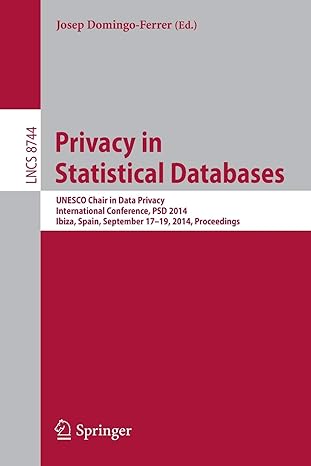Answered step by step
Verified Expert Solution
Question
1 Approved Answer
Excel Course: Preliminary Assignment - Overview of Pivot Tables In this preliminary assignment, we will explore the fundamentals of Pivot Tables and review the COUNTIF
Excel Course: Preliminary Assignment Overview of Pivot Tables
In this preliminary assignment, we will explore the fundamentals of Pivot Tables and review the COUNTIF and SUMIF functions. Follow these enhanced instructions to clean up data, create a Pivot Table, and gain valuable insights from your data:
Clean Up Data:
a Start by organizing your data and ensure the columns are labeled correctly. Rename the columns "Revenue" and "Cost" to provide clear and meaningful headings.
b Apply the currency format to the "Revenue" and "Cost" columns, making the numbers more visually appealing.
c Remove any blank rows or columns to maintain data integrity.
Create a Table:
a Convert your data into a table to leverage Excel's powerful features effectively.
b Give the table a descriptive name, such as "SalesDataTable," to make it easily identifiable and meaningful.
Create a Pivot Table:
a Click on any cell within your table and navigate to the "Insert" tab.
b Select "PivotTable" and ensure the "Select a table or range" field displays the correct table name.
c Choose the location for your Pivot Table new or existing worksheet and click OK to create it
Set Up the Pivot Table:
a In the Pivot Table Field List pane, drag and drop the "Customer" field into the Rows area to group the data by customers.
b Place the "Revenue" field into the Values area to display the total revenue for each customer.
c Format the numbers in the Values area as currency for better readability.
d Add the "Order ID field to the Values area, and set it to display the count of orders for each customer.
e Sort the Pivot Table by revenue in descending order largest to smallest to highlight topperforming customers.
Filter and Analyze Data:

Step by Step Solution
There are 3 Steps involved in it
Step: 1

Get Instant Access to Expert-Tailored Solutions
See step-by-step solutions with expert insights and AI powered tools for academic success
Step: 2

Step: 3

Ace Your Homework with AI
Get the answers you need in no time with our AI-driven, step-by-step assistance
Get Started