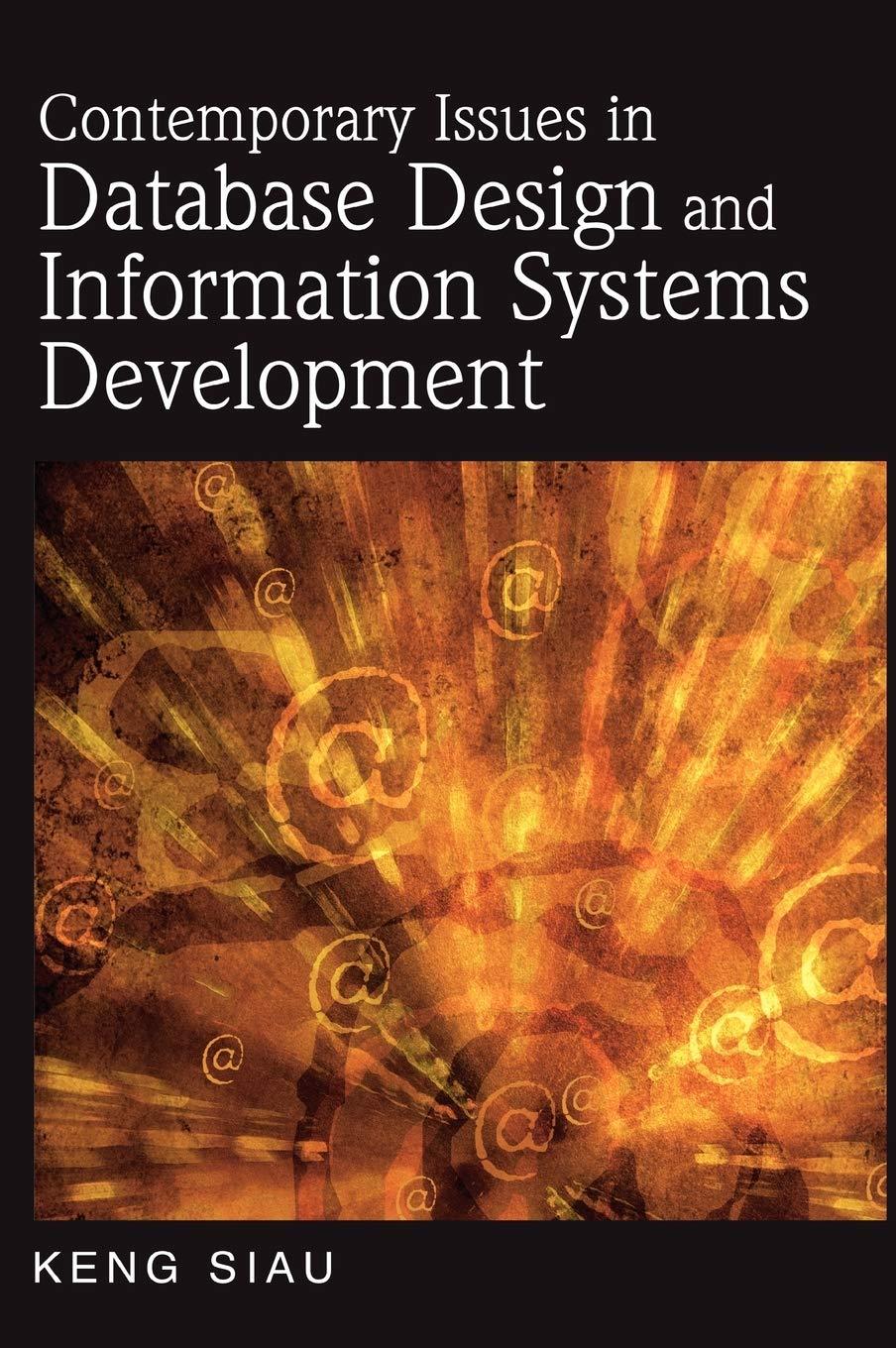Excel Solver is a Microsoft Excel add-in program we can to determine the maximum or minimum value of one cell by changing other cells. We use Solver to optimize business problems that can be formulated as mathematical programs. These programs have three key parts - Decision Variables: the cells whose values Solver can adjust as it searches for the best solution. - Objective: a formula cell that Solver is trying to maximize or minimize by trying different combinations of decision variable values. - Constraints: the limits on the values of other formula cells in the worksheet that depend on the decision variables. To load Solver follow the instructions under the Get Your Computer Ready. Install Excel Solver page. - We will not use Solver until later in the course, but it's recommended that you go ahead and load the add-in now. Once you have installed Solver, run the linear program under the "SoyBoy Solver" tab and enter the optimal solution that you get in D17. Step 1: Go the SoyBoy Solver Worksheet. - Don't change any formulas in the worksheet. Step 1: Go the SoyBoy Solver Worksheet. - Don't change any formulas in the worksheet. Step 2: Click on Data the Ribbon then the Solver button on the far right under "Analysis" Step 3: Run Solver - The Solver Dialog Box looks identical to the following picture. - Confirm that "Make Unconstrained Variables Non-Negative" is checked - Confirm that the Solving Method is set to "Simplex LP" - Click "Solve" Step 3: Run Solver - The Solver Dialog Box looks identical to the following picture. - Confirm that "Make Unconstrained Variables Non-Negative" is checked - Confirm that the Solving Method is set to "Simplex LP" - Click "Solve" Se Objective: To: Max Min Value Of: Aur Channinn Variehie rathe. Subject to the Constraints: Make Unconstrained Variables Non-Negative Select a Solving Method: Solving Method Select the GRG Nonlinear engine for Solver Problems that are smooth nonlinear. Select the LP Simplex engine for linear Solver Problems, and select the Evolutionary engine for Solver problems that are non-smooth. Step 4: Click OK to return to the worksheet. Enter the value that is now In D17 - Enter your answer rounded to the nearest dollar. - Note that AsULearn does NOT like commas or dollar signs in any numerical answers. - E.g. $35,768.59 should be entered as 35769 . Solver found a solution. All Constraints and optimality conditions are satisfied. When the GRG engine is used, Solver has found at least a local optimal solution. When Simplex LP is used, this means Solver has found a global optimal solution