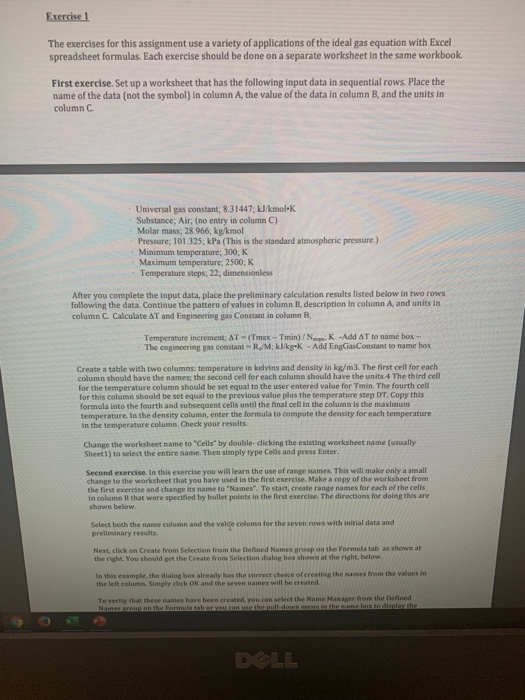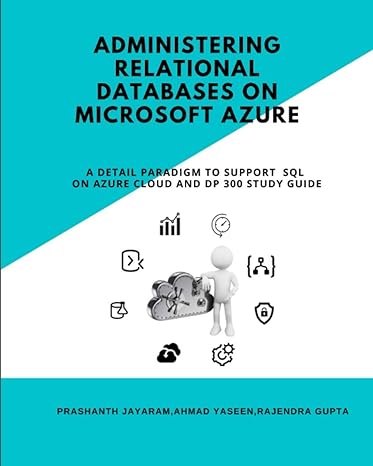Exercise 1 The exercises for this assignment use a variety of applications of the ideal gas equation with Excel spreadsheet formulas. Each exercise should be done on a separate worksheet in the same workbook First exercise. Set up a worksheet that has the following input data in sequential rows. Place the name of the data (not the symbol) in column A, the value of the data in column B, and the units in column C Universal gas constant; 8.31447; kJ/kmolek Substance, Air, (no entry in column C) Molar ma: 28 966, ke kmol Pressure 101 125 kPa (This is the standard atmospheric pressure) Minimum temperature: 300, K Maximum temperature, 2500K Temperature steps, 22 dimensionless After you complete the input data, place the preliminary calculation results listed below in two rows following the data. Continue the pattern of values in column B description in column A, and units in column C Calculate AT and Engineering gas Constant in column B. Temperature increment; ST-(Tmax - Tmin)/ N K Add AT to name box The engineering as constant RM kIky. -Add EnCasConstant to name box Create a table with two columns temperature in kelvins and density in kg/ml. The first cell for each column should have the names the second cell for each column should have the units 4 The third cell for the temperature column should be set equal to the user entered value for min. The fourth cell for this column should be set equal to the previous value plus the temperature step DT. Copy this formula into the fourth and subsequent cells until the final cell in the column is the maximum temperature in the density column, enter the formula to compute the density for each temperature in the temperature column. Check your results Change the worksheet name to Cells by double-dicking the existing worksheet name fully Sheet) to select the entire Then simply type Cells and press Enter Second exercise. In this exercise you will learn the use of range s . This will make only a small change to the worksheet that you have used in the first exercise. Make a copy of the worksheet from the first exercise and change its name to Names" To start create ra m es for each of the cells in column is that were specified by bullet points in the first exercise. The directions for dolog this are shown below Select both the name column and the valle column for the seven rows with initial data and preliminary results Next, click on Create from Selection from the Defined Names op on the Formula tab as shown at the right. You should be the Create from Selection dialog box show at the right below from the values in In this example, the dialog box already has the correct choice of creating the the left column Simply click OK and the seven names will be created To verity that these names have been created, you can select the Name Manager from the Defined DALL Exercise 1 The exercises for this assignment use a variety of applications of the ideal gas equation with Excel spreadsheet formulas. Each exercise should be done on a separate worksheet in the same workbook First exercise. Set up a worksheet that has the following input data in sequential rows. Place the name of the data (not the symbol) in column A, the value of the data in column B, and the units in column C Universal gas constant; 8.31447; kJ/kmolek Substance, Air, (no entry in column C) Molar ma: 28 966, ke kmol Pressure 101 125 kPa (This is the standard atmospheric pressure) Minimum temperature: 300, K Maximum temperature, 2500K Temperature steps, 22 dimensionless After you complete the input data, place the preliminary calculation results listed below in two rows following the data. Continue the pattern of values in column B description in column A, and units in column C Calculate AT and Engineering gas Constant in column B. Temperature increment; ST-(Tmax - Tmin)/ N K Add AT to name box The engineering as constant RM kIky. -Add EnCasConstant to name box Create a table with two columns temperature in kelvins and density in kg/ml. The first cell for each column should have the names the second cell for each column should have the units 4 The third cell for the temperature column should be set equal to the user entered value for min. The fourth cell for this column should be set equal to the previous value plus the temperature step DT. Copy this formula into the fourth and subsequent cells until the final cell in the column is the maximum temperature in the density column, enter the formula to compute the density for each temperature in the temperature column. Check your results Change the worksheet name to Cells by double-dicking the existing worksheet name fully Sheet) to select the entire Then simply type Cells and press Enter Second exercise. In this exercise you will learn the use of range s . This will make only a small change to the worksheet that you have used in the first exercise. Make a copy of the worksheet from the first exercise and change its name to Names" To start create ra m es for each of the cells in column is that were specified by bullet points in the first exercise. The directions for dolog this are shown below Select both the name column and the valle column for the seven rows with initial data and preliminary results Next, click on Create from Selection from the Defined Names op on the Formula tab as shown at the right. You should be the Create from Selection dialog box show at the right below from the values in In this example, the dialog box already has the correct choice of creating the the left column Simply click OK and the seven names will be created To verity that these names have been created, you can select the Name Manager from the Defined DALL