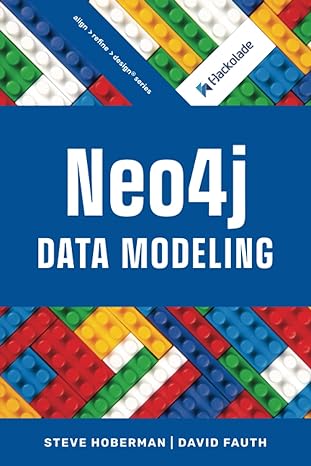Answered step by step
Verified Expert Solution
Question
1 Approved Answer
Exercise2: Hello This is a step-by-step set of instructions for creating a project in Visual C++ 2013. Start Visual C++ 2013 Select File -> New
Exercise2: Hello
This is a step-by-step set of instructions for creating a project in Visual C++ 2013.
- Start Visual C++ 2013
- Select File -> New -> Project
- Under Installed Templates in the left column in the window that opens, make sure Visual C++ is selected
- In the middle column, select Empty Project
- Down in the bottom of the window, fill in the Name with the name of the project. Lets call this one
Hello . (For example, ProgrammerHello.) - Pay attention to the Location field, it will tell you where the project will be saved. You can change it if you want by pressing the Browse button to the right.
- When you are ready, press the OK button to create the new project.
- In the side column of the main window, you should see your project in the Solution Explorer.
- Find the folder named Source Files and right-click on it. In the menu that pops up, select Add -> New Item
- Under Installed Templates in the left column in the window that opens, make sure Visual C++ is selected.
- In the middle column, select C++ File (.cpp)
- Down in the bottom of the window, find the Name field and name the file PatProgrammerHello.cpp
- Pay attention to the Location field, it will tell you where the project will be saved. Do not change this location.
- When you are ready, press the Add button to create the file.
- In the file, write the simple Hello
program (to print Hello , for example print Hello Pat Programmer). - Make sure that the program runs and that the window stays open.
- Youll need that system(pause); line in your code.
- When done, find the file lastNamehello.cpp (you paid attention to where you saved the project and lastNamehello.cpp at back in steps 6 and 13, right?)
- You need to submit the file lastNamehello.cpp.
Step by Step Solution
There are 3 Steps involved in it
Step: 1

Get Instant Access to Expert-Tailored Solutions
See step-by-step solutions with expert insights and AI powered tools for academic success
Step: 2

Step: 3

Ace Your Homework with AI
Get the answers you need in no time with our AI-driven, step-by-step assistance
Get Started