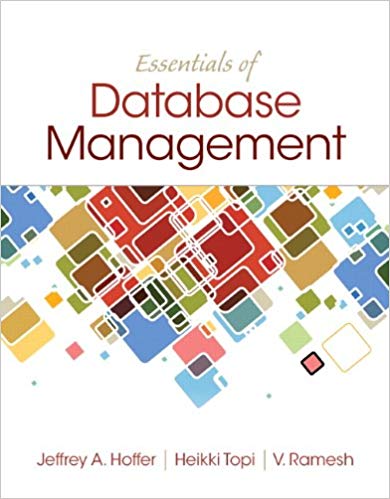Question
Exercises Note: If you are not using Visible Analyst, you can use a Microsoft Word or Microsoft Excel template for decision tables to do some
Exercises Note: If you are not using Visible Analyst, you can use a Microsoft Word or Microsoft Excel template for decision tables to do some of the following exercises. The repository information is also available as a web page. E-1. Use Visible Analyst to view the Process repository entry for UPDATE PENDING COMPUTER ORDER. E-2. Use Visible Analyst to modify and print the ACCUMULATIVE HARDWARE SUBTOTALS Process entry. Add the Process Description Accumulate the hardware subtotals. These include the number of machines for each hardware brand. E-3. Use Visible Analyst to modify and print the CONFIRM COMPUTER DELETION Process entry. Add the following Process Description: Use the COMPUTER RECORD to format the Deletion Confirmation screen (refer to the Delete Computer Prototype screen). Prompt the user to click the OK button to confirm the deletion; otherwise, click the Cancel button to cancel the deletion. If the operator clicks OK to delete the record, delete the record and display a Record Deleted message; otherwise, display a Deletion Canceled message. E-4. Create Process specifications for process 6.6, VALIDATE COMPUTER CHANGES. The Process Description for the process is as follows: Validate the changes to the COMPUTER MASTER. Include a note to use the edit criteria established for each element. Provide the following additional editing criteria: The ROOM LOCATION must be valid for a particular campus. There must not be a second hard drive without the first one. The LAST PREVENTIVE MAINTENANCE DATE must not be greater than the current date. The DATE PURCHASED must not be greater than the LAST PREVENTIVE MAINTENANCE DATE or greater than the current date. The MODEL must conform to the type supported by the BRAND name. No changes may be made to an inactive record. E-5. Create process specifications for process 1.4, CREATE SOFTWARE LOG FILE. Use the data flow diagram examples to determine inputs and outputs. Process details are as follows: Format the SOFTWARE LOG RECORD from the following information: The confirmed NEW SOFTWARE RECORD elements. The following system elements: SYSTEM DATE, SYSTEM TIME, USER ID. When the record has been formatted, write to the SOFTWARE LOG FILE. E-6. Produce process specifications for process 9.7.2, FIND MATCHING HARDWARE RECORD. This process is part of a program producing a report showing all computers on which each software package is located. Use Visible Analyst or Microsoft Visio to view data flow diagram 9.7. Use structured English to depict the following logic: For each SOFTWARE RECORD, loop while there is a matching hardware inventory number. Within the loop, accomplish the following tasks: Read the COMPUTER MASTER. If a record is found, format the MATCHING COMPUTER RECORD information. If no record is found, format a NO MATCHING error line. Conditions and Actions 1 2 3 4 5 Site license Y N N N N Educational discount Y Y N N Discount for quantity Y N Y N Upgrade cost = Site license cost X Upgrade cost = Educational cost * Number of copies X Upgrade cost = Discount cost * Number of copies X Upgrade cost = Cost per copy * Number of copies X Upgrade cost = (Educational cost Discount) *Number of copies X Figure E9.1 UPGRADE COST decision table. Conditions and Actions 1 2 3 4 5 Matching software record found Y Y Y Y N Version of software found Y Y Y N Matching computer record found Y Y N Campus code found in table Y N Display No Matching Software Record error message X Display Version Not Available error message X Display Machine Not Found error message X Display Campus Code Not Found error message X Display location information X Figure E9.2 FIND SOFTWARE LOCATION decision table. Furthermore, if the found COMPUTER RECORD is inactive, indicating that it has been removed from service, format an INACTIVE MATCHING COMPUTER error line. E-7. Create the FIND SOFTWARE LOCATION decision table, representing the logic for an inquiry program for displaying all locations for a given SOFTWARE TITLE and VERSION. The conditions have been created and optimized, resulting in five rules, illustrated in Figure E9.2. Enter the actions that need to be entered and an X in the column related to the conditions. If you are using a word processor, print the final decision table. The conditions and actions are represented by the following logic: The SOFTWARE MASTER file is located for the specified TITLE. If the matching record is not found, an error message is displayed. Because there may be several versions, the VERSION NUMBER on the record is checked for a match to the version entered. If the requested version is not found, further records are read using the alternate index. If all records are read and the version number is not found, an error message, VERSION NOT AVAILABLE, is displayed. Once the correct software has been located, a matching COMPUTER MASTER record is obtained. If the COMPUTER MASTER is not found, the error message MACHINE NOT FOUND is displayed. For each matching machine, the CAMPUS TABLE is searched for the CAMPUS LOCATION code. If the code is not found, the message CAMPUS CODE NOT FOUND is displayed. If no errors occur, the requested information is displayed. E-8. Create a decision table for a batch update of the COMPUTER MASTER database table. Information is sent from a regional campus in an XML format containing three types of updates: Add, Delete, and Change. The COMPUTER MASTER record must be read. If the transaction is an Add and the master is not found, format and write the new COMPUTER MASTER record. Print a valid transaction line on an UPDATE REPORT. For a Change or Delete transaction, print a CHANGE ERROR LINE or a DELETE ERROR LINE if the COMPUTER MASTER record is not found. If the COMPUTER MASTER record is found, check the active code. If the record is inactive and the transaction is an Add, format and rewrite the new COMPUTER MASTER record. Print a valid transaction line on an UPDATE REPORT. For a Change or Delete transaction, print a CHANGE ERROR LINE or a DELETE ERROR LINE. If the COMPUTER MASTER record is active and the transaction is an Add, print an ADD ERROR LINE. For a Change transaction, format the changes and rewrite the COMPUTER MASTER record. Print the VALID TRANSACTION LINE. For a Delete transaction, change the ACTIVE CODE to inactive and rewrite the COMPUTER MASTER record. Print the VALID TRANSACTION LINE.
Step by Step Solution
There are 3 Steps involved in it
Step: 1

Get Instant Access to Expert-Tailored Solutions
See step-by-step solutions with expert insights and AI powered tools for academic success
Step: 2

Step: 3

Ace Your Homework with AI
Get the answers you need in no time with our AI-driven, step-by-step assistance
Get Started