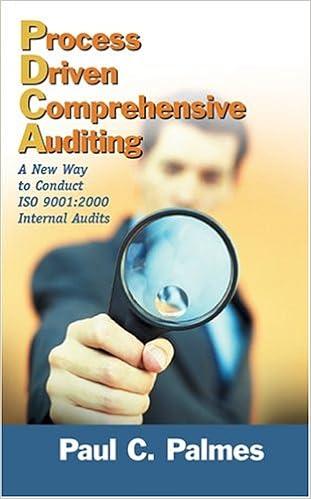Exp19_Access_Ch06_Capstone - Northwind Traders Sales Analysis 1.0
Project Description:
Northwind Traders is a small international gourmet foods wholesaler. You will update the companys database by increasing the price of all of the meat and poultry products. You will make a table for archiving older order information. You will also summarize quantities sold by category and identify customers who have no orders.


File Home Create External Data Database Tools Help la e X Cut LECopy Format Painter 7 21 Ascending Tell me what you want to do B New Totals Save abc Spelling Refresh All X Delete More Replace Go To Select 7 Selection Descending Advanced 2 Remove Sort Y Toggle Filter Sort & Filter == View Paste Filter Find BI U Avery Views Clipboard Records Find Text Formatting All Access Obje... Tables Categories FEE Customers Employees BE Order Details Orders Products EE Shippers 3 Suppliers Queries Profit Ready Num Lock Grader - Instructions Access 2019 Project Grader - Instructions Access 2019 Project Step Instructions Points Possible Exp19_Access_Ch06_Capstone - Northwind Traders Sales Analysis 1.0 Project Description: Northwind Traders is a small international gourmet foods wholesaler. You will update the company's database by increasing the price of all of the meat and poultry products. You will make a table for archiving older order information. You will also summarize quantities sold by category and identify customers who have no orders. Steps to Perform: 12 4 13 You want to determine how sales are performing with respect to each product category. You will create a crosstab query that displays quantities by category and salesperson. Open the Profit query in Design view and add the lastName field from the Employees table to the last column of the design grid. Run, save, and close the query. Use the query wizard to create a crosstab query based on the Profit query that sums the total Quantity by Ship Country (row heading) and CategoryName (column heading). Accept the query name as Profit.Soosstab- Modify the query to display CategoryName as the row heading field and LastName as the column heading field. Run, save, and close the query. 8 Step Instructions Points Possible 1 0 14 6 2 8 15 12 Start Access. Open the downloaded Access file named Exp19_Access_Ch6_ Cap_Northwind. Grader has automatically added your last name to the beginning of the filename. Save the file to the location where you are storing your files. Using a select query, you will identify all of the products with a category of meat or poultry, and then use an update query to increase the prices of the products. Create a select query that includes the CategoryId from the Categories table and the UnitPrice and ProductName fields from the Products table in that order). Run the query and note the CategoryID for Meat/Poultry. Add the appropriate CategoryID criterion to limit the query output to only Meat/Poultry. Convert the query to an update query. Update the UnitPrice for Meat/Poultry only by increasing it by 6 percent. View the query in Datasheet view prior to running it to make sure you are updating the correct (four) records. Return to Design view and run the query. Save the query as Update Meat/Poultry Prices. Close the query. You will create a query to determine which customers have no matching orders. The customers will be contacted to determine if they would like to place an order. Create a query to find out if any of the customers have no current order details. Add all of the fields from the Customers table to the results. Save the query as Customers With No Orders. Run the query and close it. 3 8 16 0 Close all database objects. Close the database and then exit Access. Submit the database as directed. Total Points 100 4 10 5 You will identify orders shipped during the first half of the year and create a new table in which to store them. You will then delete the orders from the current orders table. Create a select query that identifies all of the orders shipped Between 1/1/2020 and 3/31/2020. Include all fields from the Orders table. Convert the select query to a make table query. Name the new table Orders Archive. Run the query. Save the query as Make Orders Archive Table. Close the query. 6 7 7 8 Make a copy of the Make Orders Archive Table query and save it as Append Orders Archive Table. Open the Append Orders Archive Table query in Design view. Convert the make table query to an append query. The query will append to the Orders Archive table. Modify the criteria to append orders shipped Between 4/1/2020 and 6/30/2020. Run the query, save it, and then close it. Open the Orders Archive table in Design view and set OrderId as the primary key field. Switch to Datasheet view, then save and close the table. 6 9 4 10 6 Make a copy of the Append Orders Archive Table query and save it as Delete Archived Orders. Open the Delete Archived Orders query in Design view. Convert the append query to a delete query 11 6 Modify the criteria to delete all archived orders from the Orders table (six records). Run, save, and then close the query. Created On: 09/12/2019 1 Exp19_Access_Ch08_Capstone - Northwind Traders Sales Analysis 1.0 Created On: 09/12/2019 2 Exp19_Access_Ch08_Capstone - Northwind Traders Sales Analysis 1.0 File Home Create External Data Database Tools Help la e X Cut LECopy Format Painter 7 21 Ascending Tell me what you want to do B New Totals Save abc Spelling Refresh All X Delete More Replace Go To Select 7 Selection Descending Advanced 2 Remove Sort Y Toggle Filter Sort & Filter == View Paste Filter Find BI U Avery Views Clipboard Records Find Text Formatting All Access Obje... Tables Categories FEE Customers Employees BE Order Details Orders Products EE Shippers 3 Suppliers Queries Profit Ready Num Lock Grader - Instructions Access 2019 Project Grader - Instructions Access 2019 Project Step Instructions Points Possible Exp19_Access_Ch06_Capstone - Northwind Traders Sales Analysis 1.0 Project Description: Northwind Traders is a small international gourmet foods wholesaler. You will update the company's database by increasing the price of all of the meat and poultry products. You will make a table for archiving older order information. You will also summarize quantities sold by category and identify customers who have no orders. Steps to Perform: 12 4 13 You want to determine how sales are performing with respect to each product category. You will create a crosstab query that displays quantities by category and salesperson. Open the Profit query in Design view and add the lastName field from the Employees table to the last column of the design grid. Run, save, and close the query. Use the query wizard to create a crosstab query based on the Profit query that sums the total Quantity by Ship Country (row heading) and CategoryName (column heading). Accept the query name as Profit.Soosstab- Modify the query to display CategoryName as the row heading field and LastName as the column heading field. Run, save, and close the query. 8 Step Instructions Points Possible 1 0 14 6 2 8 15 12 Start Access. Open the downloaded Access file named Exp19_Access_Ch6_ Cap_Northwind. Grader has automatically added your last name to the beginning of the filename. Save the file to the location where you are storing your files. Using a select query, you will identify all of the products with a category of meat or poultry, and then use an update query to increase the prices of the products. Create a select query that includes the CategoryId from the Categories table and the UnitPrice and ProductName fields from the Products table in that order). Run the query and note the CategoryID for Meat/Poultry. Add the appropriate CategoryID criterion to limit the query output to only Meat/Poultry. Convert the query to an update query. Update the UnitPrice for Meat/Poultry only by increasing it by 6 percent. View the query in Datasheet view prior to running it to make sure you are updating the correct (four) records. Return to Design view and run the query. Save the query as Update Meat/Poultry Prices. Close the query. You will create a query to determine which customers have no matching orders. The customers will be contacted to determine if they would like to place an order. Create a query to find out if any of the customers have no current order details. Add all of the fields from the Customers table to the results. Save the query as Customers With No Orders. Run the query and close it. 3 8 16 0 Close all database objects. Close the database and then exit Access. Submit the database as directed. Total Points 100 4 10 5 You will identify orders shipped during the first half of the year and create a new table in which to store them. You will then delete the orders from the current orders table. Create a select query that identifies all of the orders shipped Between 1/1/2020 and 3/31/2020. Include all fields from the Orders table. Convert the select query to a make table query. Name the new table Orders Archive. Run the query. Save the query as Make Orders Archive Table. Close the query. 6 7 7 8 Make a copy of the Make Orders Archive Table query and save it as Append Orders Archive Table. Open the Append Orders Archive Table query in Design view. Convert the make table query to an append query. The query will append to the Orders Archive table. Modify the criteria to append orders shipped Between 4/1/2020 and 6/30/2020. Run the query, save it, and then close it. Open the Orders Archive table in Design view and set OrderId as the primary key field. Switch to Datasheet view, then save and close the table. 6 9 4 10 6 Make a copy of the Append Orders Archive Table query and save it as Delete Archived Orders. Open the Delete Archived Orders query in Design view. Convert the append query to a delete query 11 6 Modify the criteria to delete all archived orders from the Orders table (six records). Run, save, and then close the query. Created On: 09/12/2019 1 Exp19_Access_Ch08_Capstone - Northwind Traders Sales Analysis 1.0 Created On: 09/12/2019 2 Exp19_Access_Ch08_Capstone - Northwind Traders Sales Analysis 1.0