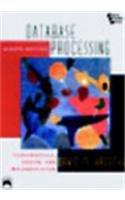Question
Fields you expect to see in this UI screen design: - Field Type Orientation Business Requirements Customer Type Checkbox with two options:- Retailer / Customer
Fields you expect to see in this UI screen design:-
| Field Type | Orientation | Business Requirements |
| Customer Type | Checkbox with two options:- Retailer / Customer | This will help to identify who is accessing the website/app |
| Name | Text Field (left to right word entry) | Enter the Name of the Retailer |
| Language | Drop-down | Contains a list of languages/locales which the user can understand |
| Date of Order | Date Field | Auto set to server's current Date |
| Order Menu | List of Order Items available at a given location and time | Displays all Order Items which are available at a given isntant at a particular location |
| Total Cost | Text Field(Right to left word entry) | Auto calculated amount of item selected by the user |
| Coupon Code | Text Field | Enter any Coupon Code available to the customer |
| Address | Text Area (Max 200 characters) | Stores the Delievery Address of the Order being placed |
| Help Menu | Menu (Right Side of the App) | Explains all guidelines for order placing and refund procedures if any |
| Customer Support | Menu (Right Side of the App) | Contact No# of the support center along with address and email-id for any related queries |
| Store location | Google Map (in center of the App) | Displays the nearest Store where order is placed |
describe at least 3 interface design techniques that you will use in your interface design.
Create a mock-up interface for the project.
Use at least 3 user interface design techniques.
Ensure that the interface can track information (e.g., name, aliases, location, nationality, product, price, picture, notes, quantity, street address, etc.). Remember that these will vary based on the organization.
The screen should be able to do the following:
Open
Close
Minimize
Maximize
Fields you expect to see in this UI screen design:-
| Field Type | Orientation | Business Requirements |
| Customer Type | Checkbox with two options:- Retailer / Customer | This will help to identify who is accessing the website/app |
| Name | Text Field (left to right word entry) | Enter the Name of the Retailer |
| Language | Drop-down | Contains a list of languages/locales which the user can understand |
| Date of Order | Date Field | Auto set to server's current Date |
| Order Menu | List of Order Items available at a given location and time | Displays all Order Items which are available at a given isntant at a particular location |
| Total Cost | Text Field(Right to left word entry) | Auto calculated amount of item selected by the user |
| Coupon Code | Text Field | Enter any Coupon Code available to the customer |
| Address | Text Area (Max 200 characters) | Stores the Delievery Address of the Order being placed |
| Help Menu | Menu (Right Side of the App) | Explains all guidelines for order placing and refund procedures if any |
| Customer Support | Menu (Right Side of the App) | Contact No# of the support center along with address and email-id for any related queries |
| Store location | Google Map (in center of the App) | Displays the nearest Store where order is placed |
Step by Step Solution
There are 3 Steps involved in it
Step: 1

Get Instant Access to Expert-Tailored Solutions
See step-by-step solutions with expert insights and AI powered tools for academic success
Step: 2

Step: 3

Ace Your Homework with AI
Get the answers you need in no time with our AI-driven, step-by-step assistance
Get Started