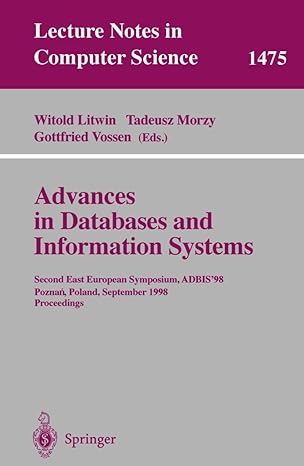Answered step by step
Verified Expert Solution
Question
1 Approved Answer
Fig - 1 Network Topology a ) Ethernet Cables There are three types of Ethernet cables. 1 ) Straight - through cable. 2 ) Crossover
Fig Network Topology
a Ethernet Cables
There are three types of Ethernet cables.
Straightthrough cable.
Crossover cable.
Rolled cable.
StraightThrough Cables: used to connect.
i Host to switch or hub.
ii Router to switch or hub.
Four wires are used in straightthrough cable to connect Ethernet devices. It is relatively simple to create.
The figure below shows the four wires used in a straightthrough Ethernet cable.
Crossover Cable: used to connect.
i Switch to switch
ii Hub to hub
iii. Host to host
iv Hub to switch
v Router direct to host
The same four wires are used in this cable as in the straightthrough cable; we just connect different pins together. The figure below shows how the four wires are used in a crossover Ethernet cable.
Rolled Cable: used to connect a host to a router console serial communication.
Eight wires are used to send information. The figure below shows the eight wires used in a
rolled cable.
Identify the three types of cables in the lab.
What does each wire in the Ethernet cable do
Procedure
Add local laptop, remote laptop, cisco switches and cisco routers.
Rename each network component according to Fig. by selecting the default name of each
component through a rightclick.
Establish a connection between the RS port on the local laptop and the console port on the
switch using the proper cable.
Establish a connection between FastEthernet port on the switch and the FastEthernet port
on router using the proper cable.
Establish a connection between FastEthernet port on the router and the FastEthernet port on
remote laptop using the proper cable.
Assign IP address to remote laptop from class B
IP Address Range
FACULTY OF ENGINEERING AND APPLIED SCIENCE
ELECTRONIC SYSTEMS ENGINEERING ESE
Class Address Range
A to
B to
C to
Configure switch through local laptop.
Right click on local laptopDesktopgo to terminalOkEnter
Configure Switch hostname as LOCALSWITCH
Switchenable
Switch#config terminal Switchconfig#hostname LOCALSWITCH
Configure the message of the day as "Unauthorized access is forbidden.
Switchconfig#banner motd # Unauthorized access is forbidden#
Configure the password for privileged mode access as "cisco". The password must be md encryp ted.
Switchconfig#enable secret cisco
Configure password encryption on the switch using the global configuration command.
Switchconfig#service passwordencryption
Configure CONSOLE access with the following settings: Login enabled
Password : ciscoconsole
History size : commands Timeout :
Synchronous logging
Switchconfig#line con Switchconfigline#password ciscoconsole Switchconfigline#logging synchronous Switchconfigline#login Switchconfigline#history size
Switchconfigline#exectimeout Switchconfigline#exit
Configure TELNET access with the following settings: Login enabled
Password : ciscotelnet
History size: commands Timeout:
Synchronous logging
Switchconfig#line vty
Switchconfigline#exectimeout Switchconfigline#password ciscotelnet Switchconfigline#logging synchronous Switchconfigline#login Switchconfigline#history size Switchconfigline#exit
Configure the IP address of the switch as and its default gateway IP
Switchconfig#interface Vlan
Switchconfigif#ip address Switchconfigif#ip defaultgateway Switchconfig#interface Vlan
Switchconfigif#no shutdown
Switchconfigif#exit
Switchconfig#
Close the terminal and reopen it The system will prompt for the console password. Subsequently, enable the switch and display interface details as added in the preceding step.
Configure router.
Right click on routergo to Command Line Interface CLIEnter.
Configure the IP address of the router port FastEthernetRouter and Remote laptop as and FastEthernetRoute and Switch as
Routerenable
Router#config terminal
Enter configuration commands, one per line. End with CNTLZ Routerconfig#interface FastEthernet
Routerconfigif#ip address Routerconfigif#no shutdown
Routerconfigif#exit
Routerconfig#
Routerconfig# Routerconfig#
Router#config t
Enter configuration commands, one per line. End with CNTLZ Routerconfig#interface FastEthernet
Routerconfigif#ip address Routerconfigif#no shutdown
Routerconfigif#exit Routerconfig#
Test telnet connectivity from the Remote Laptop using the telnet client.
Right click on remote laptopDesktopgo to TelnetSSH clientselect te
Step by Step Solution
There are 3 Steps involved in it
Step: 1

Get Instant Access to Expert-Tailored Solutions
See step-by-step solutions with expert insights and AI powered tools for academic success
Step: 2

Step: 3

Ace Your Homework with AI
Get the answers you need in no time with our AI-driven, step-by-step assistance
Get Started