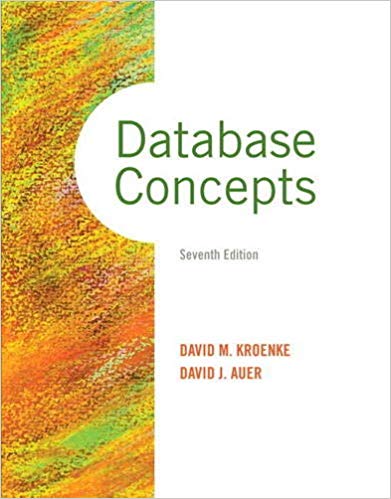Answered step by step
Verified Expert Solution
Question
1 Approved Answer
Fig. 2 . 4 0 Radio GUI. Figure 2 . 4 0 Full Alternative Text Manipulating the Form s properties. Change the Font property to
Fig. Radio GUI.
Figure Full Alternative Text
Manipulating the Forms properties. Change the Font property to pt Segoe UI Change the Forms Text property to Radio and the Size to
Adding the Preset Stations GroupBox and Buttons. Set the GroupBoxs Size to and its Text to Preset Stations. Add six Buttons to the GroupBox. Set each ones Size to Change the Buttons Text properties to respectively.
Adding the Speakers GroupBox and CheckBoxes. Set the GroupBoxs Size to and its Text to Speakers. Add two CheckBoxes to the GroupBox. Set the Text properties for the CheckBoxes to Rear and Front.
Adding the Power OnOff Button. Add a Button to the Form. Set its Text to Power On Off and its Size to
Adding the Volume Control GroupBox, the Mute CheckBox and the Volume TrackBar. Add a GroupBox to the Form. Set its Text to Volume Control and its Size to Add a CheckBox to the GroupBox. Set its Text to Mute. Add a TrackBar to the GroupBox.
Adding the Tuning GroupBox, the radio station Label and the AMFM RadioButtons. Add a GroupBox to the Form. Set its Text to Tuning and its Size to Add a Label to the GroupBox. Set its AutoSize to False, its Size to its BackColor to Black, its ForeColor to Silver, its font to pt bold and its TextAlign to MiddleCenter. Set its Text to Place the Label as shown in the figure. Add two RadioButtons to the GroupBox. Set the Text of one to AM and of the other to FM
Adding the image. Add a PictureBox to the Form. Set its SizeMode to StretchImage and its Size to Set the Image property to MusicNote.gif located in this chapters examples folder
Step by Step Solution
There are 3 Steps involved in it
Step: 1

Get Instant Access to Expert-Tailored Solutions
See step-by-step solutions with expert insights and AI powered tools for academic success
Step: 2

Step: 3

Ace Your Homework with AI
Get the answers you need in no time with our AI-driven, step-by-step assistance
Get Started