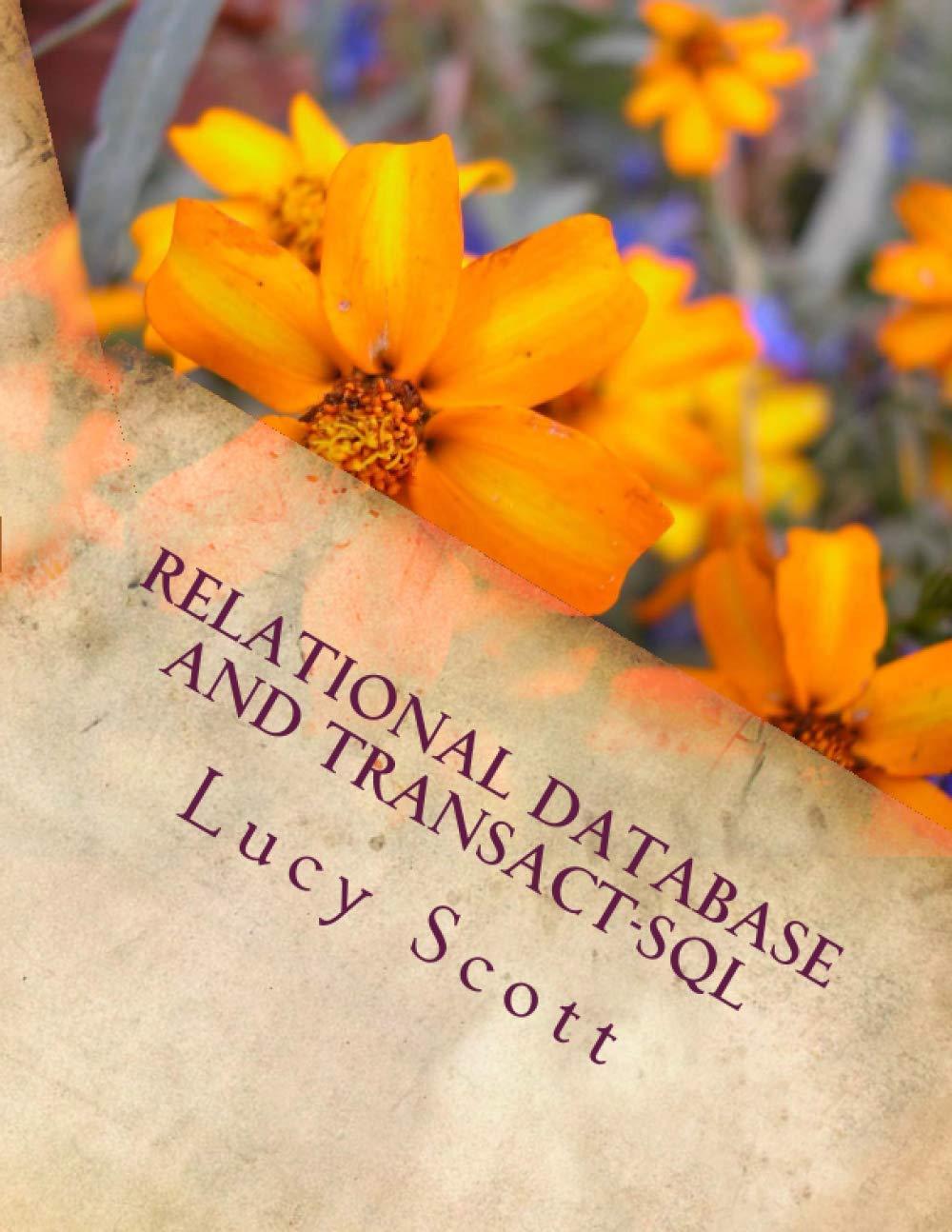Answered step by step
Verified Expert Solution
Question
1 Approved Answer
Find the latest version of ConfigureDefender ( the program is compressed in a ZIP file ) . Click the filename. 3 Click Download. 4 After
Find the latest version of ConfigureDefender the program is compressed in a ZIP file Click the filename.
Click Download.
After the file has downloaded, unpack it and then launch the program.
Click the Info about Defender button to see the computers Defender settings. When finished, close the window.
Click the Defender Security Log button. Read the log file about recent actions. Does anything surprise you? When finished, close the window.
Scroll down and read the different settings. Were you aware that there were so many different options for Windows Defender?
Step by Step Solution
There are 3 Steps involved in it
Step: 1

Get Instant Access to Expert-Tailored Solutions
See step-by-step solutions with expert insights and AI powered tools for academic success
Step: 2

Step: 3

Ace Your Homework with AI
Get the answers you need in no time with our AI-driven, step-by-step assistance
Get Started