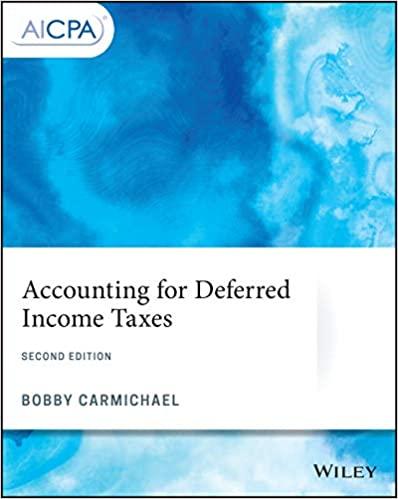Answered step by step
Verified Expert Solution
Question
1 Approved Answer
Go to the Orlando worksheet. In the range E6:E14, Darius needs to enter a formula to calculate the expiration dates for the service agreements, which

- Go to the Orlando worksheet. In the range E6:E14, Darius needs to enter a formula to calculate the expiration dates for the service agreements, which expire after one year. He wants to use a defined name in the formula as he did on the Tampa worksheet. Calculate the expiration dates as follows:
- Examine the formula in cell G6, which uses a defined name to calculate the sale price.
- Assign the same defined name (Contract_Orlando) to the range C6:C14, which resolves the errors in column G.
- In cell E6, enter a formula without using a function to determine the expiration date by adding 365 to the defined name Contract_Orlando.
- Fill the range E7:E14 with the formula in cell E6.
- The workbook contains a defined name Darius no longer needs. Delete the defined name invoice_number (but not the data) from the workbook.

- In the range I5:L10, Darius wants to list data about new Orlando customers who have not signed a contract yet. On a separate worksheet named New Clients, he imported the data, but it did not appear in the correct format. For example, the company names appear in all lowercase, though each name should begin with an uppercase letter. Examine the imported data on the New Clients worksheet, and then return to the Orlando worksheet to incorporate the imported company name data in the range I6:I10 using worksheet references as follows:
- In cell I6 on the Orlando worksheet, enter a formula using the PROPER function to capitalize the first letter in each word in the Company text in cell B3 of the New Clients worksheet.
- Fill the range I7:I10 with the formula in cell I6 to show the company names.
- The imported contact name data separates the first and last names, but Darius wants to list the full name in one cell. List the first and last names of each contact in a single cell using worksheet references as follows:
- In cell J6, enter a formula using the CONCAT function that displays the first name shown in cell C3 of the New Clients worksheet followed by a space (" "), and then the last name shown in cell D3 of the New Clients worksheet.
- Fill the range J7:J10 with the formula in cell J6 to list the full names of the remaining contacts.
- List the number of years in business and the state where the company is located using worksheet references as follows:
- In cell K6, enter a formula using the LEFT function to insert the first 2 characters on the left of cell E3 of the New Clients worksheet.
- Fill the range K7:K10 with the formula in cell K6.
- In cell L6, enter a formula using the RIGHT function to insert the last 2 characters on the right of cell F3 of the New Clients worksheet.
- Fill the range L7:L10 with the formula in cell L6.
Step by Step Solution
There are 3 Steps involved in it
Step: 1

Get Instant Access to Expert-Tailored Solutions
See step-by-step solutions with expert insights and AI powered tools for academic success
Step: 2

Step: 3

Ace Your Homework with AI
Get the answers you need in no time with our AI-driven, step-by-step assistance
Get Started