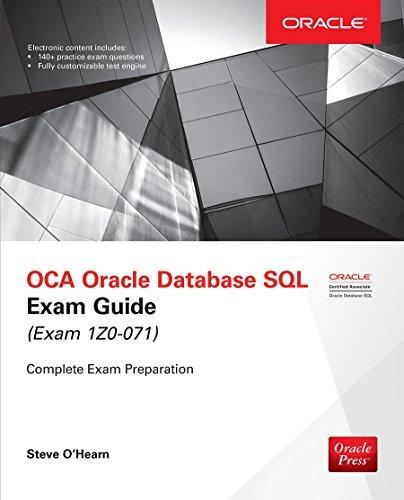Question
Hands-On Project 6-2 In this project, you research and download a disk-cleaning and wiping, tool and verify that it works. Make sure you arent on
Hands-On Project 6-2
In this project, you research and download a disk-cleaning and wiping, tool and verify that it works. Make sure you arent on a production machine. Do an Internet search for disk-cleaning and wiping software, and download and install at least one tool. Then follow these steps:
1. Create a C6Prj02 folder on your USB or disk drive. Start the tool you just installed.
2. Select your USB drive. Following instructions in the software documentation, wipe the drive.
3. Start OSForensics, and start a new case. Type AL for the investigators name, type C6Prj02 for the case name, and enter your work folder as the case path. Create a subfolder called C6Prj02, and click OK.
4. Click the Add Device button. Click the Drive Letter option button, if necessary, and in the drop-down list box, click the ddrive letter for your USB drive. Click OK.
5. Click Start in the left pane, if necessary, and click the Deleted Files Search button on the left. (Note: this is another way to open the Deleted Files Search window.)
6. Click the Disk list arrow, and then click the USB drive in the list of options. Click the Search button. Because youre searching for deleted files, you dont need to enter a file string.
7. Double-click any file in the lower pane to open it.
8. If necessary, click the Hex/String Viewer tab. It should show hexadecimal 10 values, which verifies that the disk wipe worked. Take a screenshot, and then exit OSForensics. Write a short report on the tools effectiveness.
Step by Step Solution
There are 3 Steps involved in it
Step: 1

Get Instant Access to Expert-Tailored Solutions
See step-by-step solutions with expert insights and AI powered tools for academic success
Step: 2

Step: 3

Ace Your Homework with AI
Get the answers you need in no time with our AI-driven, step-by-step assistance
Get Started