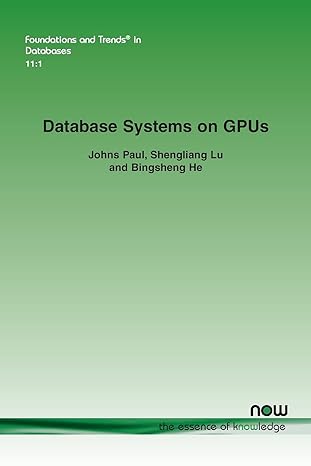Question
Hands-On Project 7-5 In this project, you'll expand on the work you did in Hands-on Project 7-4 to create a custom object containing the order
Hands-On Project 7-5
In this project, you'll expand on the work you did in Hands-on Project 7-4 to create a custom object containing the order information entered on the pizza delivery order form, and then display those object property values in the confirmation section.
1. In the file manager for your operating system, copy the completed contents of the HandsOnProject7-4 folder to the HandsOnProject7-5 folder.
2. In your text editor, open the index.htm file from the HandsOnProject7-5 folder, change Hands-on Project 7-4 to Hands-on Project 7-5 in the comment section, in the title element, and in the h1 element, and then save your changes.
3. Open script.js, and then in the comment section, change Hands-on Project 7-4 to Hands-on Project 7-5.
4. In the script.js file, declare two additional global variables: foodInfo, an empty object, and foodSummary, which points to the element with the id value order.
5. Create a function with the name processFood(). Within the function, do the following:
a. Declare five local variables: prop; crustOpt, which references the elements with the name crust; toppings, which has a value of 0; toppingBoxes, which references the elements with the name toppings; and instr, which references the element with the id value instructions.
b. Add an if/else statement that checks if the first item in the crustOpt array is checked. If so, the crust property of the foodInfo object should be assigned the value of the first item in the crustOpt array; otherwise, the crust property of the foodInfo object should be assigned the value of the second item in the crustOpt array.
c. Add a statement that assigns the value of the element with the id value sizeas the value of the size property of the foodInfo object.
d. Create a for statement that sets a counter variable to 0, repeats the loop as long as the counter is less than the length of the toppingBoxes array, and increments the counter variable by one after each loop. Within the forstatement, add an if statement that checks if the element of the toppingBoxesarray at the index of the counter variable is checked. If the condition is true, increment the toppings variable by 1, and create a new property in the foodInfo object using the name topping plus the value of the toppingsvariable, and set the new property's value to the value of the current element in the toppingBoxes array.
e. Add an if statement that checks if the element referenced by the instrvariable has any content, and if so, creates an instructions property for the foodInfo object and sets its value to the value of the element referenced by the instr variable.
f. Add the following statements to add the object properties to the Order Summary sidebar:

6. In the previewOrder() function, add a call to the processFood() function after the existing call to the processDeliveryInfo() function.
7. Save your changes to script.js, open index.htm in a browser, enter fictitious information in all the boxes in the Delivery Information section, complete all the boxes in the Order section, and then click Preview Order. A summary of the information you entered should be displayed on the right side of the page, as shown in Figure 7-23.
Hands-on Project 7-4
Pizza Order Form
Order Summary
Deliver to
Order
script.js
/*
JavaScript 6th Edition
Chapter 7
Hands-on Project 7-4
Author: Your name here
Date: Today's date
Filename: script.js
*/
"use strict"; //Strict mode
var delivInfo = [];
var delivSummary = document.getElementById('deliverTo');
var delivOrder = document.getElementById('order');
function processDeliveryInfo(){
//Getting values of all the fields by their respective ids and storing it into an delivInfo array
delivInfo[0] = document.getElementById('nameinput').value;
delivInfo[1] = document.getElementById('addrinput').value;
delivInfo[2] = document.getElementById('cityinput').value;
delivInfo[3] = document.getElementById('emailinput').value;
delivInfo[4] = document.getElementById('phoneinput').value;
//Storing the checked value only
if (document.getElementById('thin').checked) {
delivInfo[5] = document.getElementById('thin').value;
}else if (document.getElementById('thick').checked) {
delivInfo[5] = document.getElementById('thick').value;
}
delivInfo[6] = document.getElementById('size').value;
//Storing all the values which are checked
var toppings = document.getElementsByName('toppings');
var topping = "";
for (var i=0, n=toppings.length;i { if (toppings[i].checked) { topping += ","+toppings[i].value; } } if (topping) topping = topping.substring(1); delivInfo[7] = topping; delivInfo[8] = document.getElementById('instructions').value; var prop; //Printing delivery address for (prop = 0; prop delivSummary.innerHTML +=" " + delivInfo[prop] +"
}
//Printing the order summary
for (prop = delivInfo.length -4; prop
delivOrder.innerHTML +="
" + delivInfo[prop] +"
";}
}
//This invokes when user click on preview order
function previewOrder(){
processDeliveryInfo();//Calling processdeliveryinfo to process the order
document.getElementsByTagName("section")[0].style.display = "block"; //Displaying section as a block
}
Step by Step Solution
There are 3 Steps involved in it
Step: 1

Get Instant Access to Expert-Tailored Solutions
See step-by-step solutions with expert insights and AI powered tools for academic success
Step: 2

Step: 3

Ace Your Homework with AI
Get the answers you need in no time with our AI-driven, step-by-step assistance
Get Started