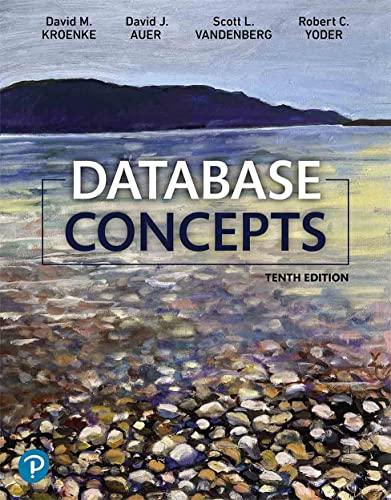Question
Hands-On Project 8-2 In this project, you continue examining the files found by IT staff at Superior Bicycles. In the in-chapter activity, you recovered three
Hands-On Project 8-2 In this project, you continue examining the files found by IT staff at Superior Bicycles. In the in-chapter activity, you recovered three files containing zzzz for the first 4 bytes of altered JPEG files. These altered files had different extensions to hide the fact that theyre graphics files. Find the C08carve.dd file in your work folder. This image file is a new drive acquisition the IT staff made. The CEO wants to know whether any similar files on this drive match the files you recovered from the first USB drive. Because you know that the files you recovered earlier have zzzz for the first 4 bytes, you can use it as your search string to see whether similar files are on this drive. 1. Start Autopsy for Windows, and click the Create New Case button. In the New Case Information window, type C08carve in the Case Name text box, and click Next. In the Additional Information window, type the date in the Case Number text box and your name in the Examiner text box. Click Finish. 2. In the Select Data Source window, click the Browse button, navigate to your work folder, click c08carve.dd, and then click Open. Then click Next. 3. Next, click the Keyword Search down arrow. In the text box, type zzzz, click the Exact Match option button, and then click Search. 4. Click each file in the search results to display its contents. If the file contains zzzz at the beginning of the sector, right-click the file, point to Tag Files, and click Tag and Comment. In the Comment text box, type Similar file, and then click OK. 5. Click the gametour5.exe file. Ctrl+click to select gametour1.exe, gametour2.exe, gametour3.exe, gametour4.exe, and gametour6.exe. Right-click the selection, point to Tag Files, and click Tag and Comment. In the Comment text box, type Additional similar files, and then click OK. 6. Click Generate Report. Click the Results - HTML option button, and then click Next. Click All Results, and then click Finish. Examine the results in the browser window, and then exit Autopsy.
Step by Step Solution
There are 3 Steps involved in it
Step: 1

Get Instant Access to Expert-Tailored Solutions
See step-by-step solutions with expert insights and AI powered tools for academic success
Step: 2

Step: 3

Ace Your Homework with AI
Get the answers you need in no time with our AI-driven, step-by-step assistance
Get Started