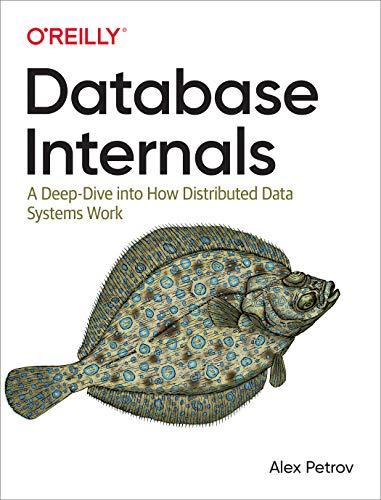Question
Hands-On Projects HANDS-ON PROJECTS Project 4-1: Install and Configure NIC Hardware Its always advisable to start by reading the manufacturers documentation that accompanies the NIC
Hands-On Projects HANDS-ON PROJECTS Project 4-1: Install and Configure NIC Hardware
Its always advisable to start by reading the manufacturers documentation that accompanies the NIC hardware. The following steps generally apply to any kind of expansion card NIC installation in a desktop computer, but your experience may vary. To install an expansion card NIC:
1. Make sure that your toolkit includes a Phillips-head screwdriver, a ground strap, and a ground mat to protect the internal components from electrostatic discharge. Also, make sure that you have ample space in which to work, whether on the floor, a desk, or a table.
2. Turn off the computers power switch, and then unplug the computer. In addition to endangering you, opening a PC while its turned on can damage the PCs internal circuitry. Also unplug attached peripherals and the network cable, if necessary.
3. Attach the ground strap to your wrist and make sure that its connected to the ground mat underneath the computer.
4. Open the computers case. Desktop computer cases are attached in several different ways. They might use four or six screws to attach the housing to the back panel, or they might not use any screws and slide off instead. Remove all necessary screws and then remove the computers case.
5. Select a slot on the computers motherboard where you will insert the NIC. Make sure that the slot matches the type of expansion card you have. Remove the metal slot cover for that slot from the back of the PC. Some slot covers are attached with a single screw; after removing the screw, you can lift out the slot cover. Other slot covers are merely metal parts with perforated edges that you can punch or twist out with your hands.
6. Insert the NIC by lining up its slot connector with the slot and pressing it firmly into the slot. Dont be afraid to press down hard, but make sure the expansion card is properly aligned with the slot when you do so. If you have correctly inserted the NIC, it should not wiggle near its base. A loose NIC causes connectivity problems. Figure 4-35 shows a close-up of a NIC firmly seated in its slot.
7. The metal bracket at the end of the NIC should now be positioned where the metal slot cover was located before you removed the slot cover. Attach the bracket with a screw to the back of the computer cover to secure the NIC in place.
8. Make sure that you have not loosened any cables or cards inside the PC or left any screws or debris inside the computer.
Figure 4-35 An expansion card NIC properly inserted in a PCI expansion slot
9. Replace the cover on the computer and reinsert the screws that you removed in Step 4, if applicable. Also reinsert any cables you removed. 10. Plug in the computer and turn it on. Proceed to configure the NICs software, as discussed in the next project.
Step by Step Solution
There are 3 Steps involved in it
Step: 1

Get Instant Access to Expert-Tailored Solutions
See step-by-step solutions with expert insights and AI powered tools for academic success
Step: 2

Step: 3

Ace Your Homework with AI
Get the answers you need in no time with our AI-driven, step-by-step assistance
Get Started