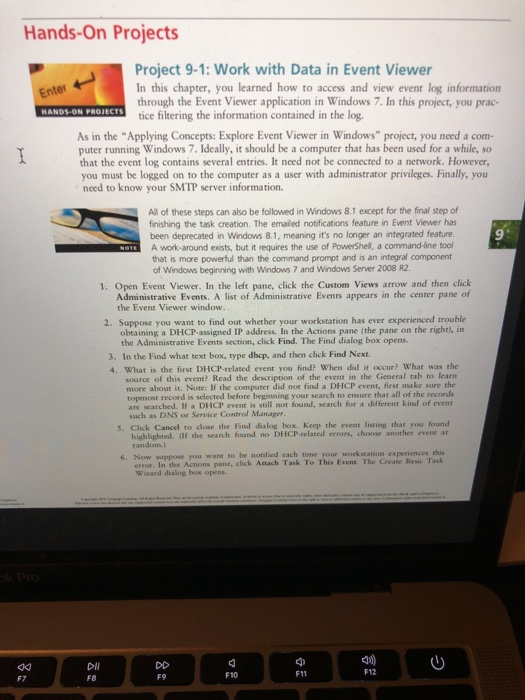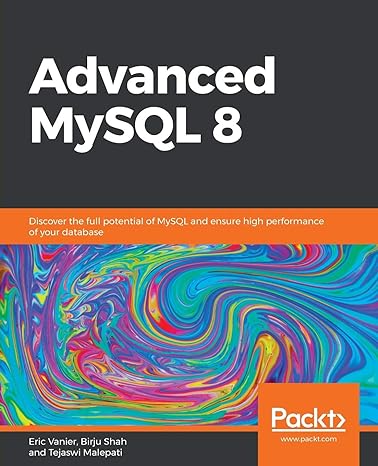Hands-On Projects Project 9-1: Work with Data in Event Viewer In this chapter, you learned how to access and view event log information through the Event Viewer application in Windows 7. In this project, you prac- tice filtering the information contained in the log. Enter As in the "Applying Concepts: Explore Event Viewer in Windows" project, you need a com- puter running Windows 7. Ideally, it should be a computer that has been used for a while, so that the event log contains several entries. It need not be connected to a network. However, you must be logged on to the computer as a user with administrator privileges. Finally, you need to know your SMTP server information. All of these steps can also be followed in Windows 8.1 except for the final step of finishing the task creation. The emaied notfications feature in Event Viewer has been deprecated in Windows 8.1, meaning it's no longer an integrated feature. A work-around exists, but it requires the use of PowerShell, a command-line tool that is more powerful than the command prompt and is an integral component of Windows beginning with Windows 7 and Windows Server 2008 R2 9 1. Open Event Viewer. In the left pane, click the Custom Views arrow and then click Administrative Events. A list of Administrative Events appears in the center pane of the Event Viewer window. 2. Suppose you want to find out whether your workstation has ever experienced trouble obtaining a DHCP-assigned IP address. In the Actions pane (the pane on the right), in the Administrative Events section, click Find. The Find dialog box opens. 3. In the Find what text box, type dhep, and then click Find Next 4. What is the first DHCP-related event you find? When did it occur? What was the source of this event? Read the description of the event in the General tab to learn more about it. Note: If the computer did noe find a DHCP event, firse make sure the topmost record is selected before beginning your search to ensure that all of the records are searched. If a DHCP event is still not found, search for a different kind of event sach as DNS or Service Control Manager S. Click Cancel to dose the Find dialog box. Keep the event listing that you found highlighted. (lf the search found no DHCP-related errors, choose another event at random.) 6. Now suppose you wane to be notified each time your workstation experiences this error. In the Actions pane, click Attach Task To This Event. The Create Basic Task Wizard dialog box opens. 400) Dil F8 F7 F9 F10