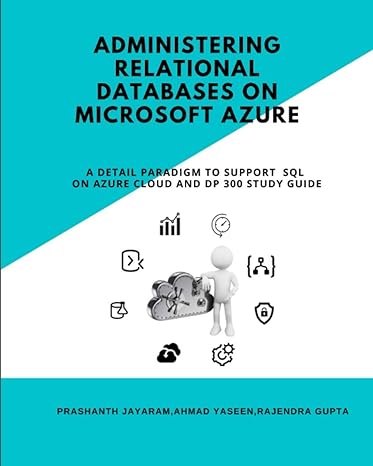Question
Have a problem with this JAVA question where I have to modify my existing code: Modify the following code to: a). Add another menu called
Have a problem with this JAVA question where I have to modify my existing code:
Modify the following code to:
a). Add another menu called "Image" next to File menu. The Image menu should contain the following items which are found elsewhere in the code: Rotate, Shear, and Scale. When the user selects any one of these items, an input dialog box should display, in which the user can specify the rotation angle, the horizontal and vertical shear values, or the scale amount. The modified image should then be displayed in the window.
b). Modify the code to also allow PNG files not only JPEG files to used.
*PhotoOpDrawingPanelClass included last.
*Any JPEG OR PNG image files can be used, the squirrelMonkey.jpg is just an example image file.
I dont know what else to add to make this question clearer.
Code to be modified:
package guiprogramming; import javax.swing.*; import java.awt.*; import javax.swing.border.*; import java.awt.event.*; import java.util.Random; import javax.swing.filechooser.FileNameExtensionFilter; import java.io.File;
public class PhotoOp { private JFrame window; private JPanel topPanel, groupPanel; private PhotoOpDrawingPanel drawingPanel; private JPanel titlePanel; private JLabel titleLabel; private JFormattedTextField scaleField; private JCheckBox shearBox1; private JCheckBox shearBox2; private JFileChooser chooser;
public PhotoOp() { // create the window window = new JFrame();
// create the panels createPanels();
// panel to hold photo's title titlePanel = createTitlePanel();
// create a label titleLabel = new JLabel("squirrelMonkey.jpg"); titlePanel.add(titleLabel);
// create rotate panel groupPanel.add(createRotatePanel());
// create scale panel groupPanel.add(createScalePanel());
// create shear panel groupPanel.add(createShearPanel());
// create menu bar window.setJMenuBar(createMenuBar());
// set topPanel as the content pane of this window window.setContentPane(topPanel);
// when window is closed, terminate the program as well window.setDefaultCloseOperation(JFrame.EXIT_ON_CLOSE);
// set window size window.setSize(600, 600);
// set window title window.setTitle("Photo Op");
// make window visible window.setVisible(true);
}
public void createPanels() { topPanel = new JPanel(new BorderLayout()); drawingPanel = new PhotoOpDrawingPanel(); groupPanel = new JPanel();
// add drawingPanel to topPanel topPanel.add(drawingPanel, BorderLayout.CENTER); topPanel.add(groupPanel, BorderLayout.EAST);
groupPanel.setLayout(new BoxLayout(groupPanel, BoxLayout.Y_AXIS)); groupPanel.setBorder(BorderFactory.createEtchedBorder(EtchedBorder.RAISED)); groupPanel.setBackground(Color.lightGray); topPanel.setBackground(Color.lightGray); }
public JPanel createTitlePanel() { JPanel titlePanel = new JPanel(); topPanel.add(titlePanel, BorderLayout.NORTH); titlePanel.setBorder(BorderFactory.createEtchedBorder(EtchedBorder.RAISED)); titlePanel.setBackground(Color.lightGray); return titlePanel; }
public JPanel createRotatePanel() { JPanel rotatePanel = new JPanel(); // create two buttons to rotate image JButton rotateButton1 = new JButton(new ImageIcon("image/leftButton.jpg")); JButton rotateButton2 = new JButton(new ImageIcon("image/rightButton.jpg")); rotatePanel.add(rotateButton1); rotatePanel.add(rotateButton2); rotateButton1.addActionListener(new ActionListener() { public void actionPerformed(ActionEvent e) { // rotate image to the left by 45 degrees drawingPanel.rotateImage(-Math.PI/4); } });
rotateButton2.addActionListener(new ActionListener() { public void actionPerformed(ActionEvent e) { // rotate image to the right by 45 degrees drawingPanel.rotateImage(Math.PI/4); } }); rotateButton1.setToolTipText("Rotate left by 45 degrees"); rotateButton2.setToolTipText("Rotate right by 45 degrees"); rotatePanel.setMaximumSize(new Dimension(200, 60)); rotatePanel.setBackground(Color.lightGray); return rotatePanel; }
public JPanel createScalePanel() { JPanel scalePanel = new JPanel(); JLabel scaleLabel = new JLabel("Scale:");
// create a formatted text field called scaleField scaleField = new JFormattedTextField(new Float(100)); scaleField.setColumns(3); JLabel percentLabel = new JLabel("%"); scalePanel.add(scaleLabel); scalePanel.add(scaleField); scalePanel.add(percentLabel);
// actionListener for scaleField scaleField.addActionListener(new ActionListener() { public void actionPerformed(ActionEvent e) { // scale the image by the value in scaleField float scale = (Float) scaleField.getValue()/100.0f; drawingPanel.scaleImage(scale); } }); scalePanel.setMaximumSize(new Dimension(200, 40)); scalePanel.setBackground(Color.lightGray); return scalePanel; }
public JPanel createShearPanel() { JPanel shearPanel = new JPanel(); shearPanel.setLayout(new BoxLayout(shearPanel, BoxLayout.Y_AXIS));
// create two panels for holding each check box. JPanel shearPanel1 = new JPanel(new FlowLayout(FlowLayout.LEFT, 6, 6)); JPanel shearPanel2 = new JPanel(new FlowLayout(FlowLayout.LEFT, 6, 6)); shearPanel.add(shearPanel1); shearPanel.add(shearPanel2); JLabel shearLabel = new JLabel("Shear:");
// create check box for horizontal shear shearBox1 = new JCheckBox("Horizontal"); shearPanel1.add(shearLabel); shearPanel1.add(shearBox1);
// create check box for vertical shear shearBox2 = new JCheckBox("Vertical"); shearPanel2.add(Box.createHorizontalStrut(37)); shearPanel2.add(shearBox2);
// add event handlers to the check boxes shearBox1.addItemListener(new ItemListener() { public void itemStateChanged(ItemEvent e) { shearAction(); } }); shearBox2.addItemListener(new ItemListener() { public void itemStateChanged(ItemEvent e) { shearAction(); } }); shearPanel.setBackground(Color.lightGray); shearBox1.setBackground(Color.lightGray); shearBox2.setBackground(Color.lightGray); shearPanel1.setBackground(Color.lightGray); shearPanel.setBackground(Color.lightGray); shearPanel2.setBackground(Color.lightGray); shearPanel.setMaximumSize(new Dimension(200, 60)); return shearPanel; }
public void shearAction() { Random r = new Random(); int value = r.nextInt(100);
// shears the image by a random value if(shearBox1.isSelected() && shearBox2.isSelected()) drawingPanel.shearImage(value/100.0f, value/100.0f); else if(shearBox1.isSelected()) drawingPanel.shearImage(value/100.0f, 0); else if(shearBox2.isSelected()) drawingPanel.shearImage(0, value/100.0f); else drawingPanel.shearImage(0, 0); }
public JMenuBar createMenuBar() { // create a menuBar JMenuBar menuBar = new JMenuBar();
// add a menu called File to menuBar JMenu menu = new JMenu("File"); menuBar.add(menu); // add a menu item called Open to File JMenuItem menuItem = new JMenuItem("Open Image"); menu.add(menuItem);
menuItem.addActionListener(new ActionListener() { public void actionPerformed(ActionEvent e) { selectFile(); } }); menuBar.setBackground(Color.lightGray); return menuBar; }
public void selectFile() { chooser = new JFileChooser();
// This file filter allows the user to select JPEG files only FileNameExtensionFilter filter = new FileNameExtensionFilter("JPEG files", "JPG", "JPEG"); chooser.setFileFilter(filter); int returnVal = chooser.showOpenDialog(window); if (returnVal == JFileChooser.APPROVE_OPTION) { //open a dialog box to select files File file = chooser.getSelectedFile(); System.out.println(file.getPath());
// load the image from the file and put it in drawing panel Image image = new javax.swing.ImageIcon(file.getPath()).getImage(); drawingPanel.loadImage(image);
// update the title of the image titleLabel.setText(file.getName()); titlePanel.repaint(); } }
public static void main(String[] args) { new PhotoOp(); } }
PhotoOpDrawingPanel Class below:
public class PhotoOpDrawingPanel extends JPanel { private Image bimage; private double angle = 0.0; // rotate image by this angle private float scaleValue = 1.0f; // resize image by this amount // fields representing horizontal and vertical shear private float horizontalShear = 0.0f; private float verticalShear = 0.0f; public PhotoOpDrawingPanel() { bimage = new javax.swing.ImageIcon("image/squirrelMonkey.jpg").getImage(); }
public void paintComponent(Graphics g) { super.paintComponent(g); Graphics2D g2 = (Graphics2D) g;
// rotate image g2.rotate(angle, 250, 250);
// scale image g2.scale(scaleValue, scaleValue);
// shear image g2.shear(horizontalShear, verticalShear);
g2.drawImage(bimage, 0, 0, null); }
public void rotateImage(double a) { angle += a; repaint(); }
public void scaleImage(float s) { scaleValue *= s; repaint(); }
// method to shear an image by the given amounts public void shearImage(float hshear, float vshear) { horizontalShear = hshear; verticalShear = vshear; repaint(); // calls the paintComponent method of this class }
public void loadImage(Image i) { bimage = i; repaint(); }
}
Step by Step Solution
There are 3 Steps involved in it
Step: 1

Get Instant Access to Expert-Tailored Solutions
See step-by-step solutions with expert insights and AI powered tools for academic success
Step: 2

Step: 3

Ace Your Homework with AI
Get the answers you need in no time with our AI-driven, step-by-step assistance
Get Started