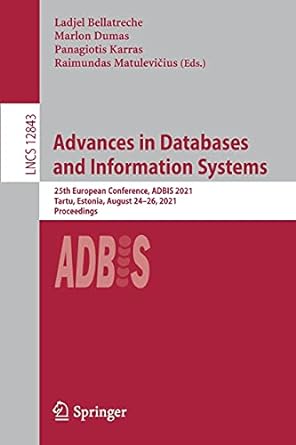Answered step by step
Verified Expert Solution
Question
1 Approved Answer
Having trouble with ViewModel to hold the state of the order and the wallet/getting purchase total working throughout fragments of the app. Any help is
Having trouble with ViewModel to hold the state of the order and the wallet/getting purchase total working throughout fragments of the app. Any help is much appreciated
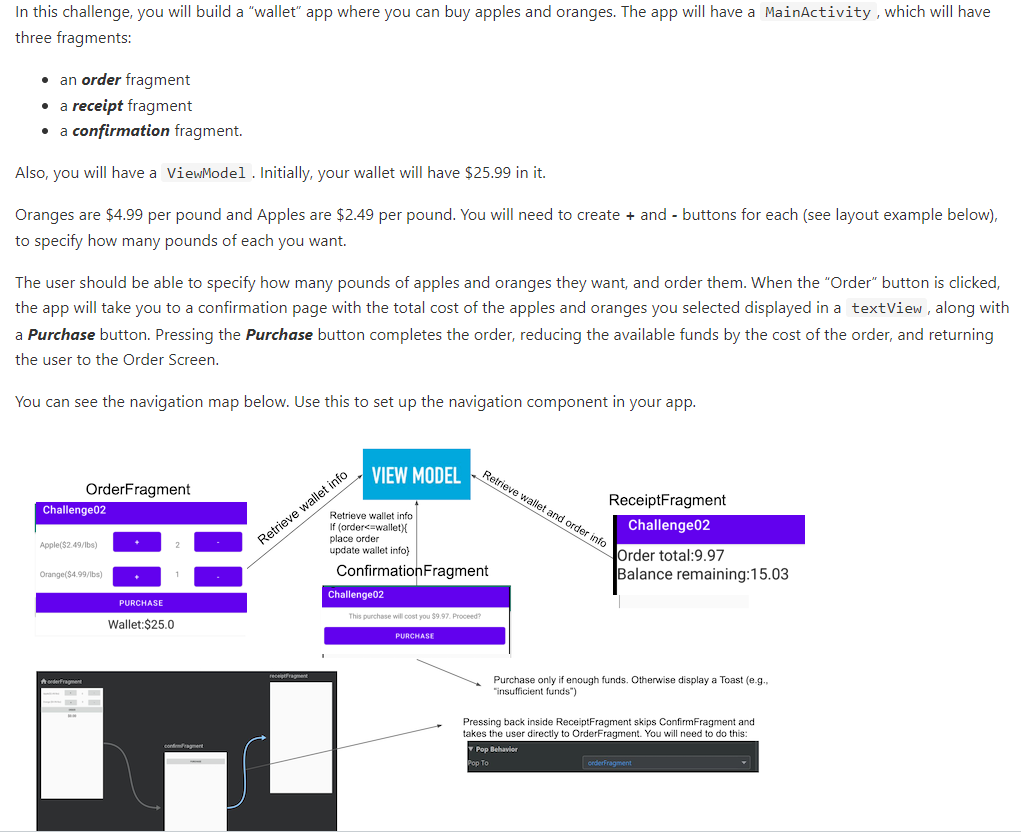

--------------------------------------------- import android.os.Bundle import androidx.fragment.app.Fragment import android.view.LayoutInflater import android.view.View import android.view.ViewGroup import android.widget.Button import android.widget.TextView import androidx.navigation.findNavController class ConfirmationFragment : Fragment() { override fun onCreateView( inflater: LayoutInflater, container: ViewGroup?, savedInstanceState: Bundle? ): View? { val view = inflater.inflate(R.layout.fragment_confirmation, container, false) val orderFinal = view.findViewById(R.id.purchaseFinal) // Set an OnClickListener on the TextView orderFinal.setOnClickListener { val action = ConfirmationFragmentDirections.actionConfirmationFragmentToReceiptFragment() view?.findNavController()?.navigate(action) } return view } } ---------------------------------------
import androidx.navigation.ActionOnlyNavDirections import androidx.navigation.NavDirections class ConfirmationFragmentDirections { companion object { fun actionConfirmationFragmentToReceiptFragment(): NavDirections { return ActionOnlyNavDirections(R.id.action_confirmationFragment_to_receiptFragment) } } } --------------------------------------
import android.os.Bundle import androidx.appcompat.app.AppCompatActivity class MainActivity : AppCompatActivity() { override fun onCreate(savedInstanceState: Bundle?) { super.onCreate(savedInstanceState) setContentView(R.layout.activity_main) } } ------------------------------------
import androidx.lifecycle.ViewModel class MainViewModel : ViewModel() { } --------------------------------------
import android.os.Bundle import androidx.fragment.app.Fragment import android.view.LayoutInflater import android.view.View import android.view.ViewGroup import android.widget.Button import android.widget.TextView import androidx.navigation.findNavController class OrderFragment : Fragment() { private lateinit var applesQuantity: TextView private lateinit var orangesQuantity: TextView private lateinit var apples_Plus: Button private lateinit var apples_Minus: Button private lateinit var oranges_Plus: Button private lateinit var oranges_Minus: Button private lateinit var viewModel: OrderViewModel override fun onCreateView( inflater: LayoutInflater, container: ViewGroup?, savedInstanceState: Bundle? ): View? { val view = inflater.inflate(R.layout.fragment_order, container, false) applesQuantity = view.findViewById(R.id.appleCount) orangesQuantity = view.findViewById(R.id.orangeCount) apples_Plus = view.findViewById(R.id.applePlus) apples_Minus = view.findViewById(R.id.appleMinus) oranges_Plus = view.findViewById(R.id.orangePlus) oranges_Minus = view.findViewById(R.id.orangeMinus) apples_Plus.setOnClickListener { incrementQuantity(applesQuantity) } apples_Minus.setOnClickListener { decrementQuantity(applesQuantity) } oranges_Plus.setOnClickListener { incrementQuantity(orangesQuantity) } oranges_Minus.setOnClickListener { decrementQuantity(orangesQuantity) } // Find the TextView for the word "Order" val order = view.findViewById(R.id.order) // Set an OnClickListener on the TextView order.setOnClickListener { val action = OrderFragmentDirections.actionOrderFragmentToConfirmationFragment() view.findNavController().navigate(action) } return view } private fun incrementQuantity(quantity: TextView) { val currentQuantity = quantity.text.toString().toInt() quantity.text = (currentQuantity + 1).toString() } private fun decrementQuantity(quantity: TextView) { val currentQuantity = quantity.text.toString().toInt() if (currentQuantity > 0) { quantity.text = (currentQuantity - 1).toString() } } } --------------------------
import androidx.navigation.ActionOnlyNavDirections import androidx.navigation.NavDirections class OrderFragmentDirections { companion object { fun actionOrderFragmentToConfirmationFragment(): NavDirections { return ActionOnlyNavDirections(R.id.action_orderFragment_to_confirmationFragment) } } } --------------------------
import androidx.lifecycle.LiveData import androidx.lifecycle.MutableLiveData import androidx.lifecycle.ViewModel class OrderViewModel: ViewModel() { private val _totalCost = MutableLiveData() val totalCost: LiveData get() = _totalCost private val _walletBalance = MutableLiveData() val walletBalance: LiveData get() = _walletBalance fun updateTotalCost(cost: Double) { _totalCost.value = cost } fun updateWalletBalance(balance: Double) { _walletBalance.value = balance } } -----------------------
import android.os.Bundle import androidx.fragment.app.Fragment import android.view.LayoutInflater import android.view.View import android.view.ViewGroup import android.widget.TextView class ReceiptFragment : Fragment() { override fun onCreateView( inflater: LayoutInflater, container: ViewGroup?, savedInstanceState: Bundle? ): View? { val view = inflater.inflate(R.layout.fragment_receipt, container, false) val orderTotalTextView = view.findViewById(R.id.orderTotal ) val remainingBalanceTextView = view.findViewById(R.id.remainingBalance) val orderTotal = arguments?.getDouble("order_total") ?: 0.0 val remainingBalance = arguments?.getDouble("remaining_balance") ?: 0.0 // Set the text of the TextViews orderTotalTextView.text = "Order Total: $orderTotal" remainingBalanceTextView.text = "Remaining Balance: $remainingBalance" return view } } -------------
activity_main.xml
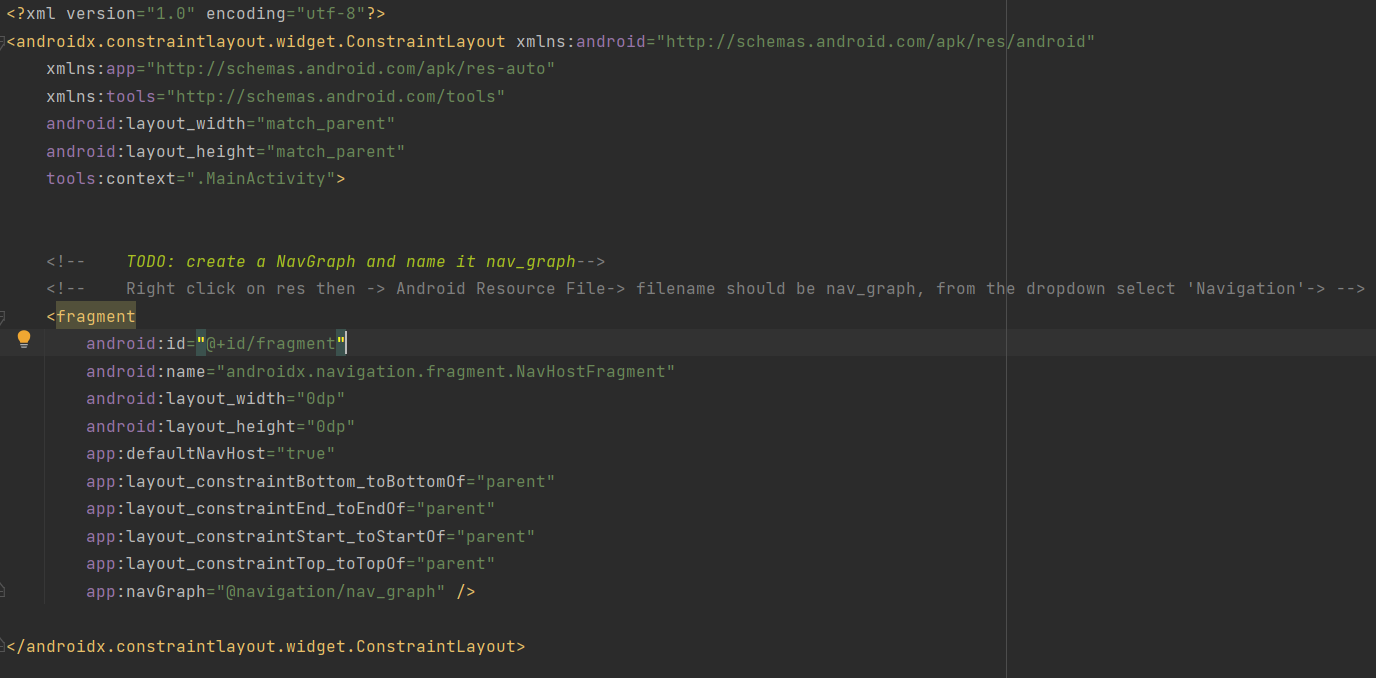
----------
fragment_confirmation.xml
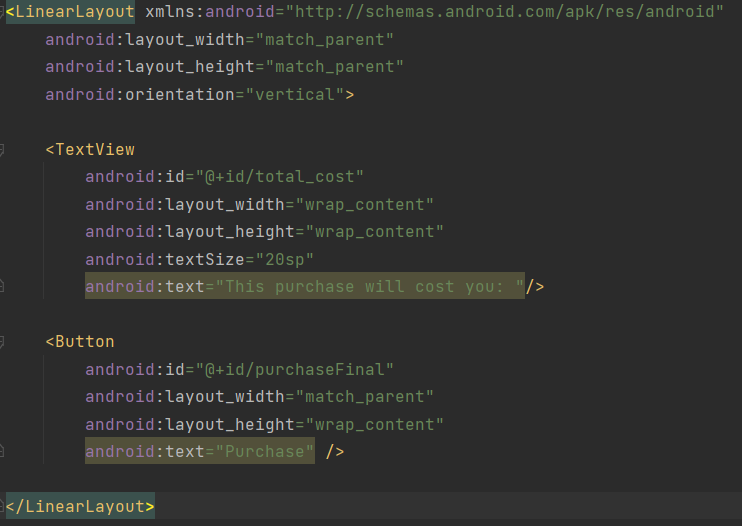
---------
fragment_order.xml
------------
fragment_receipt.xml
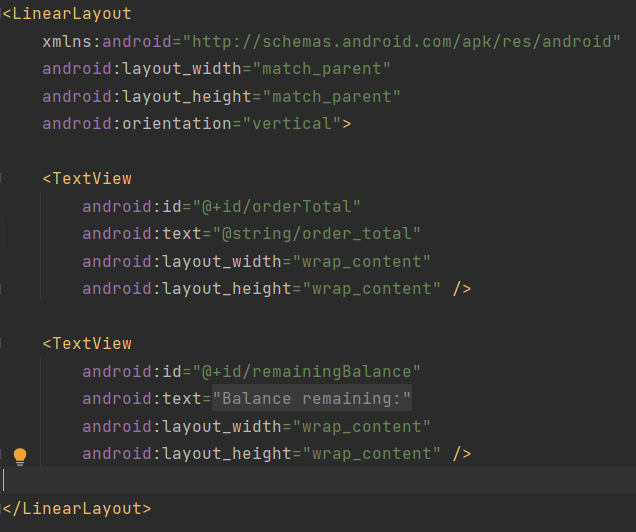
------
strings.xml
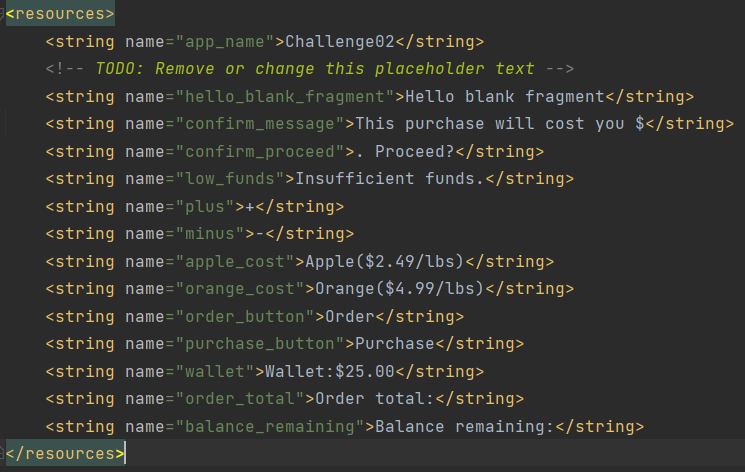
Step by Step Solution
There are 3 Steps involved in it
Step: 1

Get Instant Access to Expert-Tailored Solutions
See step-by-step solutions with expert insights and AI powered tools for academic success
Step: 2

Step: 3

Ace Your Homework with AI
Get the answers you need in no time with our AI-driven, step-by-step assistance
Get Started