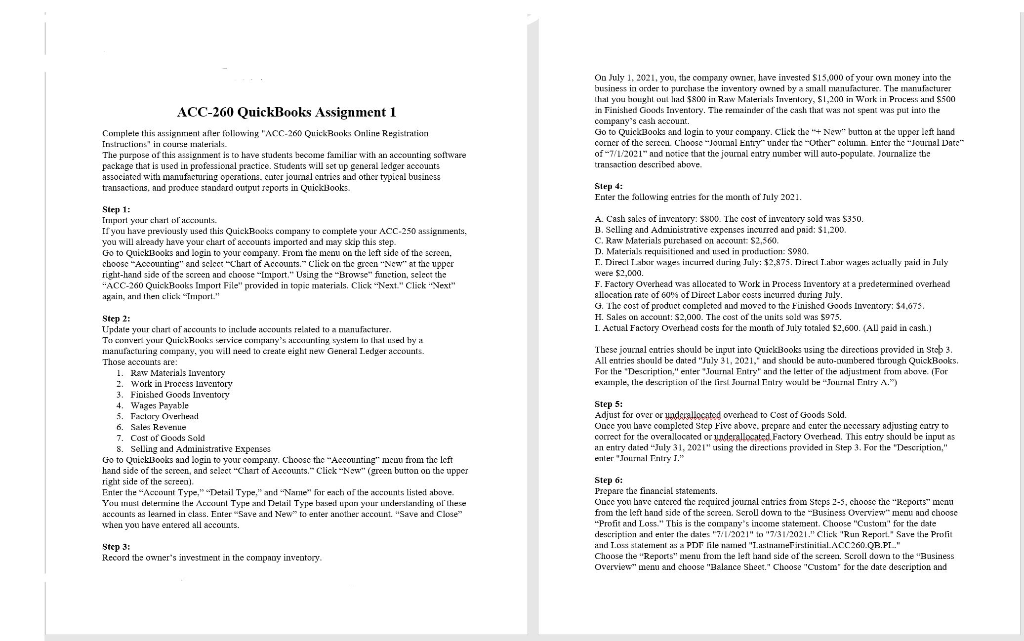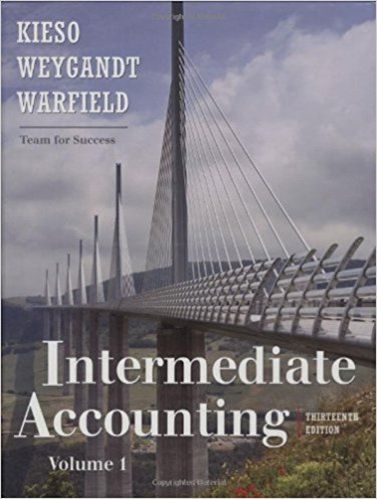Hello I am not looking for help with the Quickbooks portion of the assignment merely what the ledger should look like and which accounts the problems listed should be assigned to. It would be great just to get a table explaining the entries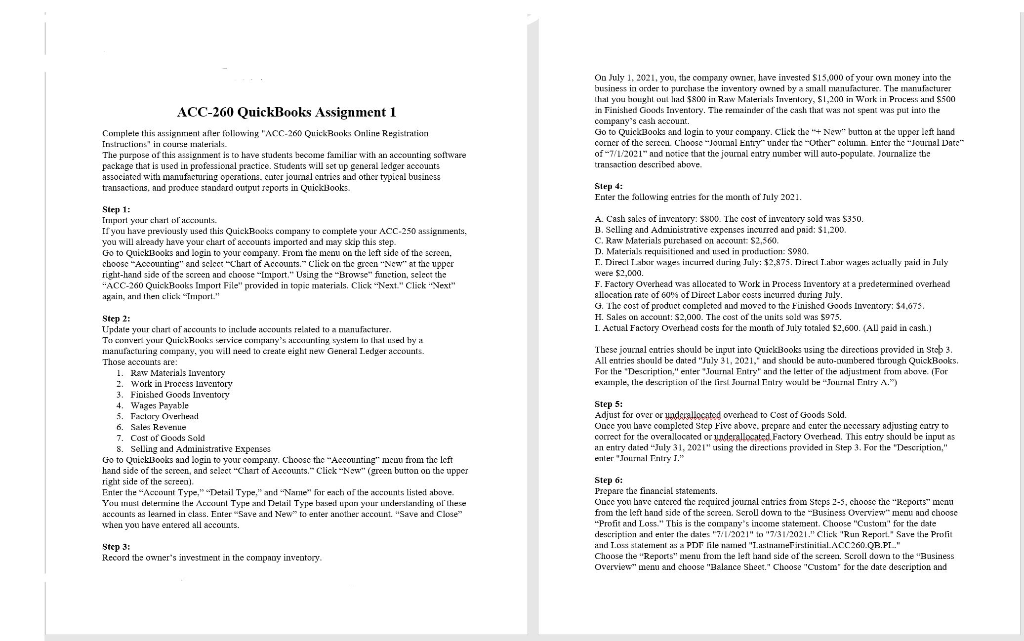
On July 1, 2021, you, the company owner, have invested $15,000 of your own money into the business in order to purchase the inventory owned by a small manufacturer. The manufacturer thal you brought out lac $800 in Raw Materials Inverkay, $1,200 in Work in Process and $500 in Finished Goods Inventory. The remainder of the cash that was not spent was put into the company's cash account. Go to QuickBooks and login to your company. Click the " + New" button at the upper left hand corner of the screca Choose "Joulual Ently under the other column Enter the Journal Date" of-7/1/2021" and notice that the joumal catry number will auto-populate. Journalize the transaction described above. ACC-260 QuickBooks Assignment 1 Complete this assignment after following "ACC-260 QuickBooks Online Registration Instructions in ce materials The purpose of this assignment is to have students become familiar with an accounting software package that is used in professional practice. Students will set up general ledger accounts associated with manufacturing opcrations.cuter journal entries and other typical business transactions, and produce standard output reports in QuickBooks Step 1: Import your chart olaccounts If you have previously used this QuickBooks company to complete your ACC-250 assignments, you will already have your chart of accounts imported and may skip this step. Go to QuickBooks and login to your company. From the menu on the left side of the screen, cboose "Accounting and select "Chart of Accounts." Click on the groen "New" at the upper right-hand side of the screen and choose "Loport." Using the "Browse" function, select the "ACC-260 QuickBooks Import File" provided in topic materials. Click "Next." Click Next" again, and then click "Taport." Step 4: Enter the following eatries for the mouth of July 2021. A. Cash sales of invcatory: $800. The cost of inventory sold was $350. B. Selling and Admioistrative expenses incurred and paid: $1,200. C. Raw Materials purebased on account: $2,500. D. Materials requisitioned and used in production: S980. T.. Direct Tabor wages incurrel cluring July: $2,875. Direct Labor wages actually paid in July were $2,000. F. Factory Overhead was allocated to Work in Process Inventory at a predetermined overhead allocation rate of 60% of Direct Labor costs incurred during July G. The cost of product completed and moved to the Finished Goods Inventory: $4.675. H. Sales on account: $2.000. The cost of the units sold was 5975. 1. Actual Factory Overbead costs for the mouth of July totaled $2,600. (All paid in cash.) These journal entries should be input into QuickBooks using the directions provided in Steb 3. All entries should be dated "July 31, 2021,' and should be auto-numbered through QuickBooks. For the "Description," enter Journal Entry" and the letter of the adjustment from alxe. (For example, Ile descriptice or the first Journal Tiniry would be "Journal Tiniry A.") Step 2: Update your chart of accounts to include accounts related to a manufacturer To convert your QuickBooks service COREY'S Acciunting system to that used by a manufacturing company, you will need to create eight new General Ledger accounts, Those accounts are: 1. Raw Materials Inventory 2. Work in l'rocess Inventory 3. Fioisbed Goods Inventory 4. Wages Payable 5. Factory Overhead 6. Sales Revenue 7. Cost of Goods Sold 8. Selling and Administrative Expenses Go to Quicklooks and login to your company. Choose the "Accounting" macou from the left hand side of the screen, and select "Chart of Accounts." Click "Now" (groen button on the upper right side of the screen) Enter the "Account Type," Detail Type," and "Name" for each of the accounts listed above. You must determine the Account Type and Delail Type based up in your understanding of these accounts as learned in class. Enter "Save and New to enter another account. "Save and Close" when you have entered all accounts. Step 5: Adjust for over or wandcrallocated overhond to Cost of Goods Sold. Once you bave completed Step Five above. prepare and enter the necessary adjusting catry to ect for the overallocated or underallocated Factory Overhead. This entry should be input as an entry dated "July 31, 2021" using the directions provided in Step 3. For the "Description," enler "Journal Tiniry T." Step 6: Prepare the financial statements. Once you base entered the required journal entries from Steps 2-5, choose the "Reports" menu from the left band side of the screco. Scroll down to the Business Overview menu od choose "Profit and Loss." This is the company's income statement. Choose "Custour" for the date description and enter the dates 7/1/2021" to "7/31/2021." Click "Run Repart." Save the Profit and Loss statement as a PDF file named "Lasname istinitialACC260-QB.PL." Choose the "Reports" menu from the left hand side of the screen. Scroll down to the "Business Overview" menu and choose "Balance Sheet." Choose "Custom" for the date description and Step 3: Record the owner's investment in the company inventory. On July 1, 2021, you, the company owner, have invested $15,000 of your own money into the business in order to purchase the inventory owned by a small manufacturer. The manufacturer thal you brought out lac $800 in Raw Materials Inverkay, $1,200 in Work in Process and $500 in Finished Goods Inventory. The remainder of the cash that was not spent was put into the company's cash account. Go to QuickBooks and login to your company. Click the " + New" button at the upper left hand corner of the screca Choose "Joulual Ently under the other column Enter the Journal Date" of-7/1/2021" and notice that the joumal catry number will auto-populate. Journalize the transaction described above. ACC-260 QuickBooks Assignment 1 Complete this assignment after following "ACC-260 QuickBooks Online Registration Instructions in ce materials The purpose of this assignment is to have students become familiar with an accounting software package that is used in professional practice. Students will set up general ledger accounts associated with manufacturing opcrations.cuter journal entries and other typical business transactions, and produce standard output reports in QuickBooks Step 1: Import your chart olaccounts If you have previously used this QuickBooks company to complete your ACC-250 assignments, you will already have your chart of accounts imported and may skip this step. Go to QuickBooks and login to your company. From the menu on the left side of the screen, cboose "Accounting and select "Chart of Accounts." Click on the groen "New" at the upper right-hand side of the screen and choose "Loport." Using the "Browse" function, select the "ACC-260 QuickBooks Import File" provided in topic materials. Click "Next." Click Next" again, and then click "Taport." Step 4: Enter the following eatries for the mouth of July 2021. A. Cash sales of invcatory: $800. The cost of inventory sold was $350. B. Selling and Admioistrative expenses incurred and paid: $1,200. C. Raw Materials purebased on account: $2,500. D. Materials requisitioned and used in production: S980. T.. Direct Tabor wages incurrel cluring July: $2,875. Direct Labor wages actually paid in July were $2,000. F. Factory Overhead was allocated to Work in Process Inventory at a predetermined overhead allocation rate of 60% of Direct Labor costs incurred during July G. The cost of product completed and moved to the Finished Goods Inventory: $4.675. H. Sales on account: $2.000. The cost of the units sold was 5975. 1. Actual Factory Overbead costs for the mouth of July totaled $2,600. (All paid in cash.) These journal entries should be input into QuickBooks using the directions provided in Steb 3. All entries should be dated "July 31, 2021,' and should be auto-numbered through QuickBooks. For the "Description," enter Journal Entry" and the letter of the adjustment from alxe. (For example, Ile descriptice or the first Journal Tiniry would be "Journal Tiniry A.") Step 2: Update your chart of accounts to include accounts related to a manufacturer To convert your QuickBooks service COREY'S Acciunting system to that used by a manufacturing company, you will need to create eight new General Ledger accounts, Those accounts are: 1. Raw Materials Inventory 2. Work in l'rocess Inventory 3. Fioisbed Goods Inventory 4. Wages Payable 5. Factory Overhead 6. Sales Revenue 7. Cost of Goods Sold 8. Selling and Administrative Expenses Go to Quicklooks and login to your company. Choose the "Accounting" macou from the left hand side of the screen, and select "Chart of Accounts." Click "Now" (groen button on the upper right side of the screen) Enter the "Account Type," Detail Type," and "Name" for each of the accounts listed above. You must determine the Account Type and Delail Type based up in your understanding of these accounts as learned in class. Enter "Save and New to enter another account. "Save and Close" when you have entered all accounts. Step 5: Adjust for over or wandcrallocated overhond to Cost of Goods Sold. Once you bave completed Step Five above. prepare and enter the necessary adjusting catry to ect for the overallocated or underallocated Factory Overhead. This entry should be input as an entry dated "July 31, 2021" using the directions provided in Step 3. For the "Description," enler "Journal Tiniry T." Step 6: Prepare the financial statements. Once you base entered the required journal entries from Steps 2-5, choose the "Reports" menu from the left band side of the screco. Scroll down to the Business Overview menu od choose "Profit and Loss." This is the company's income statement. Choose "Custour" for the date description and enter the dates 7/1/2021" to "7/31/2021." Click "Run Repart." Save the Profit and Loss statement as a PDF file named "Lasname istinitialACC260-QB.PL." Choose the "Reports" menu from the left hand side of the screen. Scroll down to the "Business Overview" menu and choose "Balance Sheet." Choose "Custom" for the date description and Step 3: Record the owner's investment in the company inventory