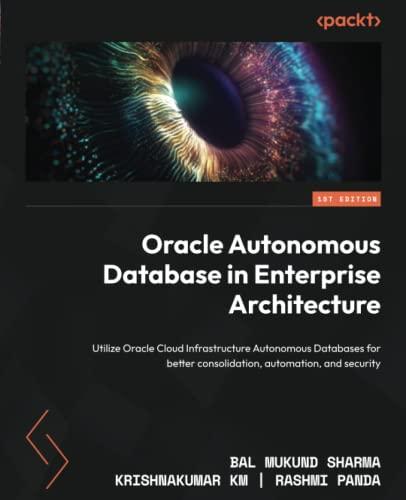Question
help needed for C Sharp. Working with ( MS Acess Database.mdb) Customer/Item how to create an ordering system for a restaurant. The system will be
help needed for C Sharp.
Working with ( MS Acess Database.mdb)
Customer/Item
how to create an ordering system for a restaurant. The system will be for the workers at the restaurant so only they will see the application. Imagine that its the employee answering the phones.
Your restaurant sells six items. No substitutions.
Cheese Pizza,
Stromboli,
Hot Chicken Wings (dozen),
BBQ Chicken Wings (dozen)
Spaghetti Dinner
Salad
This system will have seven screens.
1) Default.asx (Welcome screen for the app. Set this as the start page.)
2) Customer Entry Screen
3) Customer View All (List to select from)
4) Customer View One Screen (When a selection is made from View All Customers Screen)
5) Order Entry Screen
6) Order View All
7) Order View One Screen (When a selection is made from the View All Orders Screen)
There is a database component to this project and you can go nuts and create product, orders, order_products, customer, and customer_orders tables. Or you can make it easy on yourself and make two tables.
Customer
Id, first, last, street, city, state, zip, phone, phonetype
Orders
Id, custId, orderdate, ordertime, prod1Qty, prod2Qty, prod3Qty, prod4Qty, prod5Qty, prod6Qty, subtotal, taxAmt, grandtotal
Inside of the prod1Qty field will be how many of product 1 (lets say cheese pizza) the customer ordered in that order. Simple. Then you wont need composite or bridge tables.
Screens:
Default.
This will be the entry point for the application and will give a little description about your restaurant. Make up all this stuff. Have fun with it. Put some pics up there and say stuff like Just like mama used to make
CustomerEntry
The fields for customers entry are: First Name [text box], Last Name [text box], Street Address [text box], City [text box], State [text box], Zip Code[text box], Phone Number [text box], Phone Number Type [dropdown with the following selections, Choose a type, Home, Mobile.] The fields in red are required fields. When a customer is added they will be given an ID from the database and this will be their customer ID when they are viewed. Let it be the auto-incremented number the database starts with, probably 1.
There will be an add customer button and a clear button to clear the form. When they press the add customer button validate the form fields to make sure all of the data has been entered. If data is missing tell them what is missing and dont add the record. If the data is complete then add the data to the database clearing the fields so another customer can be added.
CustomerViewAll
This page will show a table or gridview of all of the customers (with the following columns, customer id, first name, last name) and some way for the user to select a row or customer which will then redirect to the Customer View Screen which will get that customer from the database and display all of the customer information. Pass the id through the URL and when you get to the Customer View page use that to query the database.
If no customers have been added then hide the grid and tell the user that no customers have been added.
Customer View Screen will only be accessible from the Customer View All screen when you choose a row. Dont put a button or link to this page on your navigation.
OrderEntry
The fields for orders entry will be: Customer ID: Customer First Name Customer Last Name, (From a drop down populated from the Database, Value=customer id, text=customer id: First and Last Name), There will be the six items (with pictures, description, and price) and a quantity text box for each. Initially set the quantity for each item to 0. There will be a calculate order button and finally a submit order button which will initially be disabled. The calculate order button when pressed will somehow display on the page the order total, tax (.08%) and the order grand total (subtotal plus tax). When the user presses the calculate order button you will validate that the user has selected at least one item and if they havent you will tell the user that they need to add at least one item. If they have added at least one of any item then the submit order button will be enabled and when they press the button you will add the order to the database, clear out all of the errors and fields and allow the user to enter another order.
When you add the order also add the date and time it was created.
OrderViewAll
This screen is like the customers view all screen. The fields to show in the grid will be order date, time, id, customer id, and order grand total. When they select a row redirect them to the Order View screen to view all of the order details either in text boxes that are read only or in a neatly formatted way. Dont include a link to this page from your navigation. If no orders have been added then hide the grid and tell the user that no orders have been added.
Step by Step Solution
There are 3 Steps involved in it
Step: 1

Get Instant Access to Expert-Tailored Solutions
See step-by-step solutions with expert insights and AI powered tools for academic success
Step: 2

Step: 3

Ace Your Homework with AI
Get the answers you need in no time with our AI-driven, step-by-step assistance
Get Started