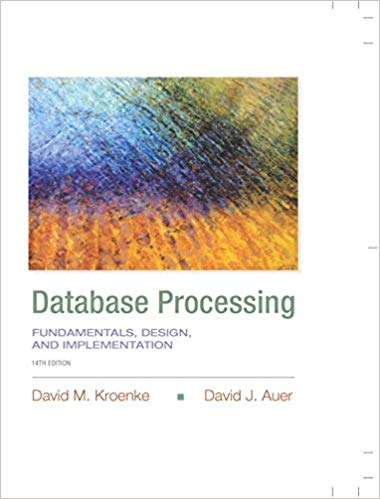Question
Help needed related Tkinter python ! Thanx example6.py import tkinter def display(): name = textVar.get() ch = choice.get() if ch == 1: message = Hello
Help needed related Tkinter python ! Thanx
example6.py
import tkinter
def display():
name = textVar.get()
ch = choice.get()
if ch == 1:
message = "Hello "+name
elif ch == 2:
message = "Goodbye "+name
else:
message = ""
messageLabel.configure(text=message)
top = tkinter.Tk()
textVar = tkinter.StringVar("")
textEntry = tkinter.Entry(top,textvariable=textVar,width=12)
textEntry.grid(row=0,column=0)
messageLabel = tkinter.Label(top,text="",width=12)
messageLabel.grid(row=1,column=0)
choice = tkinter.IntVar(0)
helloButton = tkinter.Radiobutton(top,text="Hello",
variable=choice,value=1,command=display)
helloButton.grid(row=1,column=1)
goodbyeButton = tkinter.Radiobutton(top,text="Goodbye",
variable=choice,value=2,command=display)
goodbyeButton.grid(row=1,column=2)
quitButton = tkinter.Button(top,text="Quit",command=top.destroy)
quitButton.grid(row=1,column=3)
tkinter.mainloop()
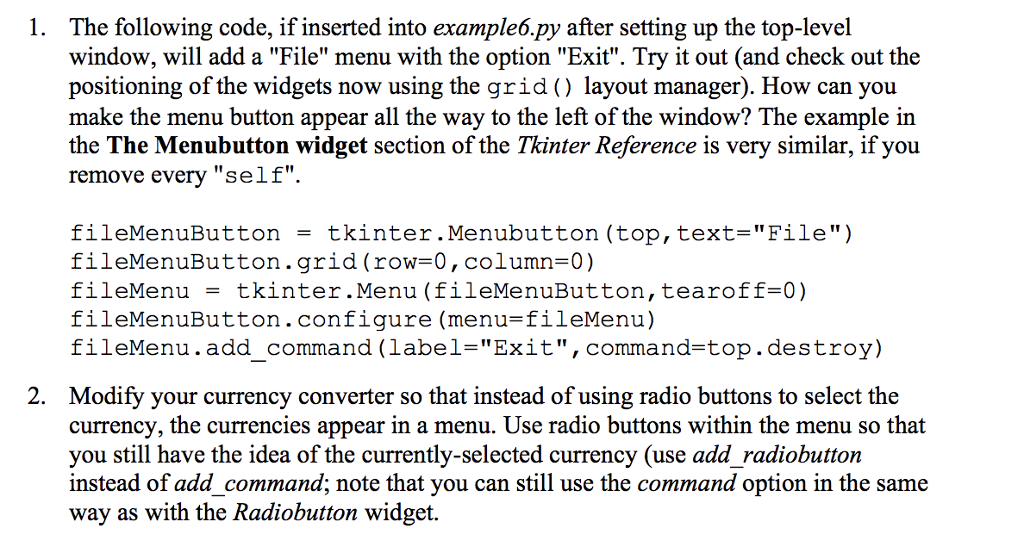
Step by Step Solution
There are 3 Steps involved in it
Step: 1

Get Instant Access to Expert-Tailored Solutions
See step-by-step solutions with expert insights and AI powered tools for academic success
Step: 2

Step: 3

Ace Your Homework with AI
Get the answers you need in no time with our AI-driven, step-by-step assistance
Get Started